Chapter 5, 4 installing the device drivers, 5 enabling the ati – Asus M4A89TD PRO/USB3 User Manual
Page 117: Crossfirex™ technology
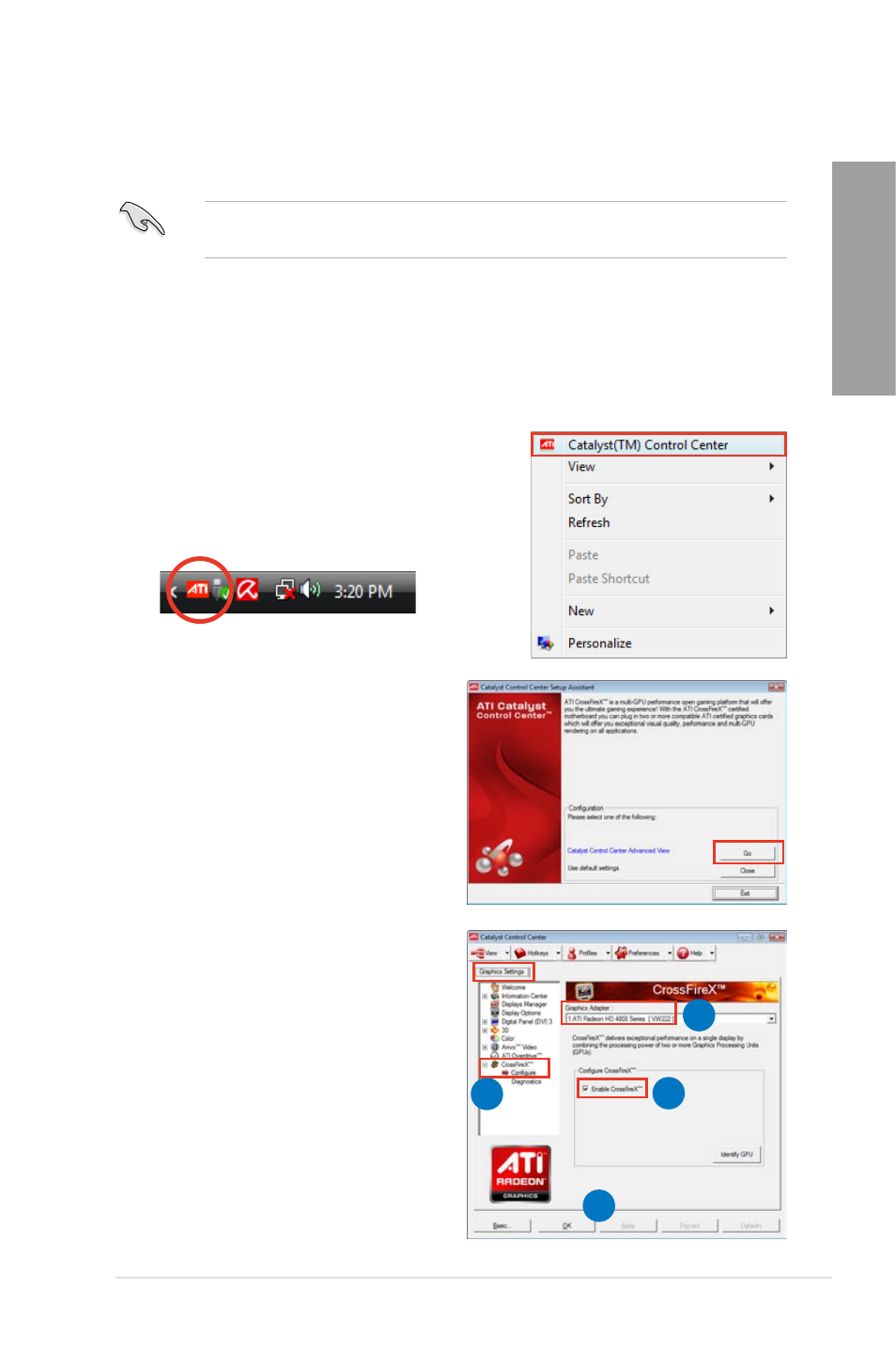
ASUS M4A89TD PRO Series
5-3
Chapter 5
5.1.4
Installing the device drivers
Refer to the documentation that came with your graphics card package to install the device
drivers.
Ensure that your PCI Express graphics card driver supports the ATI
®
CrossFireX™
technology. Download the latest driver from the AMD website (www.amd.com).
5.1.5
Enabling the ATI
®
CrossFireX™ technology
After installing your graphics cards and the device drivers, enable the CrossFireX™ feature
through the ATI Catalyst™ Control Center in Windows environment.
Launching the ATI Catalyst Control Center
To launch the ATI Catalyst Control Center
1.
Right-click on the Windows
®
desktop and select
Catalyst(TM) Control Center. You can also right-
click the ATI icon in the Windows notification area
and select Cayalist Control Center.
2.
The Catalyst Control Center Setup
Assistant appears when the system
detects the existance of multi-graphics
cards. Click Go to continue to the
Catalyst Control Center Advanced
View window.
Enabling CrossFireX settings
1.
In the Catalyst Control Center window,
click Graphics Settings > CrossFireX >
Configure.
2.
From the Graphics Adapter list, select
the graphics card to act as the display
GPU.
3.
Select
Enable CrossFireX.
4.
Click
Apply, and then click OK to exit
the window.
4
3
2
1
