1 asus multicore enhancement [auto, 2 ai overclock tuner [auto, 3 cpu core ratio [auto – Asus H81M-C User Manual
Page 42
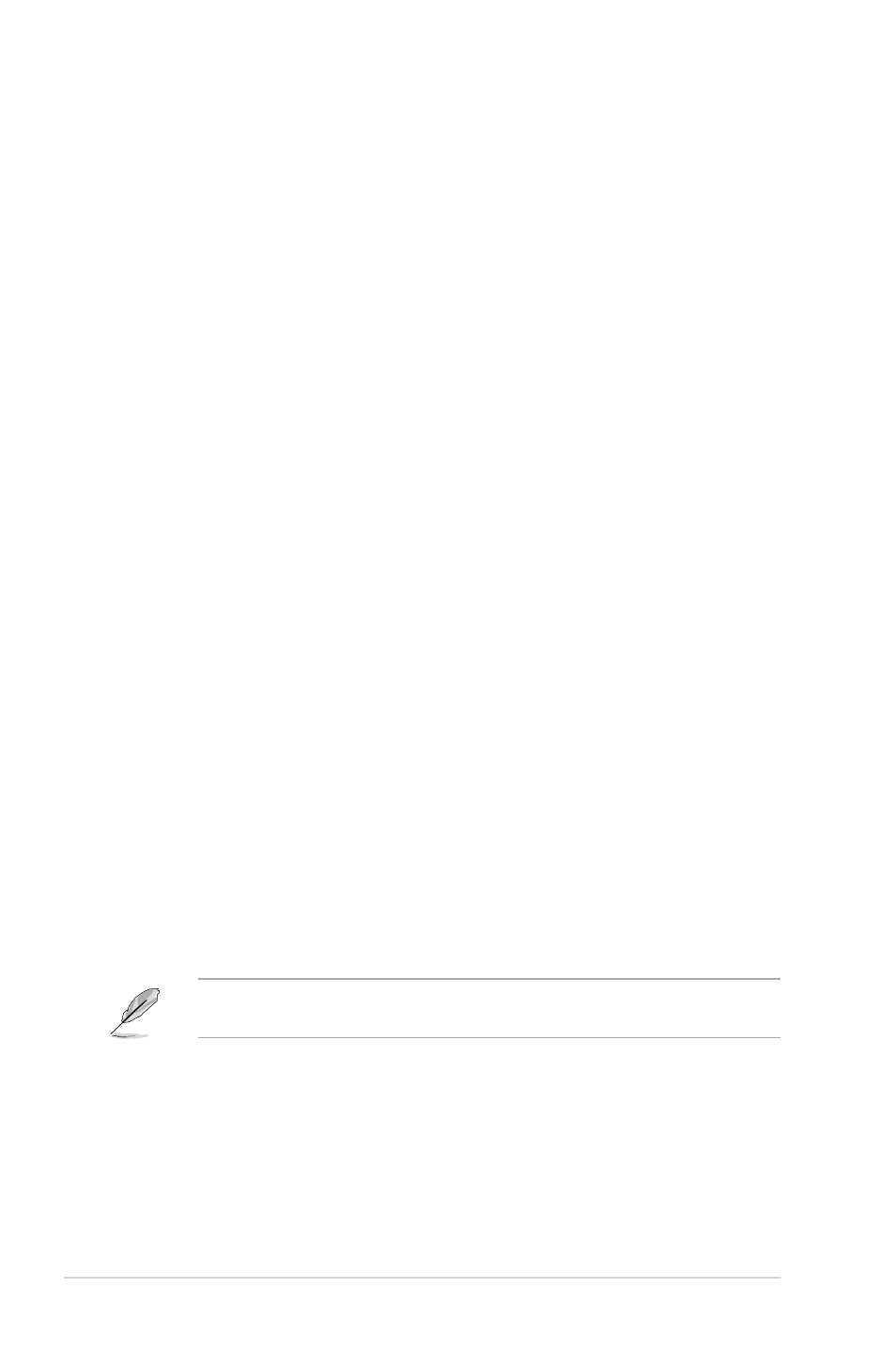
2-14
Chapter 2: Getting started
Target CPU Turbo-Mode Speed : xxxxMHz
Displays the target CPU Turbo-Mode speed.
Target DRAM Speed : xxxxMHz
Displays the target DRAM speed.
Target Cache Speed : xxxxMHz
Displays the target Cache speed.
Target DMI/PEG Clock : xxxxMHz
Displays the target DMI/PEG clock.
Target CPU Graphics Speed : xxxxMHz
Displays the target iGPU speed.
2.5.1
ASUS MultiCore Enhancement [Auto]
[Auto]
Default set to [Auto] for maximum performance under XMP/Manual/User-
defined memory frequency mode.
[Disabled]
Allows you to set to default core ratio settings.
2.5.2
Ai Overclock Tuner [Auto]
Allows you to select the CPU overclocking options to achieve the desired CPU internal
frequency. Select any of these preset overclocking configuration options:
[Auto]
Loads the optimal settings for the system.
[X.M.P.]
Allows your system to automatically optimize the CPU ratio, BCLK
frequency, and memory parameters. If you install memory modules
supporting the eXtreme Memory Profile (X.M.P.) Technology, select this
item to set the profiles supported by your memory modules for optimizing
the system performance.
2.5.3
CPU Core Ratio [Auto]
Allows you to set the CPU core ratio automatically or manually.
[Auto]
Sets all CPU Core Ratio to Intel
®
CPU default settings automatically.
[Sync All Cores] Allows you to set CPU Core Ratio settings for all cores.
[Per Core]
Allows you to set CPU Core Ratio individually.
The following two items appear only when you set the CPU Core Ratio to [Sync All
Cores] or [Per Core].
1-Core Ratio Limit [Auto]
Allows you to set the 1-Core Ratio Limit. Select [Auto] to apply the CPU default Turbo
Ratio setting or manually assign a 1-Core Ratio Limit value that is higher than or equal
to the 2-Core Ratio Limit.
