Chapter 4, 6 asus turbo key – Asus P7H55-M PRO User Manual
Page 100
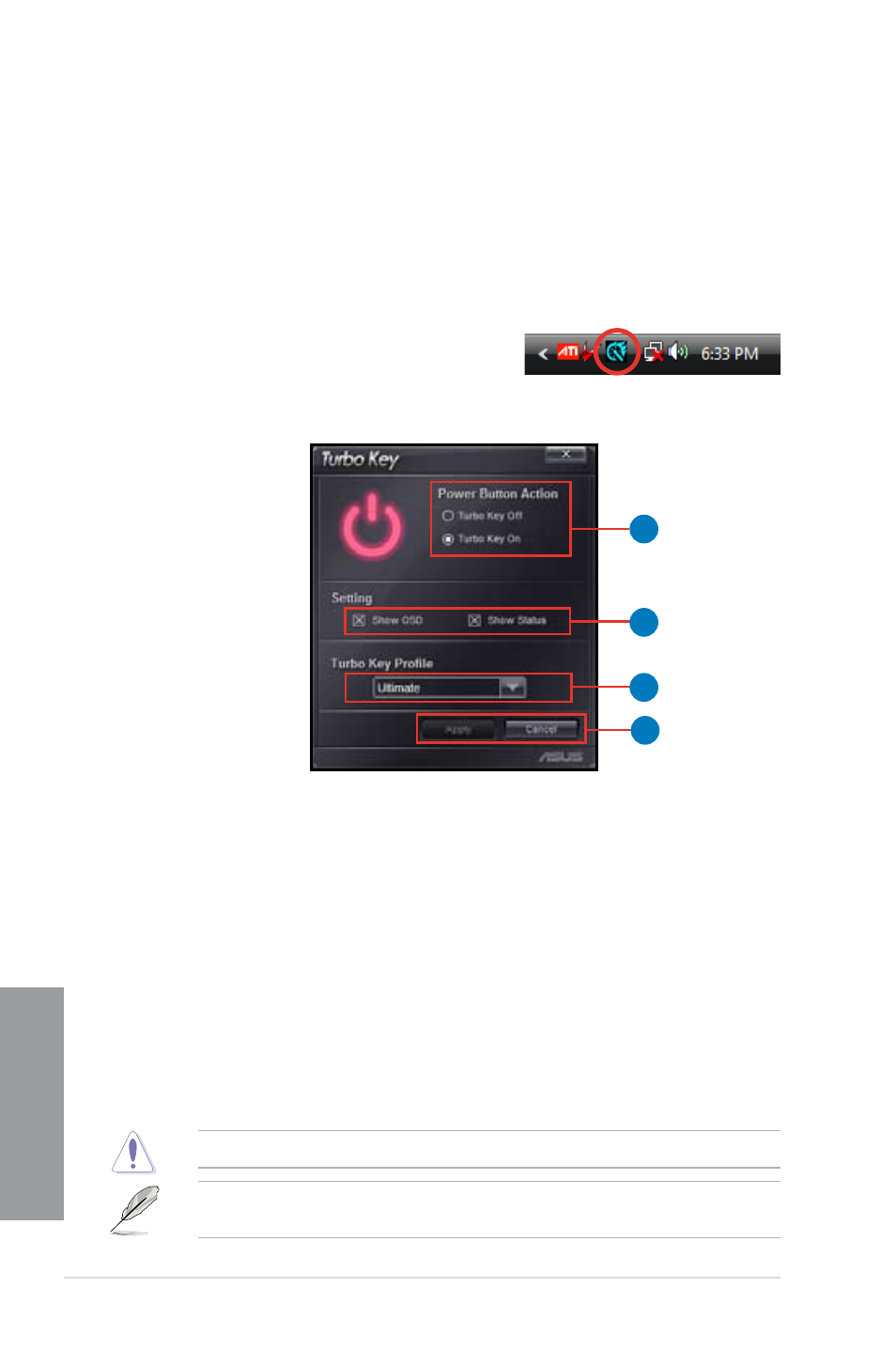
4-8
Chapter 4: Software support
Chapter
4
4.3.6
ASUS Turbo Key
ASUS Turbo Key allows the user to turn the PC power button into a physical overclocking
button. After the easy setup, Turbo Key can boost performances without interrupting ongoing
work or games—with just one touch!
Launching ASUS Turbo Key
1.
Install ASUS Turbo Key from the motherboard support DVD.
2.
Restart your computer. ASUS Turbo Key automatically starts after Windows
®
start-up.
3.
Double-click the ASUS Turbo Key icon in the
Windows
®
notification area to launch the Turbo
Key user interface.
Configuring ASUS Turbo Key
1
3
2
4
1.
Select your desired power button action. Select
Turbo Key Off to keep the power button
as a common switch. Select
Turbo Key On to boost system performance after pressing
the power button.
2.
You can choose whether to show Turbo Key OSD and status by clicking the check
boxes in the
Setting section.
3.
You can decide the performance boost level by selecting
Turbo Key Profile. You can
also load personal profiles saved in the ASUS TurboV utility. The default is “Ultimate
Mode”. For detailed ASUS TurboV configurations, refer to the software manual in the
support DVD or visit the ASUS website at www.asus.com.
4.
Click
Apply for all settings to take effect.
Using ASUS Turbo Key
Press the power button on your computer chassis to use the Turbo Key function defined in
the Turbo Key user interface. Press the power button again to turn off the Turbo Key function.
Pressing and holding the power button for 4 seconds will turn off your computer.
Refer to the software manual in the support DVD or visit the ASUS website
at www.asus.com for detailed software configuration.
