5 installing the device drivers, 6 enabling the ati® crossfirex™ technology, Installing the device drivers -4 – Asus Sabertooth X58 User Manual
Page 120: Enabling the ati, Crossfirex™ technology -4, Chapter 5, 6 enabling the ati, Crossfirex™ technology
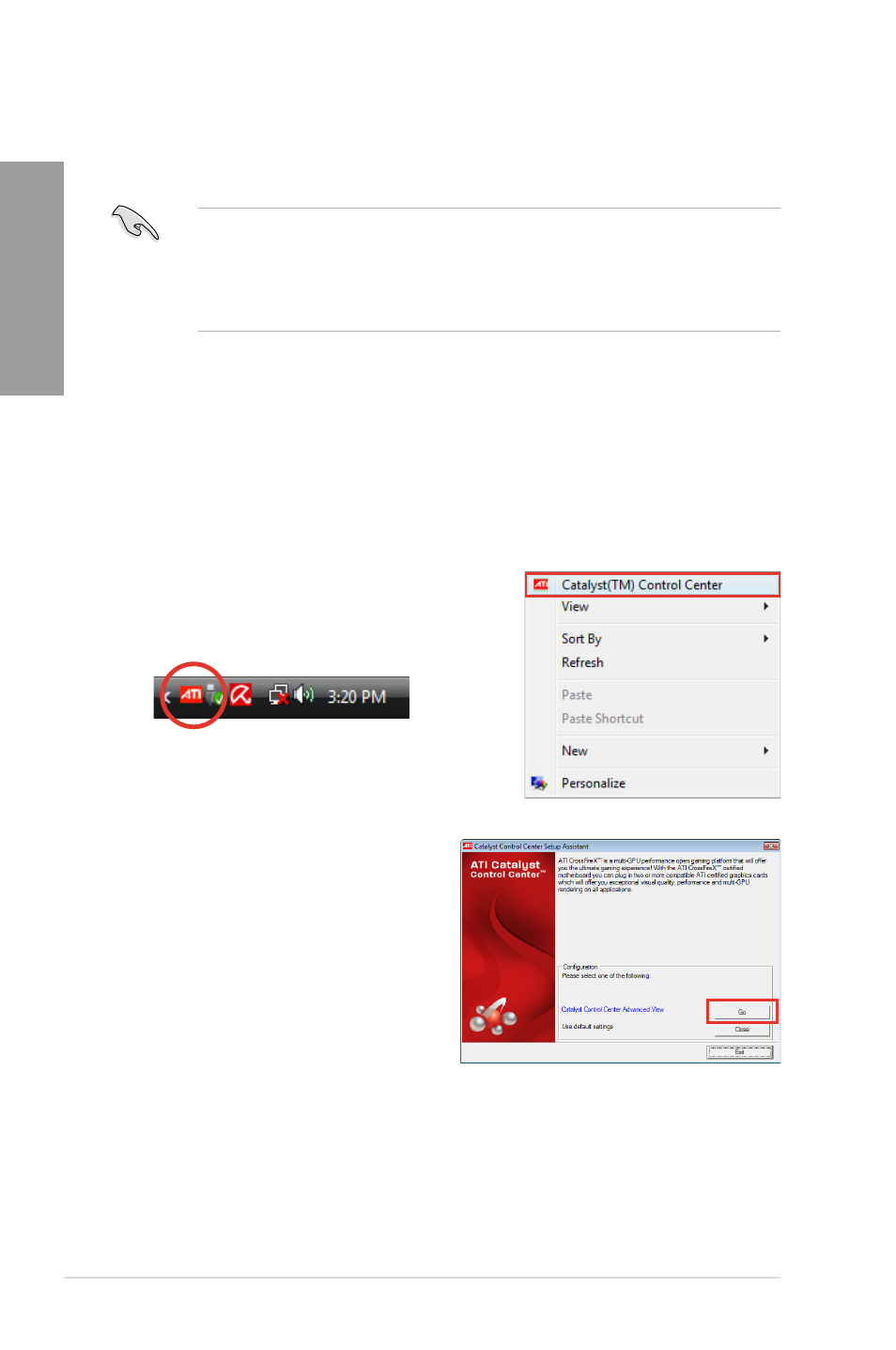
5-4
Chapter 5: Multiple GPU technology support
Chapter 5
5.1.5
Installing the device drivers
Refer to the documentation that came with your graphics card package to install the device
drivers.
•
Ensure that your PCI Express graphics card driver supports the ATI
®
CrossFireX™
technology. Download the latest driver from the AMD website (www.amd.com).
•
If you are using a Triple CrossFireX system, ensure to install the ATI Catalyst
®
driver
under Windows
®
Vista™ OS. The ATI Triple CrossFireX technology is currently
supported by Windows
®
Vista™ only.
5.1.6
Enabling the ATI
®
CrossFireX™ technology
After installing your graphics cards and the device drivers, enable the CrossFireX™ feature
through the ATI Catalyst™ Control Center in Windows environment.
Launching the ATI Catalyst Control Center
To launch the ATI Catalyst Control Center:
1.
Right-click on the Windows
®
desktop and select
Catalyst(TM) Control Center. You can also
right-click the ATI icon in the Windows notification
area and select Cayalist Control Center.
2.
The Catalyst Control Center Setup
Assistant appears when the system
detects the existance of multi-graphics
cards. Click Go to continue to the
Catalyst Control Center Advanced
View window.
