2 cpu ratio control [auto, 3 fsb strap to north bridge [auto – Asus P5E3 WS Professional User Manual
Page 86
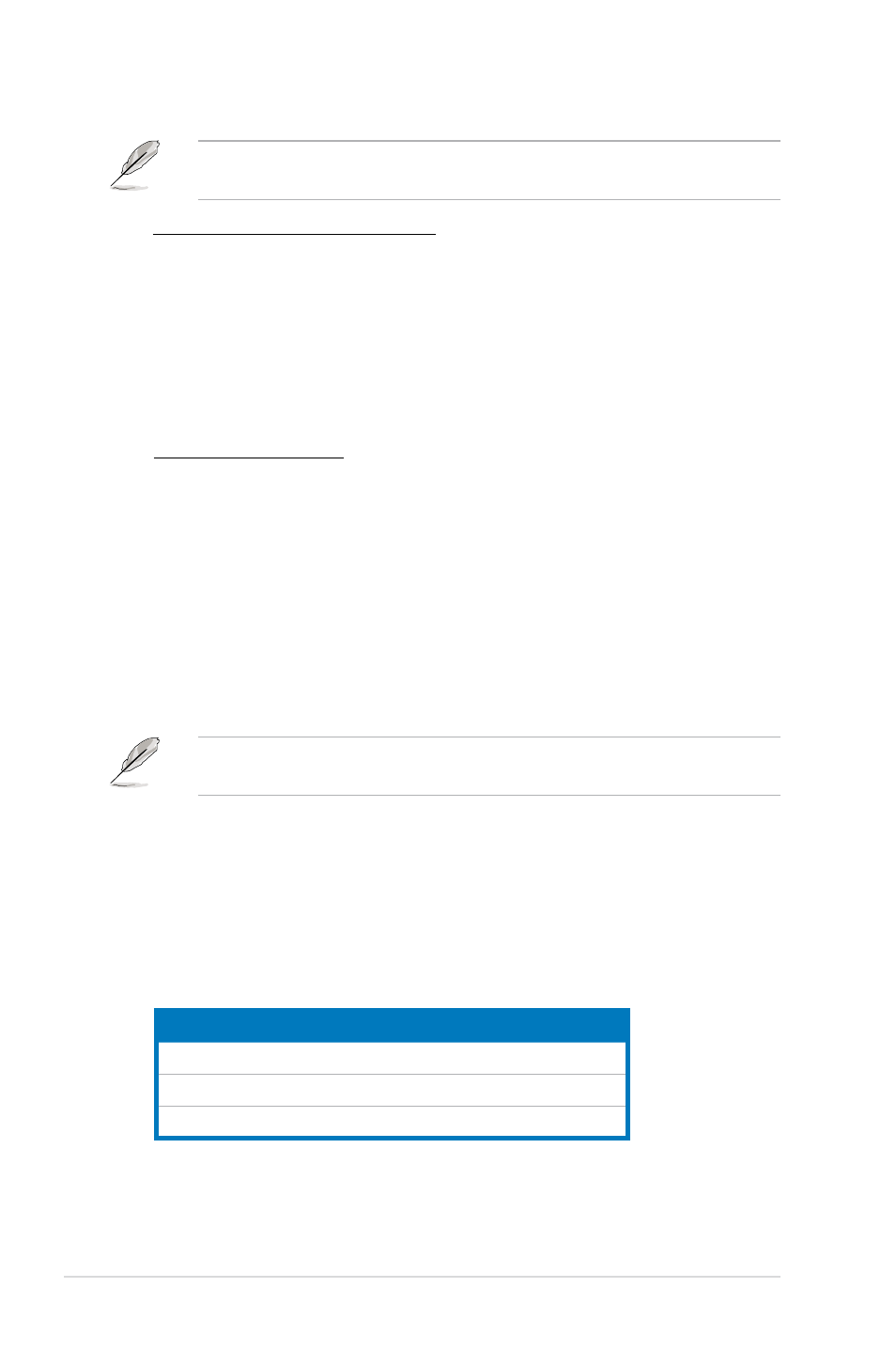
4-18
Chapter 4: BIOS setup
4.4.2
CPU Ratio Control [Auto]
Configuration options: [Auto] [Manual].
Ratio CMOS Setting [9]
This item appears only when you set the CPU Ratio Control item to
[Manual]. Allows you to set the ratio between CPU Core Clock and the FSB
Frequency. Use the <+> and <-> keys to adjust the ratio. If an invalid ratio is
set in CMOS, then actual and setpoint values may differ.
4.4.3
FSB Strap to North Bridge [Auto]
When set to [Auto], the FSB Strap will be adjusted automatically by FSB
Frequency and DRAM Frequency.
Congifuration options: [Auto] [200MHz] [266MHz] [333MHz]
FSB Frequency [XXX]
Displays the frequency sent by the clock generator to the system bus and PCI bus.
The value of this item is auto-detected by the BIOS. Use the <+> and <-> keys to
adjust the FSB frequency. You can also type the desired CPU frequency using the
numeric keypad. The values range from 200 to 800. Refer to the table below for
the correct Front Side Bus and CPU External Frequency settings.
FSB/CPU External Frequency Synchronization
Front Side Bus
CPU External Frequency
FSB 1333
333 MHz
FSB 1066
266 MHz
FSB 800
200 MHz
The following item appears only when you set the Ai Overclock Tuner item to
[Manual].
The configuration options for the following sub-item vary depending on the
DIMMs you install on the motherboard.
eXtreme Memory Profile [Disabled]
This item appears only when you set the Ai Overclock Tuner item to
[X.M.P.]. Allows you to select the X.M.P. mode supported by your Memory
module.
Configuration options: [Disabled] [Profile #1] [Profile #2]
