1 managing and updating your bios – Asus Vintage-PH1 User Manual
Page 66
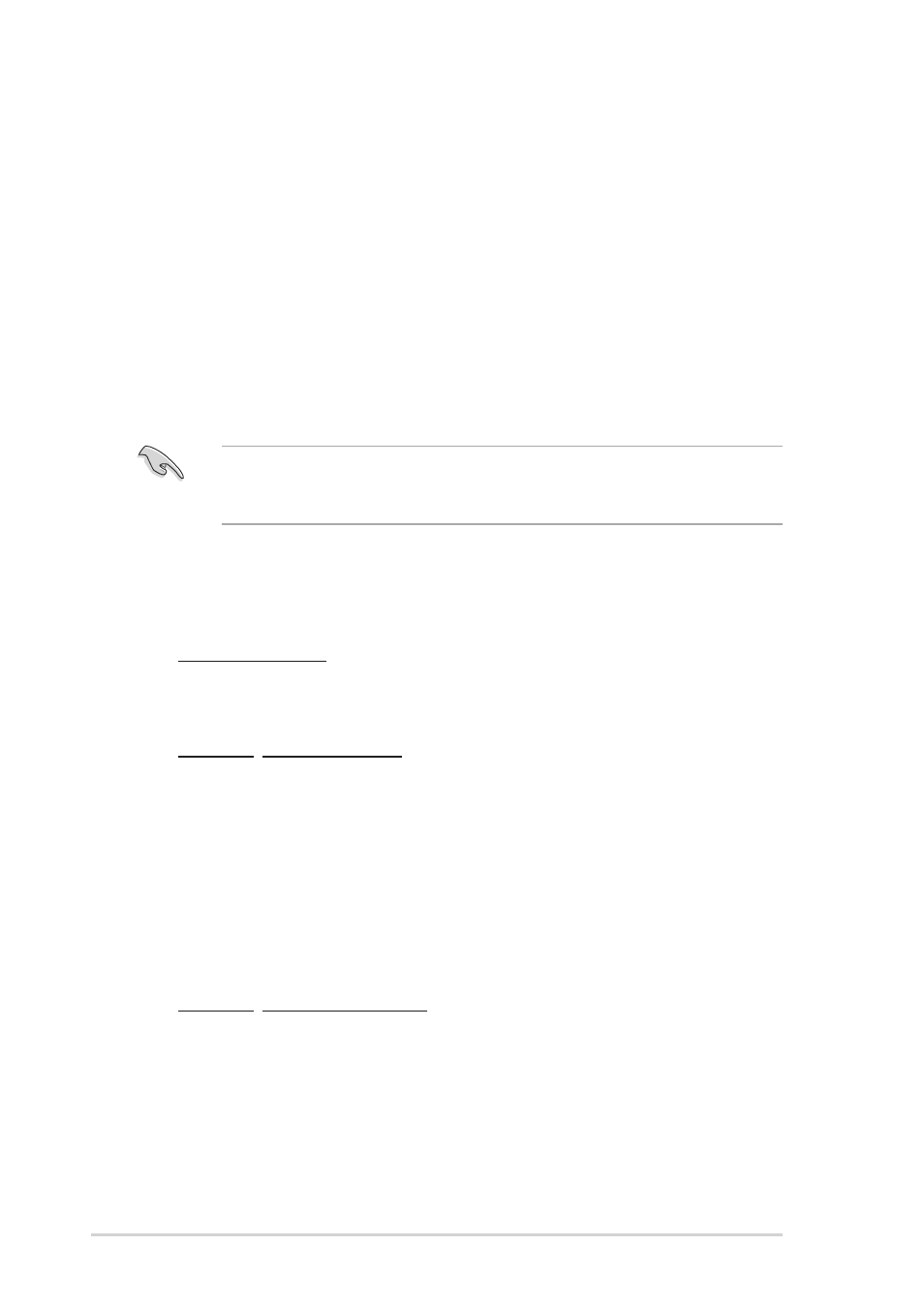
5 - 2
5 - 2
5 - 2
5 - 2
5 - 2
C h a p t e r 5 : B I O S s e t u p
C h a p t e r 5 : B I O S s e t u p
C h a p t e r 5 : B I O S s e t u p
C h a p t e r 5 : B I O S s e t u p
C h a p t e r 5 : B I O S s e t u p
5.1
Managing and updating your BIOS
The following utilities allow you to manage and update the motherboard
Basic Input/Output System (BIOS) setup.
1.
A S U S A F U D O S
A S U S A F U D O S
A S U S A F U D O S
A S U S A F U D O S
A S U S A F U D O S (Updates the BIOS in DOS mode using a bootable
floppy disk.)
2.
A S U S E Z F l a s h
A S U S E Z F l a s h
A S U S E Z F l a s h
A S U S E Z F l a s h
A S U S E Z F l a s h (Updates the BIOS using a floppy disk during POST.)
3.
A S U S C r a s h F r e e B I O S 2
A S U S C r a s h F r e e B I O S 2
A S U S C r a s h F r e e B I O S 2
A S U S C r a s h F r e e B I O S 2
A S U S C r a s h F r e e B I O S 2 (Updates the BIOS using a bootable
floppy disk or the motherboard support CD when the BIOS file fails or
gets corrupted.)
4.
A S U S U p d a t e
A S U S U p d a t e
A S U S U p d a t e
A S U S U p d a t e
A S U S U p d a t e (Updates the BIOS in Windows
®
environment.)
Refer to the corresponding sections for details on these utilities.
5.1.1
5.1.1
5.1.1
5.1.1
5.1.1
Creating a bootable floppy disk
Creating a bootable floppy disk
Creating a bootable floppy disk
Creating a bootable floppy disk
Creating a bootable floppy disk
1.
Do either one of the following to create a bootable floppy disk.
DOS environment
a. Insert a 1.44MB floppy disk into the drive.
b. At the DOS prompt, type format A:/S then press
Windows
®
XP environment
a. Insert a 1.44 MB floppy disk to the floppy disk drive.
b. Click S t a r t
S t a r t
S t a r t
S t a r t
S t a r t from the Windows
®
desktop, then select M y
M y
M y
M y
M y
C o m p u t e r
C o m p u t e r
C o m p u t e r
C o m p u t e r
C o m p u t e r.
c. Select the 3 1/2 Floppy Drive icon.
d. Click F i l e
F i l e
F i l e
F i l e
F i l e from the menu, then select F o r m a t
F o r m a t
F o r m a t
F o r m a t
F o r m a t. A F o r m a t 3 1 / 2
F o r m a t 3 1 / 2
F o r m a t 3 1 / 2
F o r m a t 3 1 / 2
F o r m a t 3 1 / 2
F l o p p y D i s k
F l o p p y D i s k
F l o p p y D i s k
F l o p p y D i s k
F l o p p y D i s k window appears.
e. Select C r e a t e a n M S - D O S s t a r t u p d i s k
C r e a t e a n M S - D O S s t a r t u p d i s k
C r e a t e a n M S - D O S s t a r t u p d i s k
C r e a t e a n M S - D O S s t a r t u p d i s k
C r e a t e a n M S - D O S s t a r t u p d i s k from the format
options field, then click S t a r t
S t a r t
S t a r t
S t a r t
S t a r t.
Windows
®
2000 environment
To create a set of boot disks for Windows
®
2000:
a. Insert a formatted, high density 1.44 MB floppy disk into the drive.
b. Insert the Windows
®
2000 CD to the optical drive.
c. Click S t a r t
S t a r t
S t a r t
S t a r t
S t a r t, then select R u n
R u n
R u n
R u n
R u n.
Save a copy of the original motherboard BIOS file to a bootable floppy
disk in case you need to restore the BIOS in the future. Copy the original
motherboard BIOS using the ASUS Update or AFUDOS utilities.
