9 secure boot – Asus H87I-PLUS User Manual
Page 66
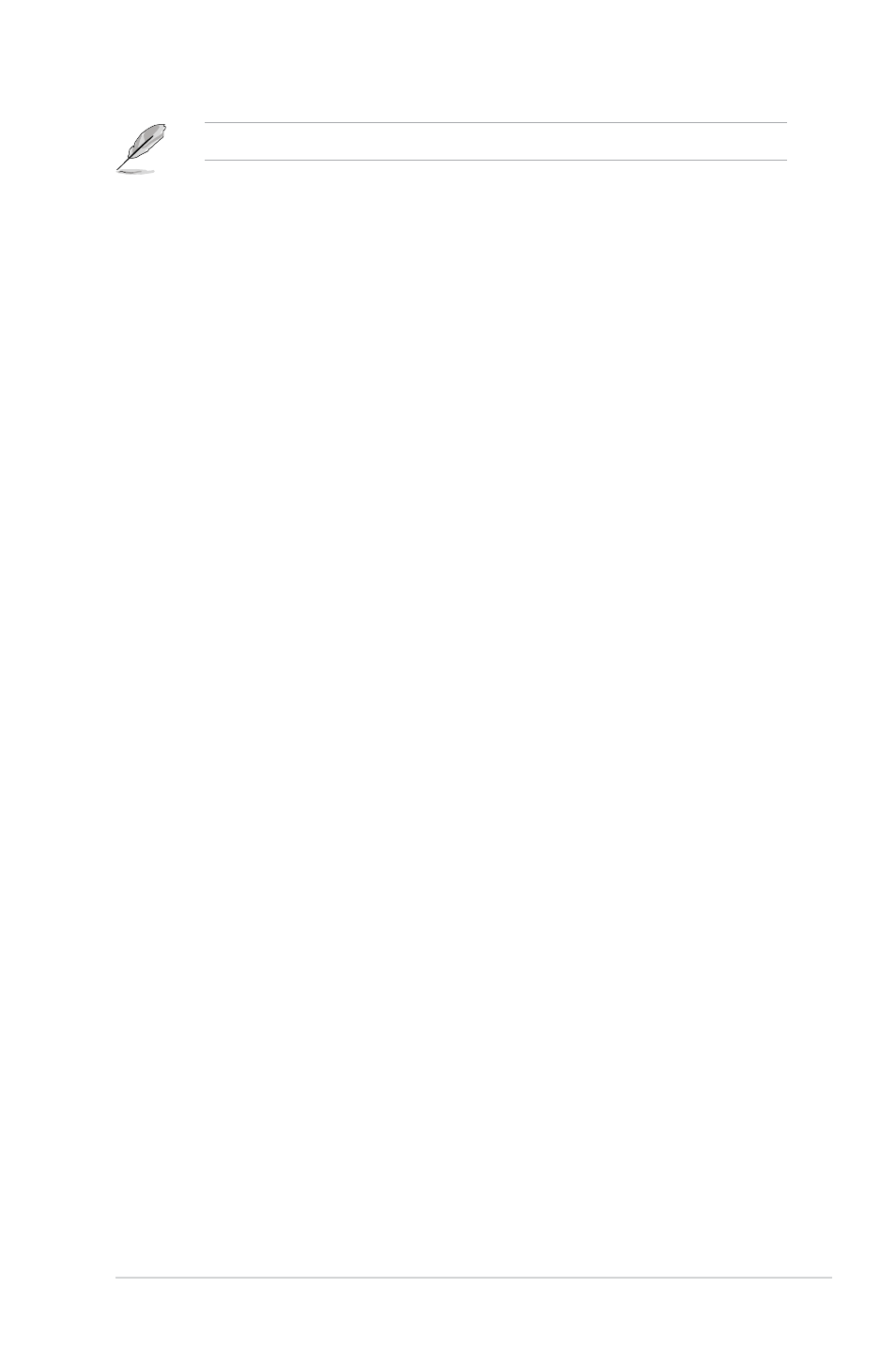
ASUS H87I-PLUS
2-39
The following four items appear when you set Launch CSM to [Enabled].
Boot Devices Control [UEFI and L...]
Allows you to select the type of devices that you want to boot. Configuration
options: [UEFI and Legacy OpROM] [Legacy OpROM only] [UEFI only]
Boot from Network Devices [Legacy OpR...]
Allows you to select the type of network devices that you want to launch.
Configuration options: [Legacy OpROM first] [UEFI driver first] [Ignore]
Boot from Storage Devices [Legacy OpR...]
Allows you to select the type of storage devices that you want to launch.
Configuration options: [Both, Legacy OpROM first] [Both, UEFI first]
[Legacy OpROM first] [UEFI driver first] [Ignore]
Boot from PCIe/PCI Expansion Devices [Legacy OpR...]
Allows you to select the type of PCIe/PCI expansion devices that you want
to launch. Configuration options: [Legacy OpROM first] [UEFI driver first]
2.8.9
Secure Boot
Allows you to configure the Windows Secure Boot settings and manage its keys to protect the
system from unauthorized access and malwares during POST.
OS Type [Windows UEFI mode]
[Windows UEFI Mode] Allows you to select your installed operating system. Execute
the Microsoft
®
Secure Boot check. Only select this option
when booting on Windows
®
UEFI mode or other Microsoft
®
Secure Boot compliant OS.
[Other OS]
Get the optimized function when booting on Windows
®
non-UEFI mode, Windows
®
Vista/ Windows
®
XP, or other
Microsoft
®
Secure Boot non-compliant OS. Microsoft
®
Secure
Boot only supports Windows
®
UEFI mode.
Key Management
This item appears only when you set OS Type to [Windows UEFI Mode]. It allows you
to manage the Secure Boot keys.
Install Default Secure Boot keys
Allows you to immediately load the default Security Boot keys, Platform key
(PK), Key-exchange Key (KEK), Signature database (db), and Revoked
Signatures (dbx). When the default Secure boot keys are loaded, all the
Secure boot keys’ state will change from Unloaded mode to loaded mode.
The settings are applied after reboot.
Save Secure Boot Keys
Allows you to save all the Security Boot keys to a USB storage device.
PK Management
The Platform Key (PK) locks and secures the firmware from any permissible changes.
The system verifies the PK before your system enters the OS.
Delete PK
Allows you to delete the PK from your system. Once the PK is deleted, all
the system’s Secure Boot keys will not be active. Configuration options:
[Yes] [No]
