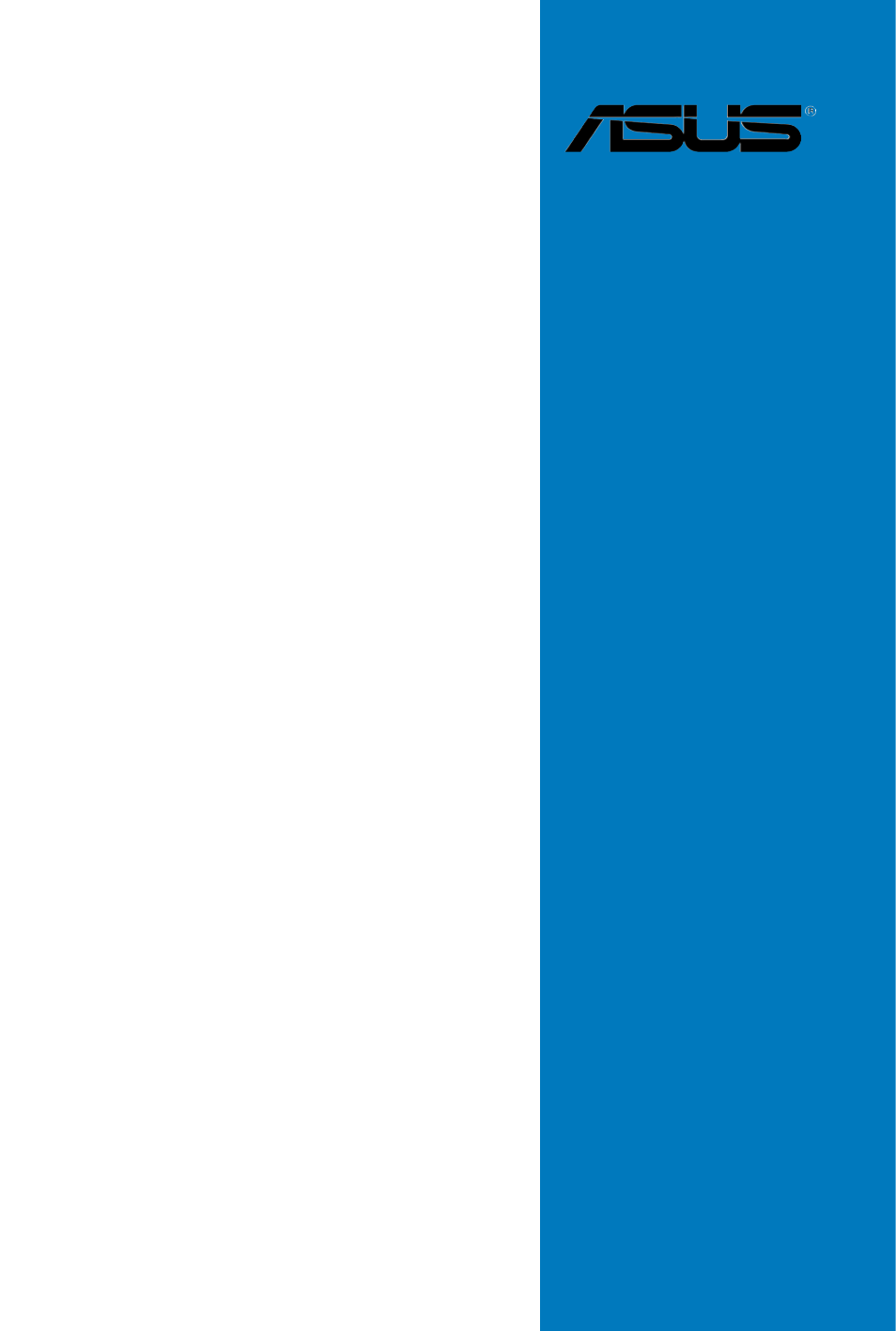Asus P6X58-E PRO User Manual
Motherboard
Table of contents
Document Outline
- P6X58-E PRO specifications summary
- About this guide
- Safety information
- Notices
- Chapter 1: Product introduction
- 1.1 Welcome!
- 1.2 Package contents
- 1.3 Special features
- 1.3.1 Product highlights
- 1.3.2 Dual Intelligent Processors 2 with DIGI+ VRM
- 1.3.3 ASUS Exclusive Features
- 1.3.4 ASUS Quiet Thermal Solutions
- 1.3.5 ASUS EZ DIY
- 1.3.6 Other special features
- Chapter 2: Hardware information
- 2.1 Before you proceed
- 2.2 Motherboard overview
- 2.2.1 Motherboard layout
- 2.2.2 Layout contents
- 2.2.3 Placement direction
- 2.2.4 Screw holes
- 2.3 Central Processing Unit (CPU)
- 2.3.1 Installing the CPU
- 2.3.2 Installing the CPU heatsink and fan
- 2.3.3 Uninstalling the CPU heatsink and fan
- 2.4 System memory
- 2.4.1 Overview
- 2.4.2 Memory configurations
- 2.4.3 Installing a DIMM
- 2.4.4 Removing a DIMM
- 2.5 Expansion slots
- 2.5.1 Installing an expansion card
- 2.5.2 Configuring an expansion card
- 2.5.3 Interrupt assignments
- 2.5.4 PCI slots
- 2.5.5 PCI Express x1 slot
- 2.5.6 PCI Express 2.0 x16 slots
- 2.6 Jumpers
- 2.7 Onboard switches
- 2.8 Onboard LEDs
- 2.9 Connectors
- 2.9.1 Rear panel connectors
- 2.8.2 Audio I/O connections
- 2.9.3 Internal connectors
- 2.9.4 ASUS Q-Connector (system panel)
- 2.10 Starting up for the first time
- 2.11 Turning off the computer
- Chapter 3: BIOS setup
- 3.1 Knowing BIOS
- 3.2 Updating BIOS
- 3.2.1 ASUS Update utility
- 3.2.2 ASUS EZ Flash 2 utility
- 3.2.3 ASUS CrashFree BIOS 3 utility
- 3.3 BIOS setup program
- 3.3.1 BIOS menu screen
- 3.3.2 Menu bar
- 3.3.3 Navigation keys
- 3.3.4 Menu items
- 3.3.5 Submenu items
- 3.3.6 Configuration fields
- 3.3.7 Pop-up window
- 3.3.8 Scroll bar
- 3.3.9 General help
- 3.4 Main menu
- 3.4.1 SATA 1–6
- 3.4.2 Storage Configuration
- 3.4.3 AHCI Configuration
- 3.4.4 System Information
- 3.5 Ai Tweaker menu
- 3.5.1 Ai Overclock Tuner [Auto]
- 3.5.2 CPU Ratio Setting [Auto]
- 3.5.3 Intel(R) SpeedStep(TM) Tech [Enabled]
- 3.5.4 Intel(R) TurboMode Tech [Enabled]
- 3.5.5 Vcore Power Phase [Enabled]
- 3.5.6 BCLK Frequency [XXX]
- 3.5.7 PCIE Frequency [XXX]
- 3.5.8 DRAM Frequency [Auto]
- 3.5.9 UCLK Frequency [XXX]
- 3.5.10 QPI Link Data Rate [Auto]
- 3.5.11 Start auto tuning
- 3.5.12 DRAM Timing Control [Auto]
- 3.5.13 CPU Voltage Control [Manual]
- 3.5.14 CPU Voltage [Auto]
- 3.5.15 CPU PLL Voltage [Auto]
- 3.5.16 QPI/DRAM Core Voltage [Auto]
- 3.5.17 IOH Voltage [Auto]
- 3.5.18 IOH PCIE Voltage [Auto]
- 3.5.19 ICH Voltage [Auto]
- 3.5.20 ICH PCIE Voltage [Auto]
- 3.5.21 DRAM Bus Voltage [Auto]
- 3.5.22 DRAM DATA REF Voltage on CHA/B/C [Auto]
- 3.5.23 DRAM CTRL REF Voltage on CHA/B/C [Auto]
- 3.5.24 Duty Control [T.Probe]
- 3.5.25 Phase Control [Extreme]
- 3.5.26 Load-Line Calibration [Auto]
- 3.5.27 CPU Current Capability [100%]
- 3.5.28 VRM Frequency [Auto]
- 3.5.29 CPU Differential Amplitude [Auto]
- 3.5.30 CPU Clock Skew [Auto]
- 3.5.31 CPU Spread Spectrum [Auto]
- 3.5.32 IOH Clock Skew [Auto]
- 3.5.33 PCIE Spread Spectrum [Auto]
- 3.6 Advanced menu
- 3.6.1 CPU Configuration
- 3.6.2 Chipset
- 3.6.3 Onboard Devices Configuration
- 3.6.4 USB Configuration
- 3.6.5 PCIPnP
- 3.7 Power menu
- 3.7.1 Suspend Mode [Auto]
- 3.7.2 Repost Video on S3 Resume [No]
- 3.7.3 ACPI 2.0 Support [Disabled]
- 3.7.4 ACPI APIC Support [Enabled]
- 3.7.5 APM Configuration
- 3.7.6 Hardware Monitor
- 3.7.7 EuP Ready [Disabled]
- 3.8 Boot menu
- 3.8.1 Boot Device Priority
- 3.8.2 Boot Settings Configuration
- 3.8.3 Security
- 3.9 Tools menu
- 3.9.1 ASUS EZ Flash 2
- 3.9.2 ASUS O.C. Profile
- 3.9.3 AI NET 2
- 3.9.4 Drive Xpert Configuration
- 3.10 Exit menu
- Chapter 4: Software support
- 4.1 Installing an operating system
- 4.2 Support DVD information
- 4.2.1 Running the support DVD
- 4.2.2 Obtaining the software manuals
- 4.3 Software information
- 4.3.1 AI Suite II
- 4.3.2 DIGI+ VRM
- 4.3.3 BT GO!
- 4.3.4 TurboV EVO
- 4.3.5 EPU
- 4.3.6 FAN Xpert
- 4.3.7 Probe II
- 4.3.8 Audio configurations
- 4.4 RAID configurations
- 4.4.1 RAID definitions
- 4.4.2 Installing Serial ATA hard disks
- 4.4.3 Setting the RAID item in BIOS
- 4.4.4 Intel® Rapid Storage Technology Option ROM utility
- 4.5 Creating a RAID driver disk
- 4.5.1 Creating a RAID driver disk without entering the OS
- 4.5.2 Creating a RAID driver disk in Windows®
- 4.5.3 Installing the RAID driver during Windows® OS installation
- 4.5.4 Using a USB floppy disk drive
- Chapter 5: Multiple GPU technology support
- 5.1 ATI® CrossFireX™ technology
- 5.1.1 Requirements
- 5.1.2 Before you begin
- 5.1.3 Installing two CrossFireX™ graphics cards
- 5.1.4 Installing the device drivers
- 5.1.5 Enabling the ATI® CrossFireX™ technology
- 5.2 NVIDIA® SLI™ technology
- 5.2.1 Requirements
- 5.2.2 Installing two SLI-ready graphics cards
- 5.2.3 Installing the device drivers
- 5.2.4 Enabling the NVIDIA® SLI™ technology
- 5.1 ATI® CrossFireX™ technology