Usb storage device, Remote control, Usb storage device -4 remote control -4 – Asus O!Play Mini Plus User Manual
Page 58
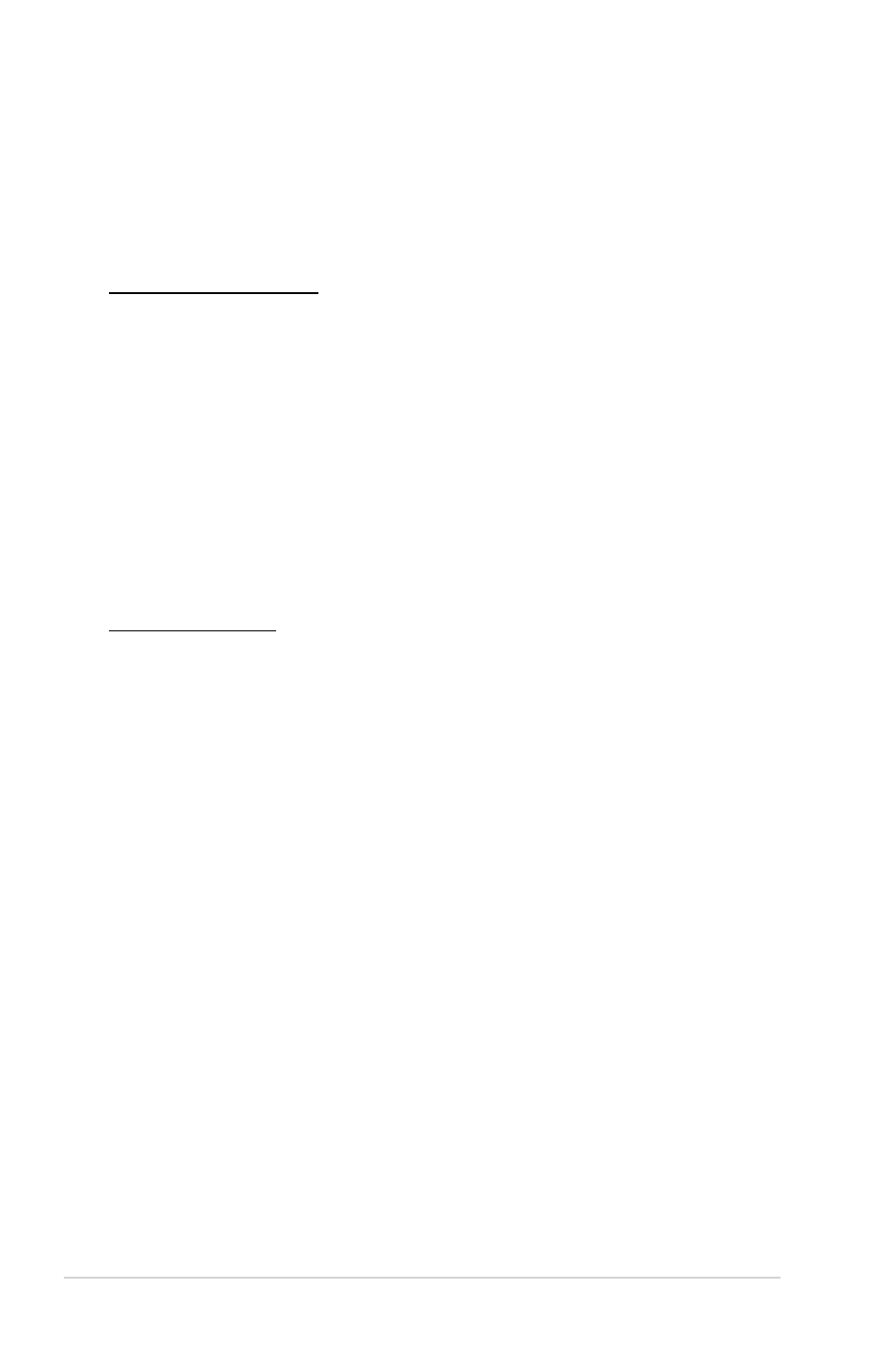
Chapter 4: Troubleshooting
4-4
Q3. A few of my Music files do not appear.
The media player supports the most common music file formats. However,
there are almost an infinite variety of bit rates and sample rates. If a file is not
displayed on the screen, it most likely uses an unsupported bit rate or sample
rate. Only use files with supported formats, bit rates, and sample rates.
USB storage device
Q1. I cannot find any of my music, movie, or photo files.
• Ensure that your USB storage device (USB Flash/USB HDD ) is not on
standby mode.
• Ensure that the files are supported file formats.
Q2. The media player does not recognize my USB storage device.
Problems with USB storage devices are caused by the USB driver or USB
cable. The media player may also need more time to detect the USB storage
device. Disconnect and reconnect the USB storage device, use a new USB
cable, or use another USB storage device.
Remote Control
Q1. The media player remote control is not working.
• Ensure that the batteries are properly inserted.
• The batteries may already be drained out. Replace the batteries with new
ones.
• Ensure that the path between the remote control and the media player is
not blocked.
• High-definition movies that are streamed via the network may not play
smoothly. You may also encounter some problems with using your remote
control such as lag and no response.
