Connecting to a wireless local area network (wlan) – Asus O!Play Mini Plus User Manual
Page 26
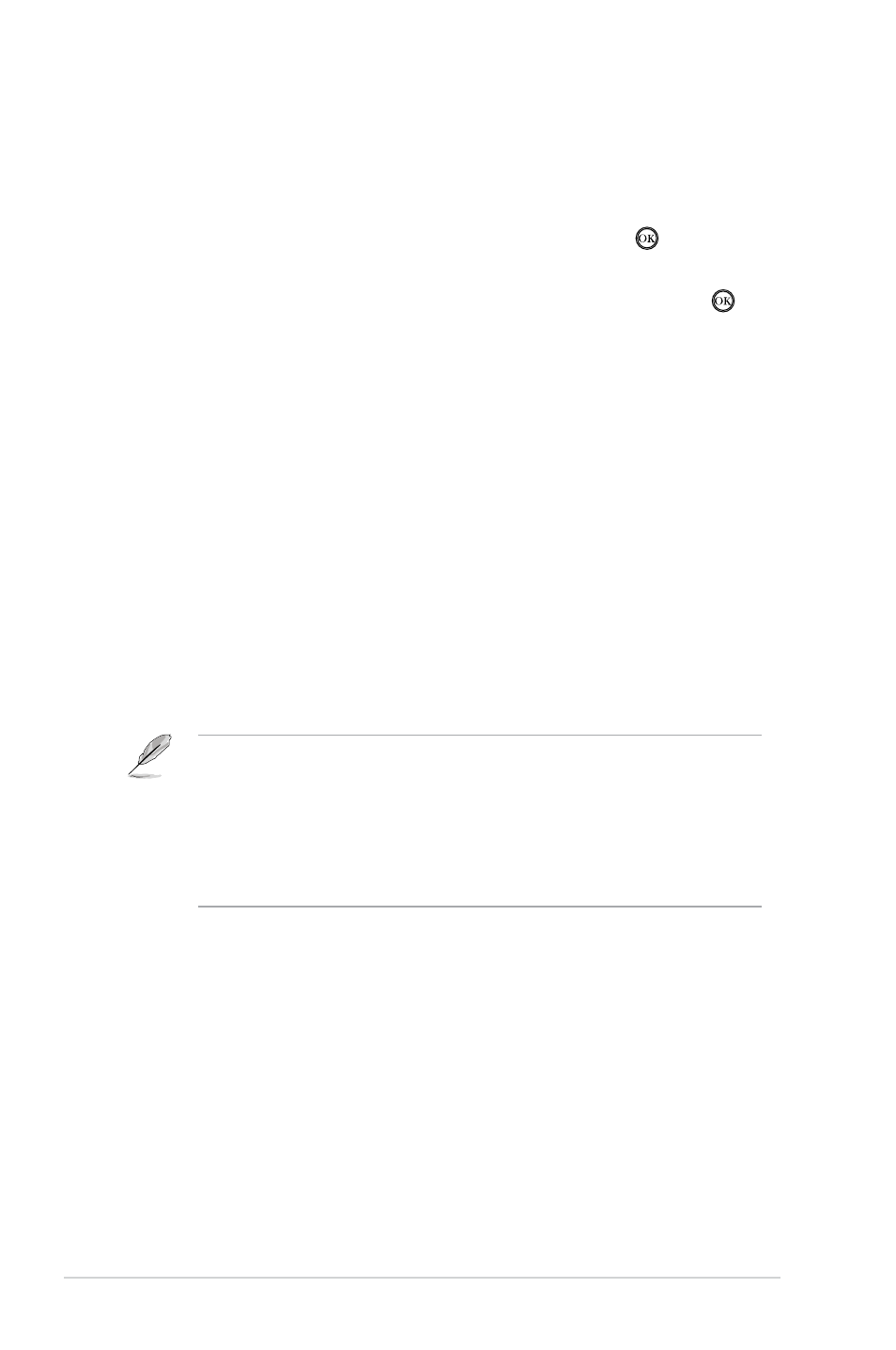
Chapter 2: Connecting to a network
2-6
Connecting to a Wireless Local Area Network (WLAN)
To connect to a WLAN:
1. Follow steps 2- 5 in Connecting to your local area network (LAN).
2. Select Infrastructure (AP) as your connection mode and press . Your HD
media player searches for wireless access points.
3. From the list, select the access point that you want to connect to. Press .
4. Wait until your HD media player connects to your selected access point.
5. When a wireless connection is successfully established, the IP address of the
selected access point is shown on the Network menu.
6. You may now start to access files from a network computer’s shared folder.
Configuring the network clients
Setting an IP address for wired or wireless client
1. To access the ASUS HD media player, you must have the correct TCP/IP
settings on your wired or wireless clients or computers. Ensure that the
clients’ IP addresses are within the same workgroup and subnet as the HD
media player.
2. Follow the instructions below that correspond to the operating system
installed on your computer.
Use the following default IP settings:
• IP address: 192.168.0.xxx (for a wired computer) or 192.168.59.xxx (for
a wireless computer) where xxx can be any number between
2 and 254. Ensure that the IP address is not being used by
another device.
• Subnet Mask: 255.255.255.0 (same as the HD media player)
