Wireless connection, Accessing files wirelessly, Wireless connection -5 – Asus O!Play Mini Plus User Manual
Page 25: Accessing files wirelessly -5
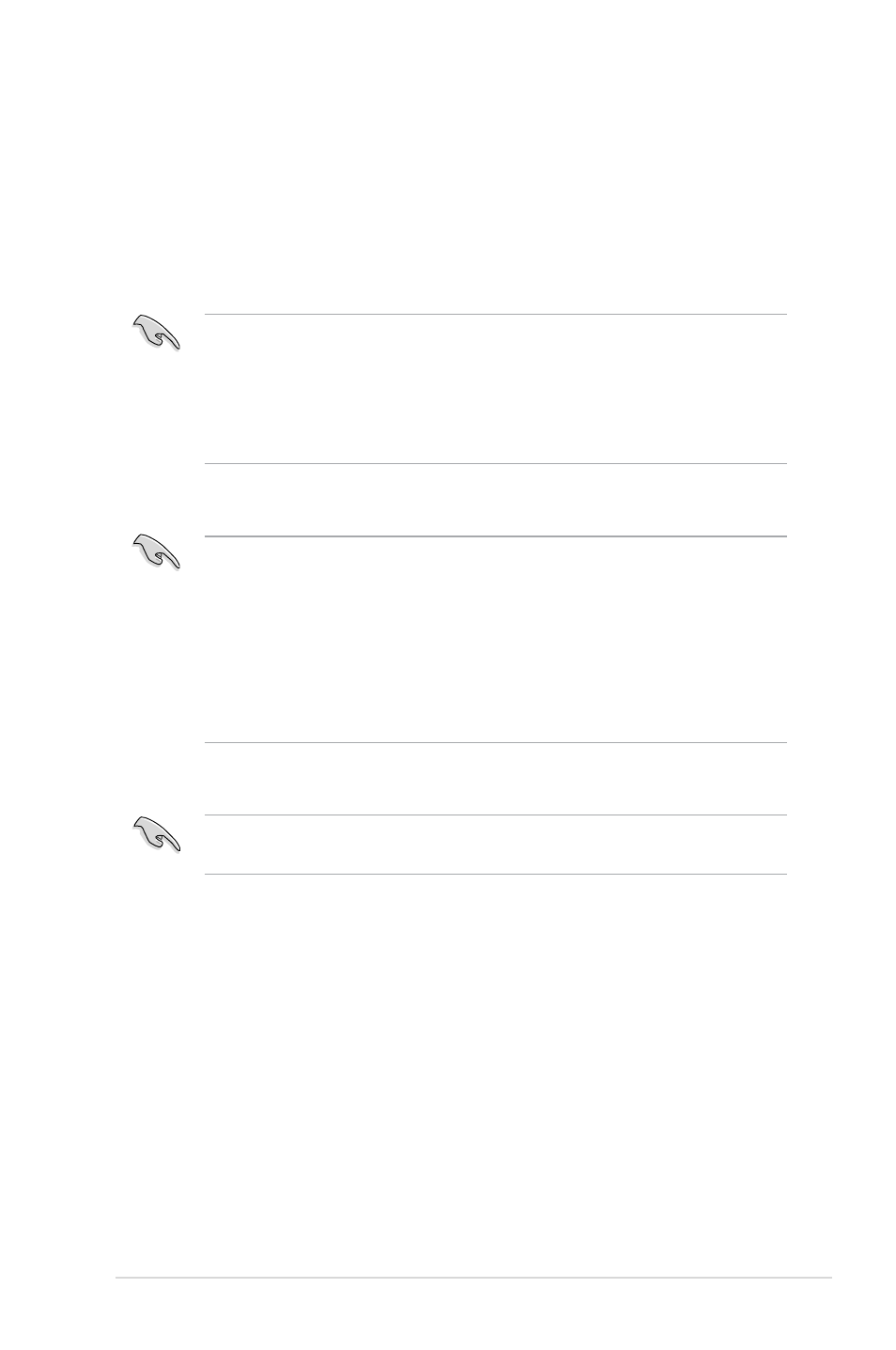
ASUS O!PLAY MINI PLUS HD Media Player
2-5
Wireless connection
Accessing files wirelessly
To access files wirelessly:
1. Connect all the necessary devices to set up your wireless network. Set up your
wireless network to Ad-Hoc mode.
• Refer to the documentation that came with your wireless router for details.
• For establishing a wireless connection, you may need to use an IEEE
802.11b/g/n compatible WLAN card/adapter on your computer.
• Some computers may come with built-in wireless capability. Refer to the
documentation that came with your computer.
2. You may configure the IP settings on your computer.
• For more details, refer to the section Configuring the network clients in this
chapter.
• Use the following default IP settings:
IP address: 192.168.59.xxx (where xxx can be any number between 2 and
254. Ensure that the IP address is not being used by another
device)
Subnet Mask: 255.255.255.0 (same as the HD media player)
3. Ensure that the folder containing the files that you want access to is shared.
For more details, refer to the section Sharing files over the network in this
chapter.
