5 mounting the system to a rack – Asus AP1710-E1 User Manual
Page 93
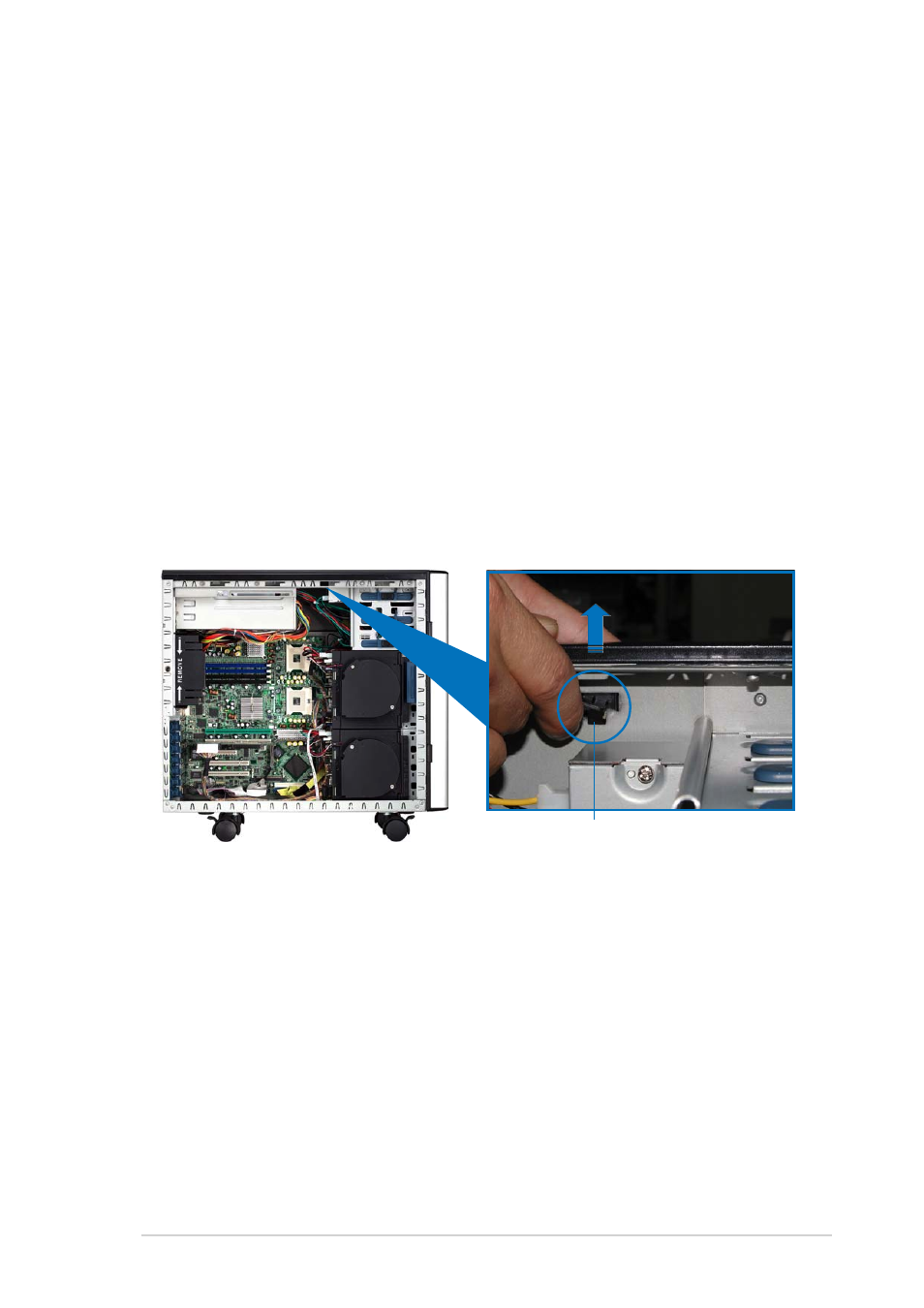
3 - 1 1
3 - 1 1
3 - 1 1
3 - 1 1
3 - 1 1
A S U S A P 1 7 1 0 - E 1
A S U S A P 1 7 1 0 - E 1
A S U S A P 1 7 1 0 - E 1
A S U S A P 1 7 1 0 - E 1
A S U S A P 1 7 1 0 - E 1
3.5
Mounting the system to a rack
3.5.1
3.5.1
3.5.1
3.5.1
3.5.1
Removing the footpads or roller wheels
Removing the footpads or roller wheels
Removing the footpads or roller wheels
Removing the footpads or roller wheels
Removing the footpads or roller wheels
Refer to section “2.10.7 Chassis roller wheels and footpads” for
instructions on removing the footpads or roller wheels.
3.5.2
3.5.2
3.5.2
3.5.2
3.5.2
Removing the top cover
Removing the top cover
Removing the top cover
Removing the top cover
Removing the top cover
To remove the top cover:
1.
Remove the side cover. Refer to section “2.1.1 Removing the side
cover” for instructions.
2.
Remove the front panel assembly. Refer to section “2.5.1 Removing
the front panel assembly” for instructions.
3.
Locate the lock tab underneath the top cover and press it outward to
release the cover.
4.
Slide the top cover toward the front panel, then lift it up from the
chassis.
3.5.3
3.5.3
3.5.3
3.5.3
3.5.3
Attaching the rack rails
Attaching the rack rails
Attaching the rack rails
Attaching the rack rails
Attaching the rack rails
Refer to the installation guide that came with the Rackmount Rail Kit for
instructions on how to attach the rails and on the barebone server system
and the corresponding rails on the industrial rack.
L o c k t a b o f t o p c o v e r
L o c k t a b o f t o p c o v e r
L o c k t a b o f t o p c o v e r
L o c k t a b o f t o p c o v e r
L o c k t a b o f t o p c o v e r
( b o t t o m v i e w )
( b o t t o m v i e w )
( b o t t o m v i e w )
( b o t t o m v i e w )
( b o t t o m v i e w )
