2 enabling geforce® boost and hybridpower, Enabling geforce, Boost and hybridpower™ -6 – Asus M3N72-D User Manual
Page 172: 2 enabling geforce, Boost and hybridpower
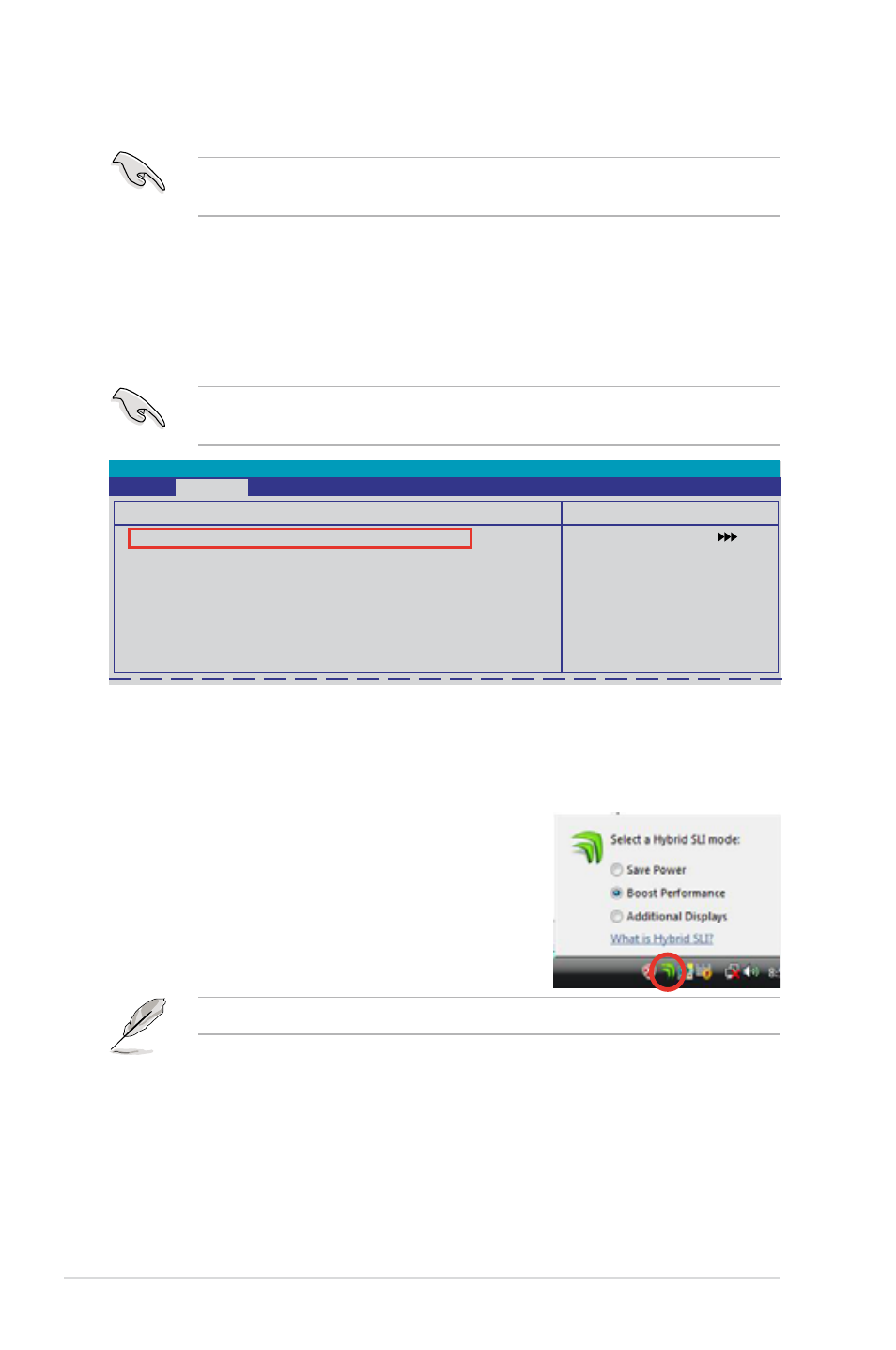
6-6
Chapter 6: NVIDIA
®
Hybrid SLI™ technology support
6.2.2
Enabling GeForce
®
Boost and HybridPower™
Before enabling GeForce Boost and HybridPower, make sure that you have
installed a dGPU recommended for GeForce Boost on your motherboard.
GeForce Boost
1. Turn on the system and press during the Power-On Self-Test (POST)
to enter the BIOS Setup Utility.
2. Go to
Advanced > Chipset and set the Hybrid Support item to [Auto]. See
section
4.4.4 Chipset for details.
The
Hybrid Support item becomes user-configurable only when a dGPU is
detected. Make sure that your dGPU is properly installed.
Phoenix-Award BIOS CMOS Setup Utility
Advanced
Chipset
Hybrid Support
[Auto]
iGPU Frame Buffer Control [Auto]
x Frame Buffer Size
128M
Onboard GPU
[Auto]
K8<->NB HT Speed
[Auto]
K8<->NB HT Width
[Auto]
CPU Spread Spectrum
[Disabled]
PCIE Spread Spectrum
[Disabled]
SATA Spread Spectrum
[Disabled]
Primary Display Adapter [PCI-E]
Select Menu
Item Specific Help
3. Save your changes and Exit Setup.
4. Place the motherboard support DVD into the optical drive, and go to the
Drivers menu to install the NVIDIA Chipset Driver Program.
5. Restart the system.
6. If the driver is correctly installed, you will find
the Hybrid SLI icon on the taskbar.
The Hybrid SLI icon indicates that the system is
in Performance mode and that GeForce Boost
is enabled. The onboard GPU will share the
rendering load with the dGPU and boost the
performance of the dGPU.
Visit www.asus.com for the latest chipset driver.
