Configuring express gate in bios setup, Updating express gate, Repairing express gate – Asus M3N72-D User Manual
Page 153
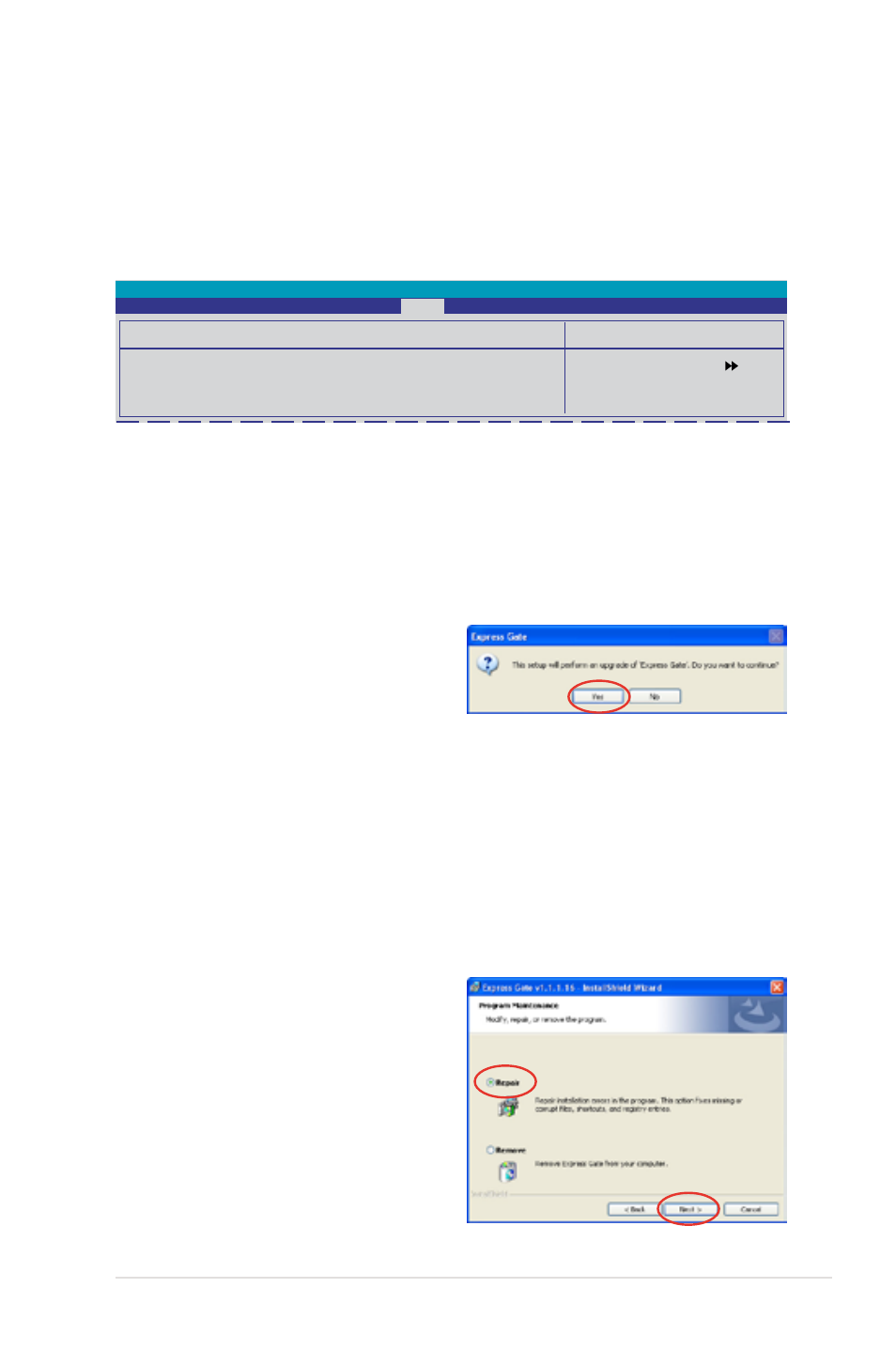
ASUS M3N72-D
M3N72-D
5-41
Configuring Express Gate in BIOS Setup
Enter BIOS setup by pressing DEL key after powering on or by clicking on the
BIOS setup icon on Express Gate ’s first screen. Express Gate configuration
options are under the Tools menu. Refer to section 4.7.2 Express Gate for
details.
Select Menu
Item Specific Help
Express Gate
Express Gate
[Enabled]
Boot Out Timer
[10]
Reset User Data
[No]
Phoenix-Award BIOS CMOS Setup Utility
Tools
Updating Express Gate
You may update your existing Express Gate software to new versions. New
versions of the Express Gate software will be released regularly, adding
refinements or new applications. You can find original version of the software on
the support DVD or download new versions from the ASUS support website.
To update Express Gate:
1. Double-click the Express Gate setup
file to start software update.
2. A software update confirmation
dialog box appears. Click Yes to
continue.
3. The InstallShield Wizard for Express Gate appears. Click Next to continue.
4. Follow the screen instructions to complete installation.
Repairing Express Gate
In case Express Gate cannot start normally, you can repair Express Gate by
reinstalling the software or using the repairing utility.
To repair Express Gate:
• Click Start > All Programs > Express Gate > Express Gate Installer >
Repair this software.
OR
• Double click the Express Gate setup
file, choose Repair, and click Next to
continue.
