Setting up your ethernet adapter – Asus WL-330g User Manual
Page 10
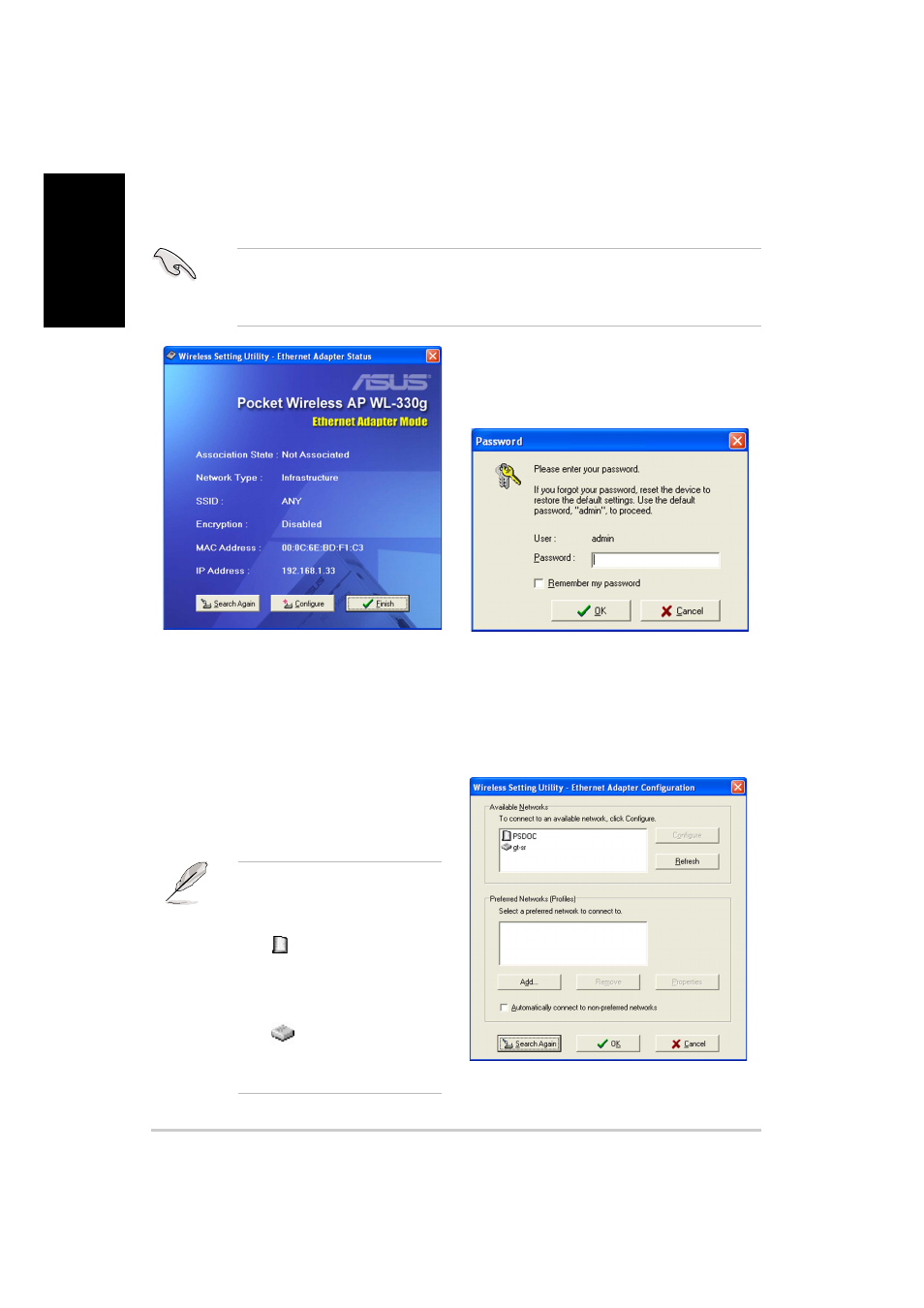
10
ASUS Pocket Wireless Access Point (WL-330g)
English
2. Log on to the configuration
window using the default
password (admin), check the
Remember my password
option, then click OK.
3. Select a wireless network from
the Available Networks field,
then click Configure.
If you intend to connect to an
AP (Infrastructure mode),
select a network with the AP
icon
. If you wish to
connect to another wireless
device (Ad-hoc mode), select
a network with the station
icon
. Click Add to
connect to another wireless
network not listed in the field.
Setting up your Ethernet adapter
Follow these instructions to set up your WL-330g when in Ethernet adapter mode:
Make sure that you switched the WL-330g to Ethernet adapter mode
before launching the Wireless Setting Utility. Use the mode switch to
change the device operating mode.
1. The utility auto-detects and
displays the WL-330g Ethernet
adapter settings. Click
Configure to continue.
- WL-AM602 (48 pages)
- RT-G31 (6 pages)
- RT-N11 (40 pages)
- RT-N11 (109 pages)
- RT-N11 (99 pages)
- RT-N11 (44 pages)
- RT-N11 (145 pages)
- RT-N56U (168 pages)
- RT-N56U (152 pages)
- RT-N56U (72 pages)
- RT-N56U (68 pages)
- RT-N16 (110 pages)
- RT-N16 (68 pages)
- RT-N16 (69 pages)
- RT-N16 (123 pages)
- RT-N16 (147 pages)
- RT-N16 (12 pages)
- RT-N16 (66 pages)
- WL-500gP V2 (55 pages)
- WL-500 (12 pages)
- WL-500gP V2 (64 pages)
- WL-500gP V2 (88 pages)
- WL-500gP V2 (151 pages)
- WL-500gP V2 (11 pages)
- WL-500gP V2 (65 pages)
- RT-N10LX (22 pages)
- RT-N10LX (46 pages)
- RT-N12 (VER.D1) (68 pages)
- RT-N12 (VER.D1) (68 pages)
- WL-600g (417 pages)
- WL-600g (227 pages)
- WL-600g (18 pages)
- WL-600g (57 pages)
- RT-N10E (46 pages)
- RT-N10E (26 pages)
- RT-N15U (60 pages)
- RT-N14UHP (2 pages)
- RT-N14UHP (107 pages)
- WL-320gE (71 pages)
- WL-320gE (58 pages)
- WL-320gE (77 pages)
- WL-320gE (172 pages)
- WL-320gE (74 pages)
- WL-320gE (361 pages)
- WL-320gE (20 pages)
