7 tools menu, 1 asus ez flash 2, 2 express gate [auto – Asus M4A78LT-M User Manual
Page 61: Tools menu -21 2.7.1, Asus ez flash 2 -21, Express gate -21
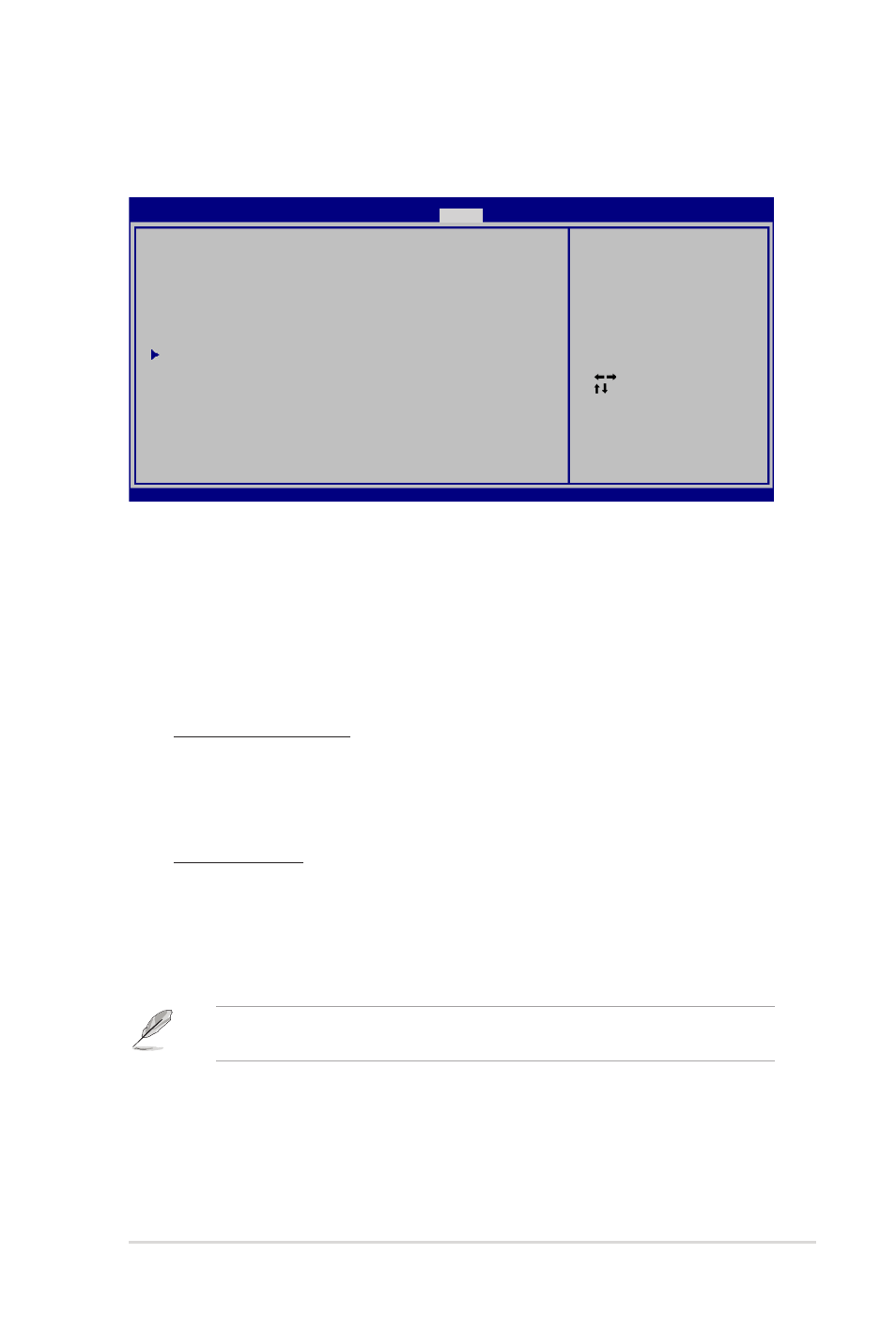
ASUS M4A78LT-M
2-21
2.7
Tools menu
The Tools menu items allow you to configure options for special functions. Select an item
then press
Select Screen
Select Item
Enter Go to Sub
Screen
F1 General Help
F10 Save and Exit
ESC Exit
v02.61 (C)Copyright 1985-2009, American Megatrends, Inc.
ASUS EZ Flash 2
Express Gate
[Auto]
Enter OS Timer
[10 Seconds]
Reset User Data
[No]
AI NET2
Press ENTER to run
the utility to select
and update BIOS. This
utility supports:
1.FAT 12/16/32 (r/w)
2.NTFS (read only)
3.CD-DISC (read only)
BIOS SETUP UTILITY
Main Advanced Power Boot
Tools
Exit
2.7.2
Express Gate [Auto]
Allows you to enable or disable the ASUS Express Gate feature. ASUS Express Gate is
a unique instant-on environment that provides quick access to the Internet and Skype.
Configuration options: [Auto] [Enabled] [Disabled]
Enter OS Timer [10 Seconds]
Sets countdown duration that the system waits at the Express Gate’s first screen
before starting Windows or other installed OS. Choose [Prompt User] to stay at the
first screen of Express Gate for user action. Configuration options: [Prompt User]
[1 second] [3 seconds] [5 seconds] [10 seconds] [15 seconds] [20 seconds]
[30 seconds]
Reset User Data [No]
Allows you to clear Express Gate’s user data. Configuration options: [No] [Reset]
When setting this item to [Reset], ensure to save the setting to the BIOS so that the
user data will be cleared the next time you enter the Express Gate. User data includes
the Express Gate’s settings as well as any personal information stored by the web
browser (bookmarks, cookies, browsing history, etc.). This is useful in the rare case
where corrupt settings prevent the Express Gate environment from launching properly.
The first time wizard will run again when you enter the Express Gate environment after
clearing its settings.
2.7.1
ASUS EZ Flash 2
Allows you to run ASUS EZ Flash 2. When you press
appears. Use the left/right arrow key to select between [Yes] or [No], then press
confirm your choice. Please see section 2.1.2 for details.
