6 boot menu, 1 boot device priority, 2 boot settings configuration – Asus AT5NM10-I User Manual
Page 39
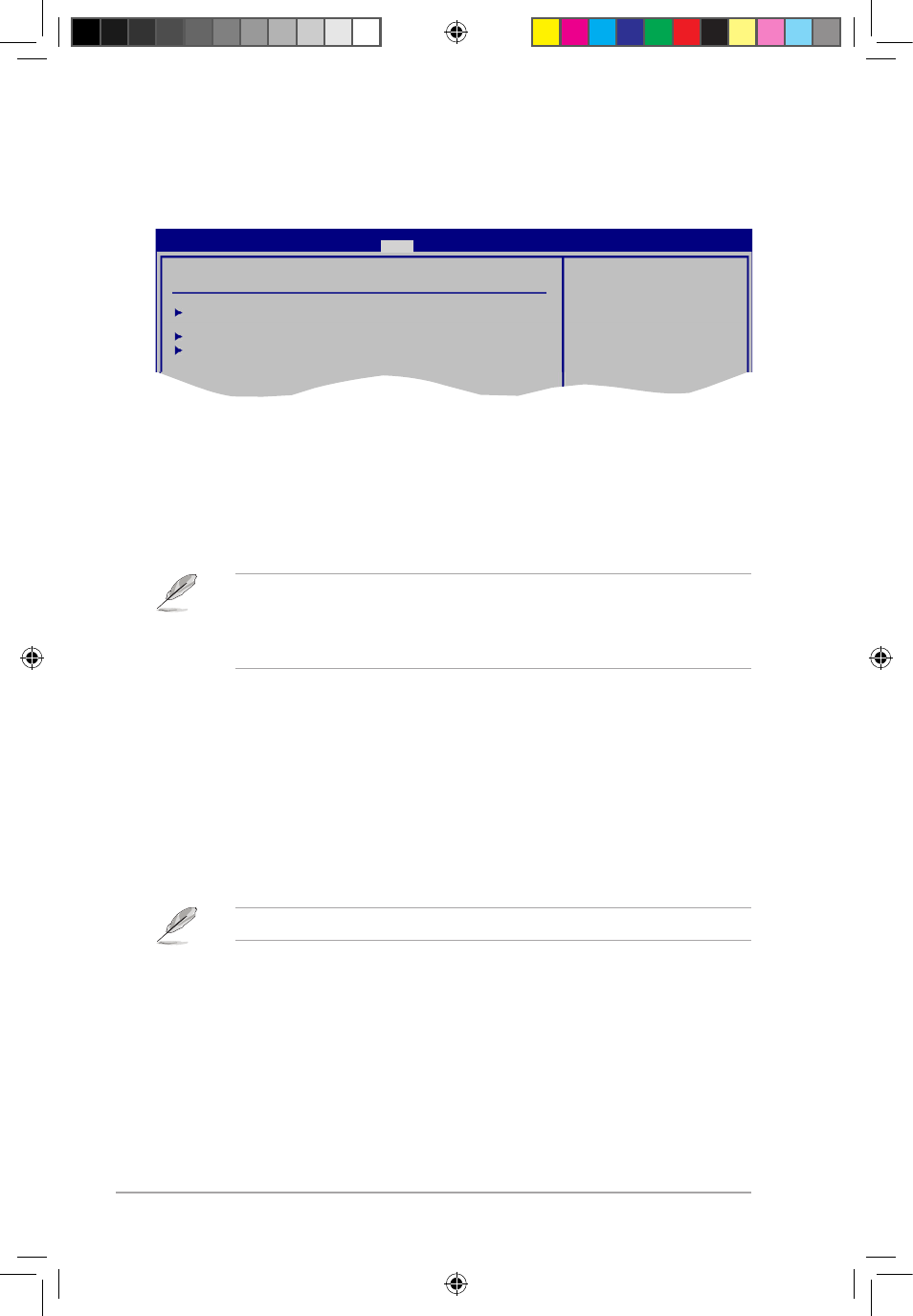
ASUS AT5NM10-I
2-12
2.6
Boot menu
The Boot menu items allow you to change the system boot options. Select an item then
press
2.6.1
Boot Device Priority
1st ~ xxth Boot Device
These items specify the boot device priority sequence from the available devices. The
number of device items that appears on the screen depends on the number of devices
installed in the system. Configuration options: [Removable Dev.] [Hard Drive]
[ATAPI CD-ROM] [Disabled]
Boot Settings
Boot Device Priority
Boot Settings Configuration
Security
Specifies the Boot
Device Priority
sequence.
A virtual floppy disk
drive (Floppy Drive B:)
may appear when you set
the CD-ROM drive as the
first boot device.
BIOS SETUP UTILITY
Main Advanced Power
Boot
Tools Exit
• To select the boot device during system startup, press
• To access Windows
®
OS in Safe Mode, do any of the following:
•
Press
•
Press
2.6.2
Boot Settings Configuration
Quick Boot [Enabled]
Enabling this item allows the BIOS to skip some power on self tests (POST) while booting to
decrease the time needed to boot the system. When set to [Disabled], BIOS performs all the
POST items. Configuration options: [Disabled] [Enabled]
Full Screen Logo [Enabled]
This allows you to enable or disable the full screen logo display feature. Configuration
options: [Disabled] [Enabled]
Set this item to [Enabled] to use the ASUS MyLogo2
™
feature.
AddOn ROM Display Mode [Force BIOS]
Sets the display mode for option ROM. Configuration options: [Force BIOS] [Keep Current]
Bootup Num-Lock [On]
Allows you to select the power-on state for the NumLock. Configuration options: [Off] [On]
E5179_AT5NM10-I.indb 12
12/22/09 5:56:19 PM
