14 audio configurations, Audio configurations -28, Chapter 4 – Asus F2A85-M PRO User Manual
Page 122
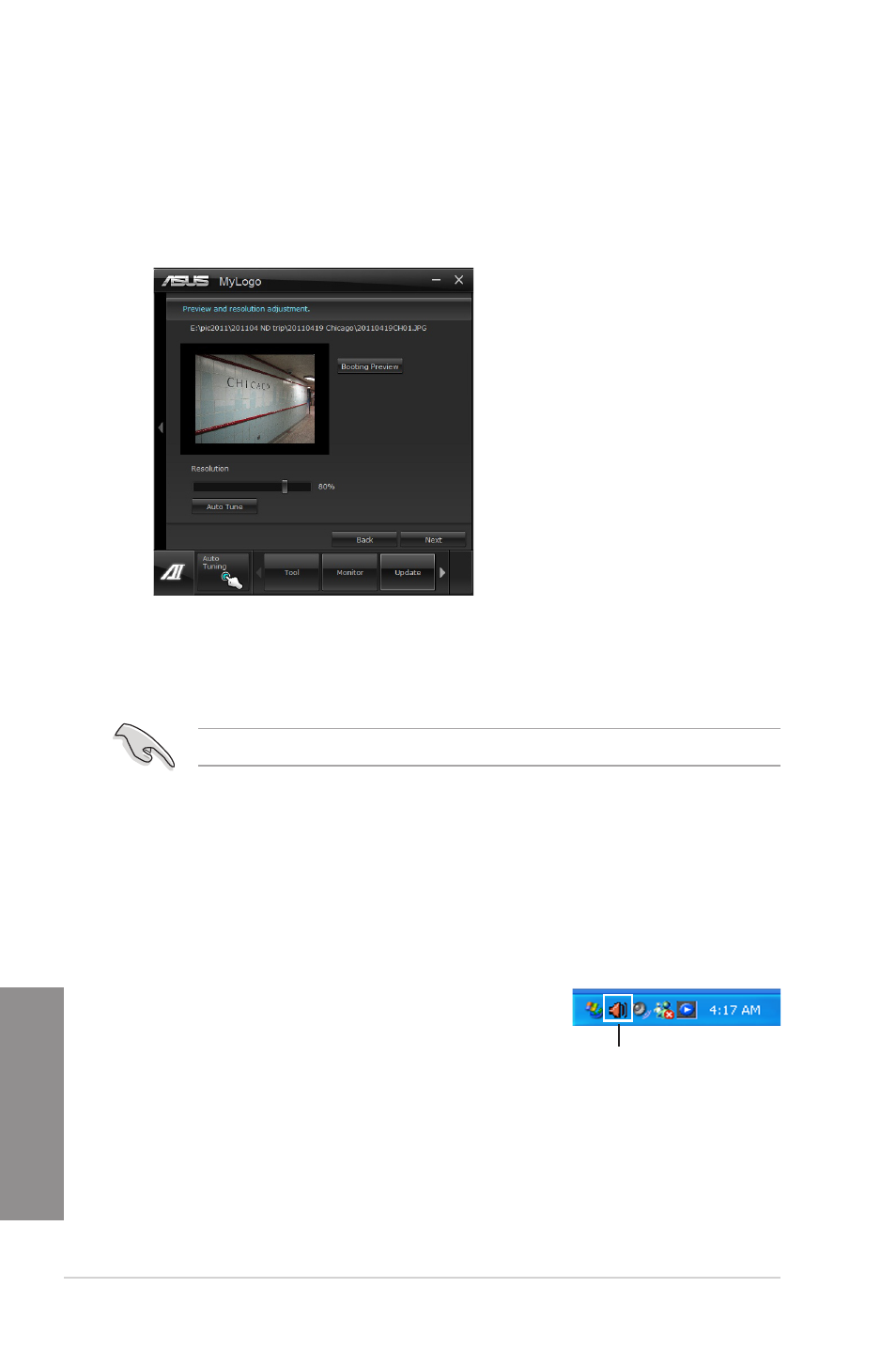
4-28
Chapter 4: Software support
Chapter 4
5.
Click Flash to update the boot logo.
6.
When prompted, click Yes to reboot the system. You will see the new boot logo the
next time you start up the system.
Ensure to enable the Full Screen Logo in BIOS to use this feature.
4.3.14 Audio configurations
The Realtek
®
audio CODEC provides 8-channel audio capability to deliver the ultimate audio
experience on your computer. The software provides Jack-Sensing function, S/PDIF Out
support, and interrupt capability. The CODEC also includes the Realtek
®
proprietary UAJ
®
(Universal Audio Jack) technology for all audio ports, eliminating cable connection errors, and
giving users plug and play convenience.
Follow the installation wizard to install the Realtek
®
Audio Driver from the support DVD that
came with the motherboard package.
If the Realtek
®
audio software is correctly installed, you will
find the Realtek
®
HD Audio Manager icon on the taskbar.
Double-click on the icon to display the Realtek HD Audio
Manager.
Realtek
®
HD Audio Manager
3.
Do any of the following:
•
Click Auto Tune to adjust the image size or the image resolution.
•
Click Booting Preview to preview the boot image.
4.
Click Next.
