Asus P5K Pro User Manual
Page 83
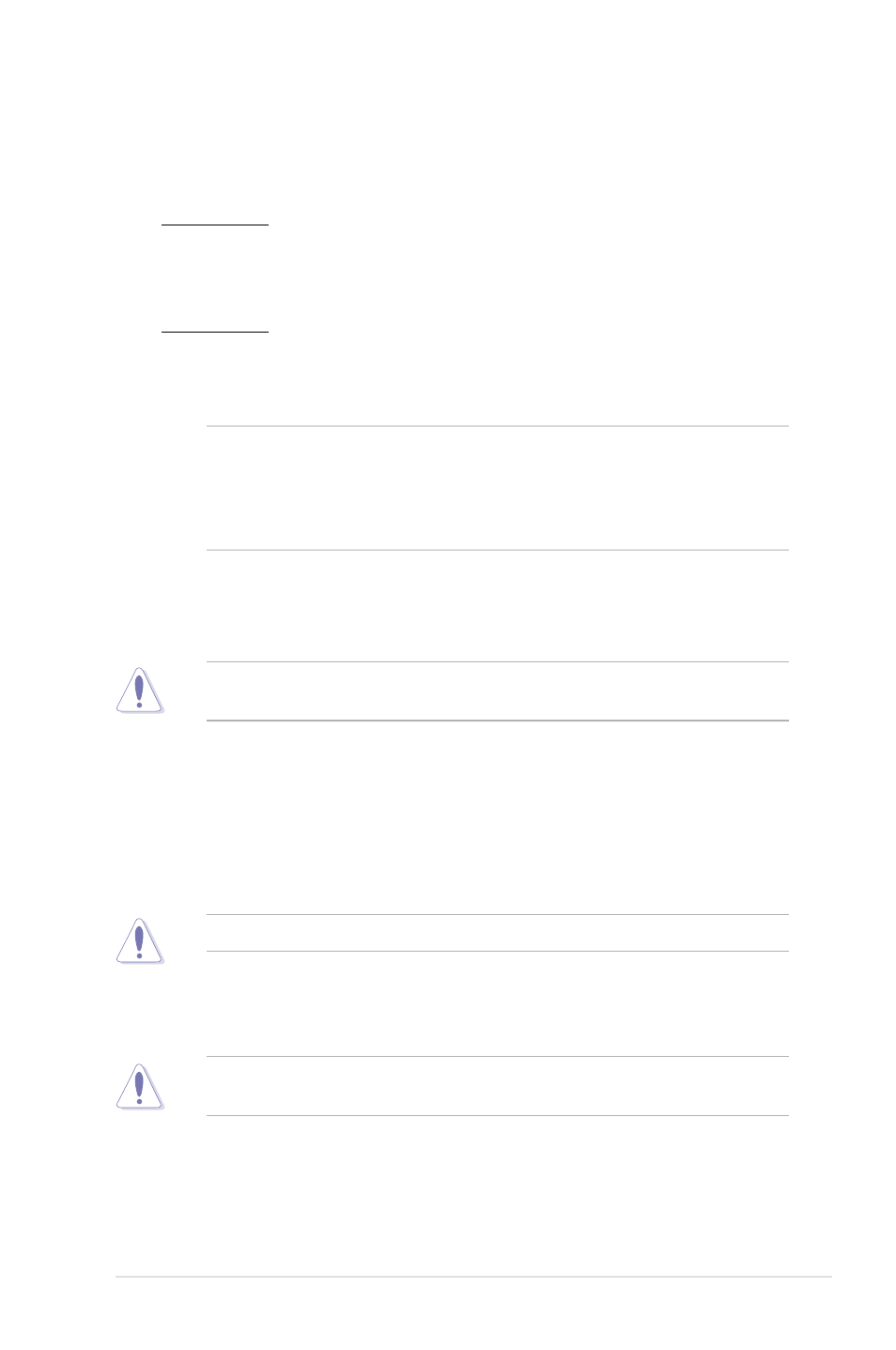
ASUS P5K PRO
4-19
Transaction Booster [Auto]
Configuration options: [Auto] [Disabled] [Enabled]
Relax Level [0]
This sub-item appears only when you set the Transaction Booster item to
[Disabled]. Set this item to a higher level to get better compatibility. Use the
<+> and <-> keys to adjust the value. The values range from 0 to 3.
Boost Level [0]
This sub-item appears only when you set the Transaction Booster item to
[Enabled]. Set this item to a higher level to get better performance. Use the
<+> and <-> keys to adjust the value. The values range from 0 to 3.
The following items only appear when you set the Ai Overclocking item to
[Manual] or [Standard] and are adjusted by typing the desired values using the
numeric keypad and press the
the value. To restore the default setting, type [auto] using the keyboard and
press the
CPU Voltage [Auto]
Allows you to set the CPU VCore voltage. The values range from 1.10000V to
1.70000V with a 0.00625V interval.
Refer to the CPU documentation before setting the CPU voltage. Setting a high
voltage may damage the CPU!
CPU PLL Voltage [Auto]
Allows you to set the CPU PLL voltage. The values range from 1.50V to 2.78V with
a 0.02V interval.
FSB Termination Voltage [Auto]
Allows you to select the front side bus termination voltage. The values range from
1.20V to 1.50V with a 0.02V interval.
Setting a high FSB termination voltage may damage the chipset and CPU.
DRAM Voltage [Auto]
Allows you to select the DRAM reference voltage. The values range from 1.80V to
3.08V with a 0.02V interval.
Refer to the DDR2 documentation before adjusting the memory voltage. Setting
a very high memory voltage may damage the memory module(s)!
North Bridge Voltage [Auto]
Allows you to select the north bridge voltage. The values range from 1.25V to
1.91V with a 0.02V interval.
