Chapter 4 – Asus SABERTOOTH X79 User Manual
Page 111
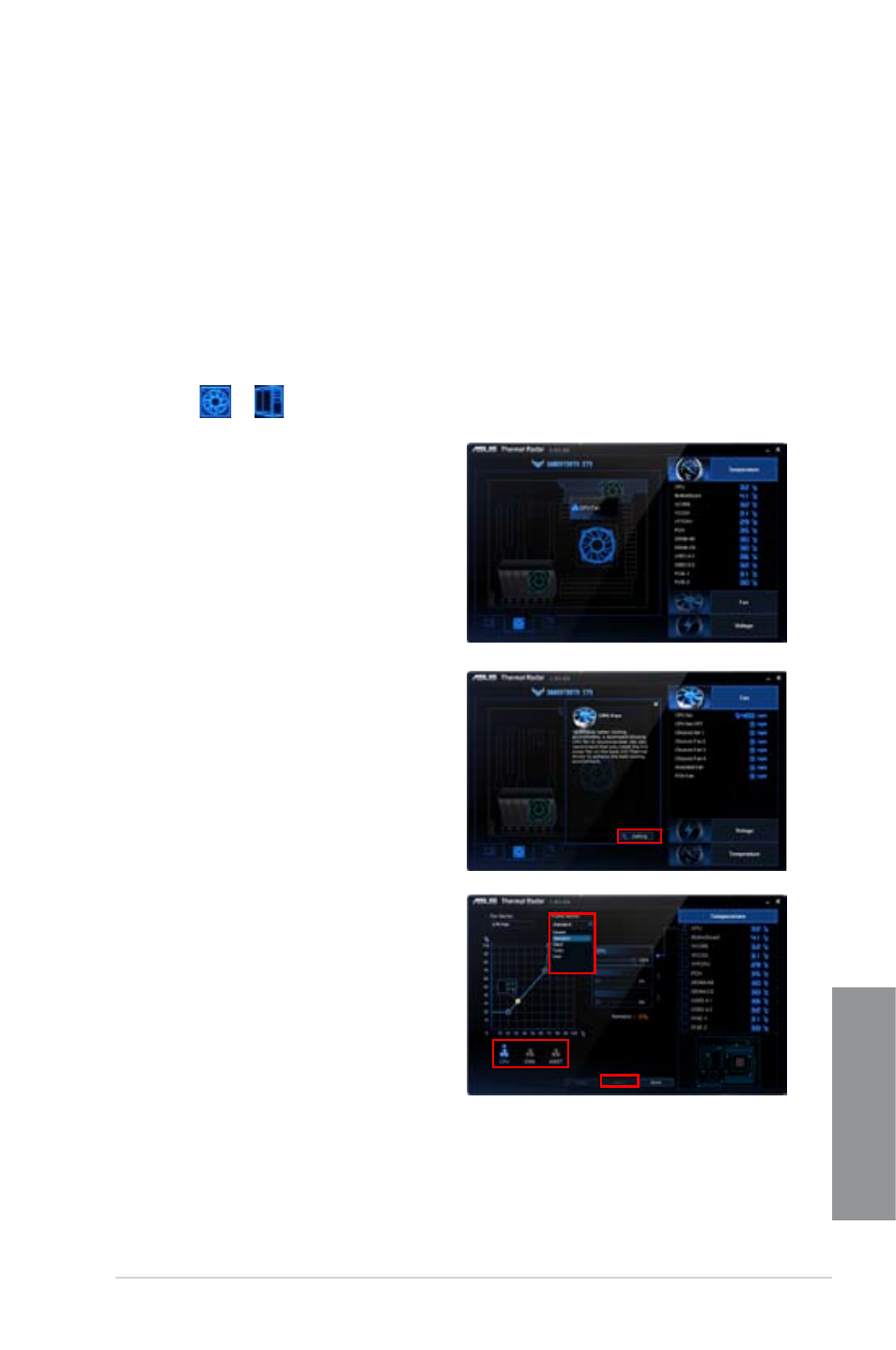
ASUS SABERTOOTH X79
4-5
Chapter 4
Configuring system fan settings
The TUF Thermal Radar provides easy-to-use fan profiles for adjusting the CPU fan,
assistant fan (I/O cover fan), PCH fan, and the chassis fan speeds according to different
ambient temperatures caused by different climate conditions in different geographic
regions and your PC’s system loading. Thermal Radar also provides fully-customizable fan
speed control, offering the most flexible controls of fan speed to achieve a quiet and cool
environment.
Loading default fan profiles
To load the system default fan profiles
1.
Click
or
from the function list on the bottom of the Thermal Radar main
screen.
2.
Click a fan to configure. For example,
click CPU Fan.
3.
Read the introduction and notice of the
selected fan. Click Setting.
4.
Select a fan profile in the Profile Name
drop-down list and click Apply. You can
also configure other system fans by
clicking the CHA and ASST icon below.
- P5B Premium Vista Edition (188 pages)
- P5B (140 pages)
- P5B (56 pages)
- P5KPL-VM/1394/SI (94 pages)
- M2N68-CM (28 pages)
- P5AD2-E Premium (2 pages)
- P5GD1-VM (88 pages)
- P5AD2 Premium (8 pages)
- P5GD1-VM (92 pages)
- DELUXE A7N8X-E (114 pages)
- P5KPL-AM SE (40 pages)
- P5KPL-AM SE (38 pages)
- P5KPL-AM SE (62 pages)
- P4S8X-X (64 pages)
- P5K-VM (98 pages)
- K8V-X SE (82 pages)
- M2N68-AM SE2 (40 pages)
- P4P800 SE (125 pages)
- P4P800 SE (16 pages)
- DELUXE SERIES M3A32-MVP (176 pages)
- P5AD2 Deluxe (148 pages)
- M4A79 Deluxe (122 pages)
- A7V266-E (108 pages)
- Application Manual (8 pages)
- Application Manual (2 pages)
- Application Manual (6 pages)
- Application Manual (9 pages)
- Application Manual (3 pages)
- Application Manual (1 page)
- Application Manual (5 pages)
- Application Manual (11 pages)
- Application Manual (10 pages)
- Application Manual (4 pages)
- M4A88T-I DELUXE (70 pages)
- M4A88T-I DELUXE (44 pages)
- P9X79 DELUXE (2 pages)
- RAMPAGE IV GENE (1 page)
- P9X79 (156 pages)
- P8H61-M PLUS V3 (64 pages)
- A85XM-A (78 pages)
- M4A78L-M LE (64 pages)
- M2N68-AM (62 pages)
- M2N68-AM (38 pages)
- M2N68-AM (96 pages)
- Blitz Formula (1 page)
