Installing hard disk drives -4, Setting jumpers -4, Setting the raid mode in bios -4 – Asus P9D-I User Manual
Page 94: Raid configuration utilities -4, 4 setting the raid mode in bios, 5 raid configuration utilities, 2 installing hard disk drives, 3 setting jumpers
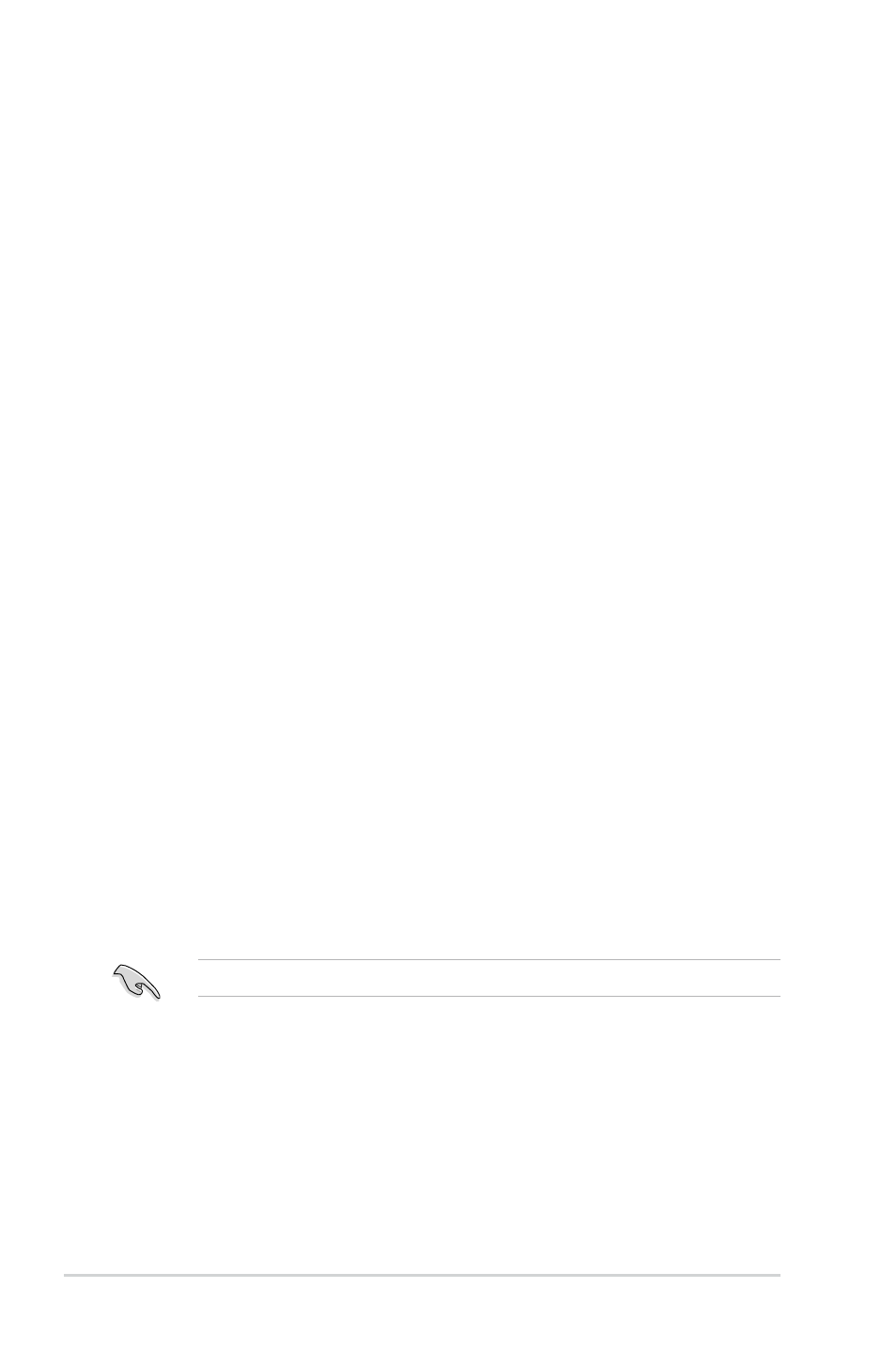
5-4
Chapter 5: RAID configuration
5.1.4
Setting the RAID mode in BIOS
You must set the RAID mode in the BIOS Setup to be able to launch the RAID utilities before
you can create a RAID set from the SATA hard disk drives attached to the SATA connectors
supported by Intel
®
C222 chipset.
To do this:
1.
Enter the BIOS Setup during POST.
2.
Go to the
Advanced Menu > SATA Configuration, then press
3.
Set
SATA Mode to [RAID].
4.
Press
Refer to
Chapter 4 for details on entering and navigating through the BIOS Setup.
5.1.5
RAID configuration utilities
Depending on the RAID connectors that you use, you can create a RAID set using the utilities
embedded in each RAID controller. For example, use the
LSI Logic Embedded SATA RAID
Setup Utility or the Intel
®
Rapid Storage Technology if you installed Serial ATA hard disk
drives on the Serial ATA connectors supported by the Intel
®
C222 chipset.
5.1.2
Installing hard disk drives
The motherboard supports Serial ATA for RAID set configuration. For optimal performance, install
identical drives of the same model and capacity when creating a disk array.
To install the SATA hard disks for RAID configuration:
1.
Install the SATA hard disks into the drive bays following the instructions in the system
user guide.
2.
Connect a SATA signal cable to the signal connector at the back of each drive and to
the SATA connector on the motherboard.
3.
Connect a SATA power cable to the power connector on each drive.
5.1.3
Setting Jumpers
You must set the jumper settings of your motherboard to activate the embedded RAID utilities
in the RAID controllers. The supported utilities are the
LSI Software RAID Configuration
Utility and the Intel
®
Rapid Storage Technology enterprise Option ROM Utility.
To set the jumper settings for
LSI Software RAID Configuration Utility, set the 3-pin
RAID_SEL1 jumper to pins 1-2.
To set the jumper settings for
Intel
®
Rapid Storage Technology enterprise Option ROM
Utility, set the 3-pin RAID_SEL1 jumper to pins 2-3.
For more information about the jumper settings of 3-pin RAID_SEL1, you may refer to the
RAID configuration utility section on 2-22.
