User password, Secure boot menu, Secure boot control [enabled – Asus P9D-I User Manual
Page 87: Secure boot mode [standard
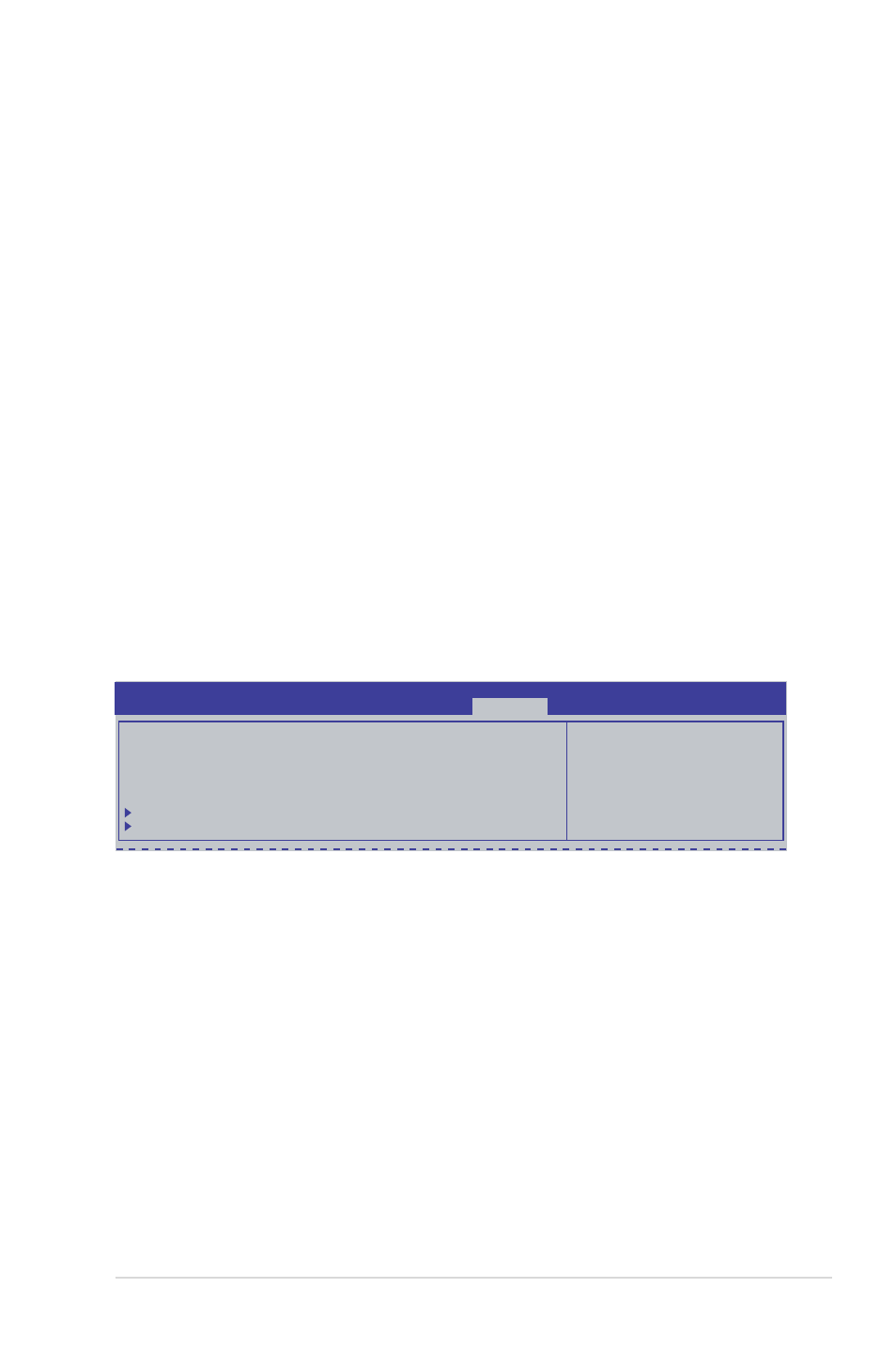
ASUS P9D-I
4-35
User Password
To set a user password:
1.
Select the User Password item and press
2.
From the Create New Password box, key in a password, then press
3.
Confirm the password when prompted.
To change a user password:
1.
Select the User Password item and press
2.
From the Enter Current Password box, key in the current password, then press
3.
From the Create New Password box, key in a new password, then press
4.
Confirm the password when prompted.
To clear a user password:
1.
Select the Clear User Password item and press
2.
Select
Yes from the Warning message window then press
Secure Boot Menu
This item allows you to customize the Secure Boot settings.
Secure Boot Control [Enabled]
This item allows you to enable or disable the Secure Boot flow control. Configuration options:
[Disabled] [Enabled]
Secure Boot Mode [Standard]
This item allows you to select the mode of the Secure boot to change Execution policy and
Secure Boot Key management. Configuration options: [Standard] [Custom]
Secure Boot flow control.
Secure Boot can be
enabled only when
Platform Key (PK) is
enrolled and Platform is
operating in User mode
.
Aptio Setup Utility - Copyright (C) 2013 American Megatrends, Inc.
Security
Platform Mode
Setup
Secure Boot
Disabled
Secure Boot Control
[Enabled]
Secure Boot Mode
[Standard]
Image Execution Policy
Key Management
