Enabling the disk write cache (dwc) -32, 8 enabling the disk write cache (dwc), Chapter 5: raid configuration – Asus P9D-I User Manual
Page 122
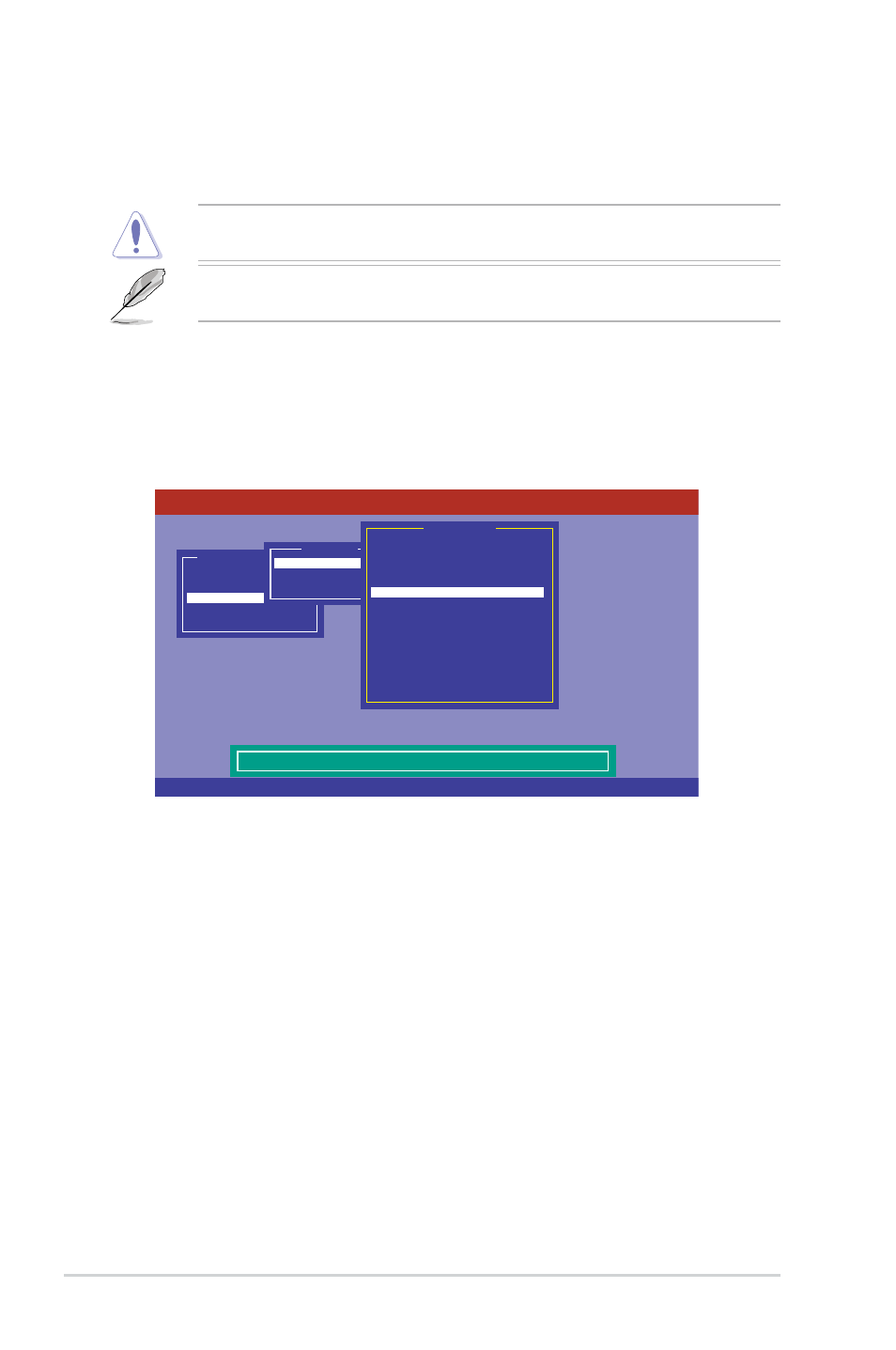
5-32
Chapter 5: RAID configuration
5.2.8
Enabling the Disk Write Cache (DWC)
You may manually enable the RAID controller’s Disk Write Cache option after creating a RAID
set to improve the data transmission performance.
3.
Select
On from the Change DWC and press
4.
Go to
Management Menu, select Objects > Virtual Drive. Select an existing Virtual
Drive and press
When you enable DWC, you may lose data when a power interruption occurs while transmitting
or exchanging data among the drives.
The WriteCache function is recommended for RAID 1 and RAID 10 sets. You have to
manually configure the Adapter and the Virtual Drive of the RAID set you created.
To enable DWC:
1.
From the
Management Menu, select Objects > Adapter. Select an existing adapter then
press
2.
Select
Disk WC then press
Use Cursor Keys To Navigate Between Items And Press Enter To Select An Option
LSI Software RAID Configuration Utility Ver C.05 Oct 26, 2011
BIOS Version A.11.02090932R
Disk Write Cache - Off(Write Through or On(Write Back)
Configure
Initialize
Objects
Rebuild
Check Consistency
Management Menu
Adapter
Virtual Drive
Physical Drive
Objects
Rebuild Rate = 30
Chk Const Rate = 30
FGI Rate = 30
BGI Rate = 30
Disk WC = Off
Read Ahead = On
Bios State = Enable
Cont On Error = Yes
Fast Init = Enable
Auto Rebuild = On
Auto Resume = Enable
Disk Coercion = 1GB
Factory Default
Adapter 0
