2 raid 1 for data protection – Asus P4V800-X User Manual
Page 72
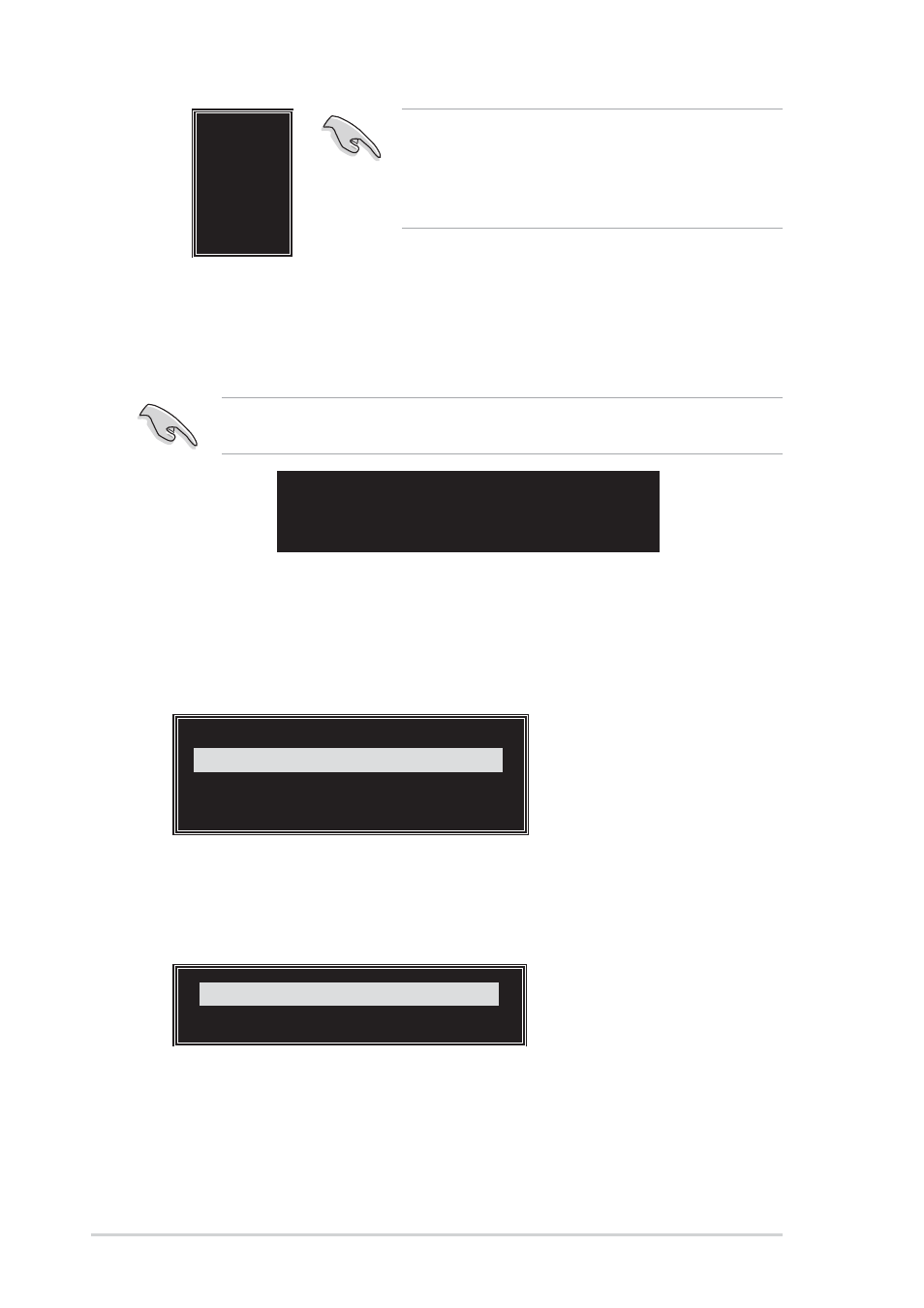
3-8
Chapter 3: Software support
5. Select Start Create Process and press
system. The following confirmation message appears:
Use arrow keys to move selection bar on items and press
Press “Y” to confirm or “N” to return to the configuration options.
3.3.3.2 RAID 1 for data protection
1. Select the second option item Array Mode, then press the
RAID system setting pop-up menu appears.
2. Select RAID 1 for data protection from the menu and press
next task from pop-up menu. The task Create only creates the mirrored set
without creating a backup. Create and duplicate creates both mirrored set
and backup.
The data on the selected disks will
be destroyed. Continue? Press Y/N
4K
8K
16K
32K
64K
RAID 0 for performance
RAID 1 for data protection
RAID 0/1
RAID SPAN for capacity
RAID 1 for data protection
Create only
Create and duplicate
Create only
3. Select task and press
items. From this point, you may choose to auto-configure the RAID array by
selecting Auto Setup for Data Security or manually configure the RAID array
for mirrored sets. If you want to manually configure the RAID array continue
with next step, otherwise, proceed to step #5.
TIP: For server systems, it is recommended to use a
lower array block size. For multimedia computer
systems used mainly for audio and video editing, a
higher array block size is recommended for optimum
performance.
The same confirmation message appears when the Auto Setup for
Performance option is selected.
