3 security, Set a supervisor password, Change the supervisor password – Asus P4V800-X User Manual
Page 62: Interrupt 19 capture [disabled
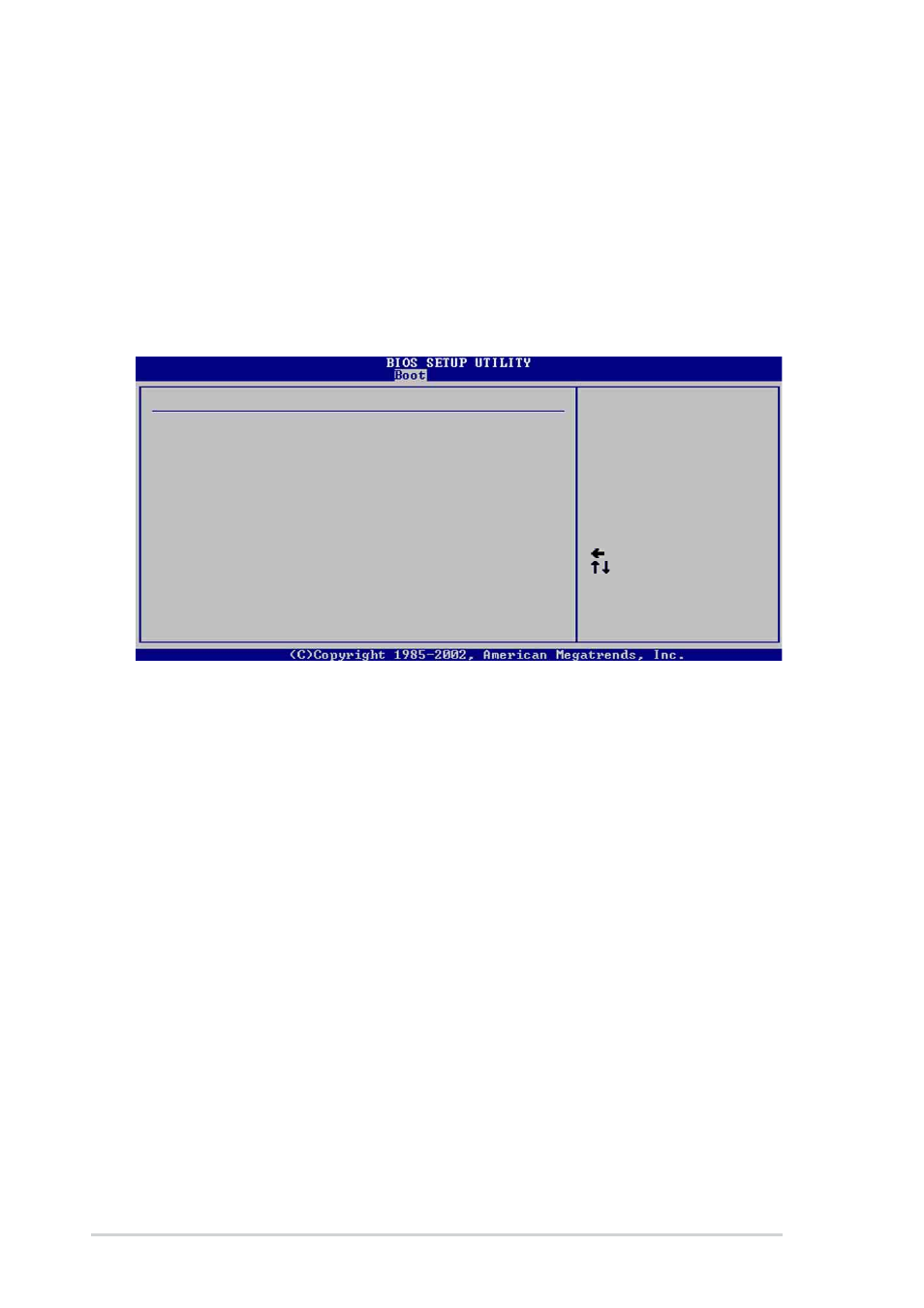
2-28
Chapter 2: BIOS information
Supervisor Password Installed
User Password Not Installed
Change Supervisor Password
User Access Level [Full Access]
Change User Password
Clear User Password
Password Check [Setup]
Boot Sector Virus Protection [Disabled]
Select Screen
Select Item
+- Change Option
F1 General Help
F10 Save and Exit
ESC Exit
Security Settings
password.
disable password.
2.6.3 Security
The Security menu items allow you to change the system security settings. Select
an item then press Enter to display the configuration options.
Set a Supervisor Password
Select this item to set or change the supervisor password. The Supervisor
Password item on top of the screen shows the default Not Installed. After you
have set a password, this item shows Installed.
To set a Supervisor Password:
1. Select the Change Supervisor Password item and press Enter.
2. On the password box that appears, type a password composed of letters and/
or numbers, then press Enter. Your password should have at least six
characters.
3. Confirm the password when prompted.
The message “Password Installed” appears after you have successfully set
your password.
The Supervisor Password item now shows Installed.
Change the Supervisor Password
To change the supervisor password, follow the same steps as in setting a user
password.
To clear the supervisor password, select the Change Supervisor Password then
press Enter. The message “Password Uninstalled” appears.
Interrupt 19 Capture [Disabled]
When set to Enabled, the system allows option ROMs to trap interrupt 19. This is
required by some PCI cards that provide a ROM based setup utility.
Configuration options: [Disabled] [Enabled]
