Chapter 3 – Asus P9X79 PRO User Manual
Page 78
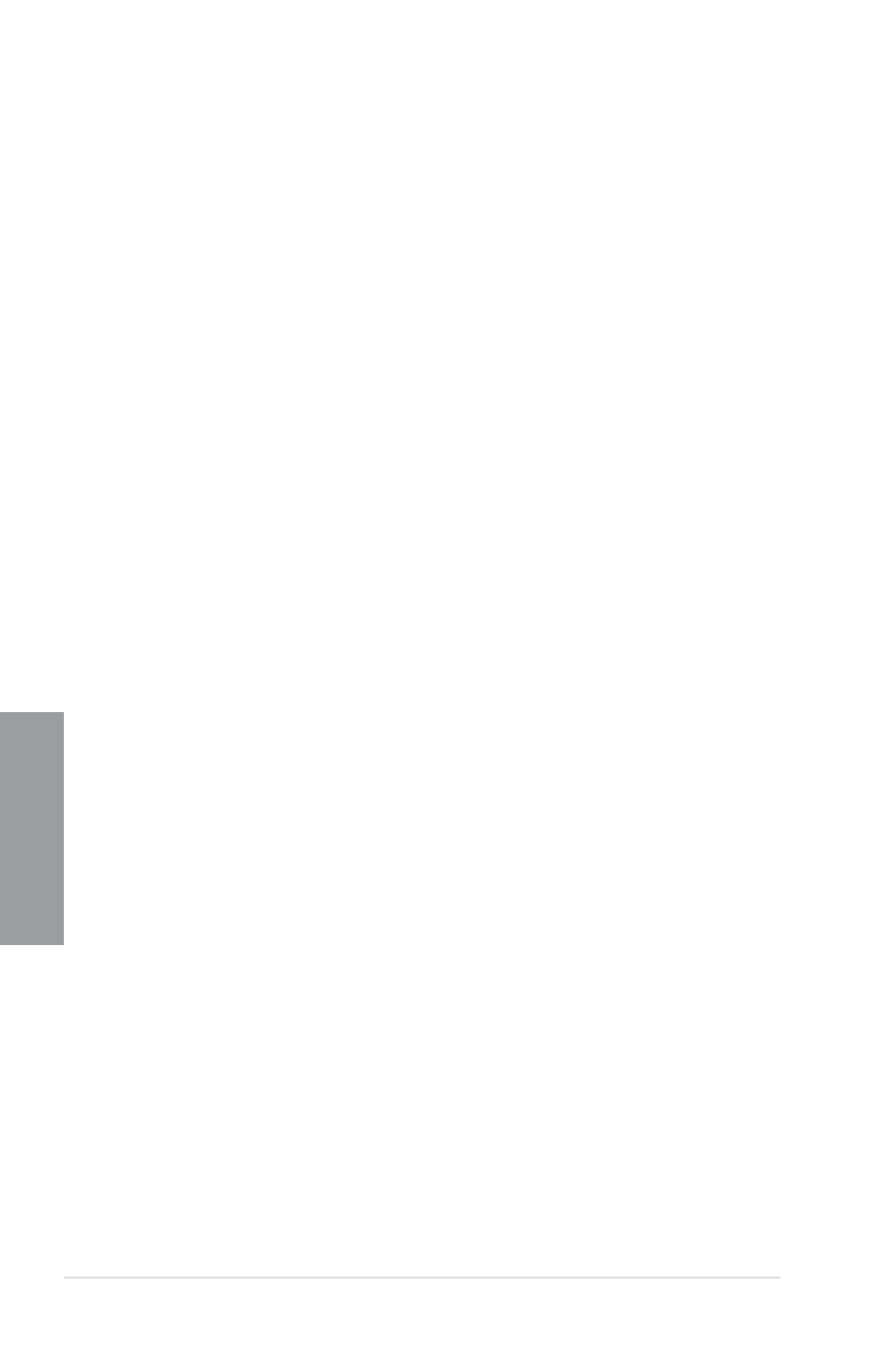
3-6
Chapter 3: BIOS setup
Chapter 3
Administrator Password
If you have set an administrator password, we recommend that you enter the administrator
password for accessing the system. Otherwise, you might be able to see or change only
selected fields in the BIOS setup program.
To set an administrator password:
1.
Select the Administrator Password item and press
2.
From the Create New Password box, key in a password, then press
3.
Confirm the password when prompted.
To change an administrator password:
1.
Select the Administrator Password item and press
2.
From the Enter Current Password box, key in the current password, then press
3.
From the Create New Password box, key in a new password, then press
4.
Confirm the password when prompted.
To clear the administrator password, follow the same steps as in changing an administrator
password, but press
the password, the Administrator Password item on top of the screen shows Not Installed.
User Password
If you have set a user password, you must enter the user password for accessing the system.
The User Password item on top of the screen shows the default Not Installed. After you set
a password, this item shows Installed.
To set a user password:
1.
Select the User Password item and press
2.
From the Create New Password box, key in a password, then press
3.
Confirm the password when prompted.
To change a user password:
1.
Select the User Password item and press
2.
From the Enter Current Password box, key in the current password, then press
3.
From the Create New Password box, key in a new password, then press
4.
Confirm the password when prompted.
To clear the user password, follow the same steps as in changing a user password, but press
User Password item on top of the screen shows Not Installed.
