2 nvidia® sli™ technology, 1 requirements, 2 installing two sli-ready graphics cards – Asus P9X79 PRO User Manual
Page 162: Nvidia, Sli™ technology -4, Requirements -4, Installing two sli-ready graphics cards -4, Chapter 5 5.2 nvidia, Sli™ technology
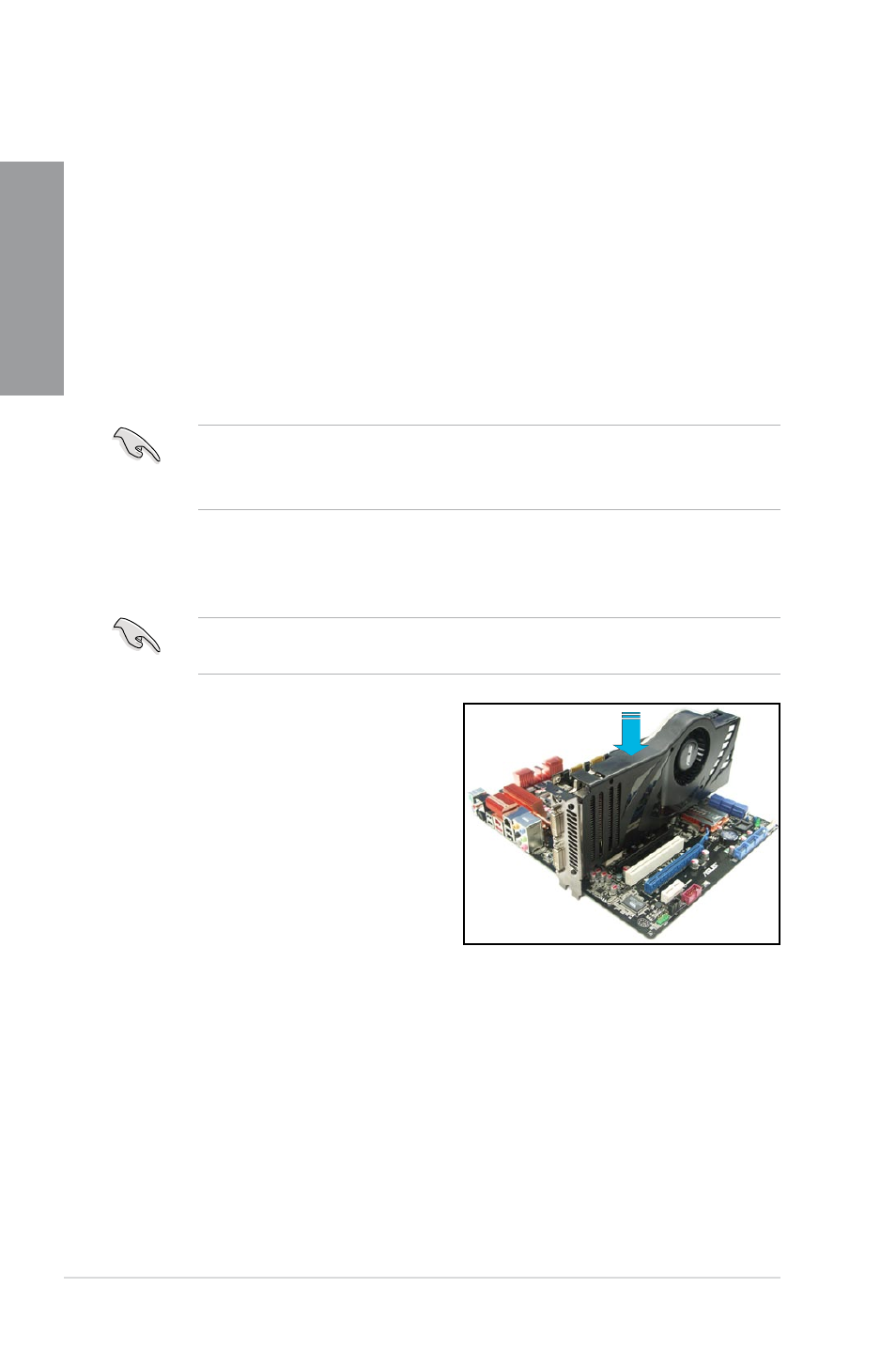
5-4
Chapter 5: Multiple GPU technology support
Chapter 5
5.2
NVIDIA
®
SLI™ technology
The motherboard supports the NVIDIA
®
SLI™ (Scalable Link Interface) technology that
allows you to install multi-graphics processing units (GPU) graphics cards. Follow the
installation procedures in this section.
5.2.1
Requirements
•
In SLI mode, you should have two identical SLI-ready graphics cards that are NVIDIA
®
certified.
•
Ensure that your graphics card driver supports the NVIDIA SLI technology. Download
the latest driver from the NVIDIA website (www.nvidia.com).
•
Ensure that your power supply unit (PSU) can provide at least the minimum power
required by your system. See Chapter 2 for details.
5.2.2
Installing two SLI-ready graphics cards
The following pictures are for reference only. The graphics cards and the motherboard
layout may vary with models, but the installation steps remain the same.
1. Prepare two SLI-ready graphics cards.
2.
Insert the two graphics card into the
PCIEX16 slots. If your motherboard
has more than two PCIEX16 slots,
refer to Chapter 2 in this user manual
for the locations of the PCIEX16 slots
recommended for multi-graphics card
installation.
3.
Ensure that the cards are properly seated
on the slots.
•
We recommend that you install additional chassis fans for better thermal environment.
•
Visit the NVIDIA zone website (http://www.nzone.com) for the latest certified graphics
card and supported 3D application list.
