7 tools menu, Tools menu -22, Change user password – Asus M4A77TD User Manual
Page 62: Clear user password, Password check [setup
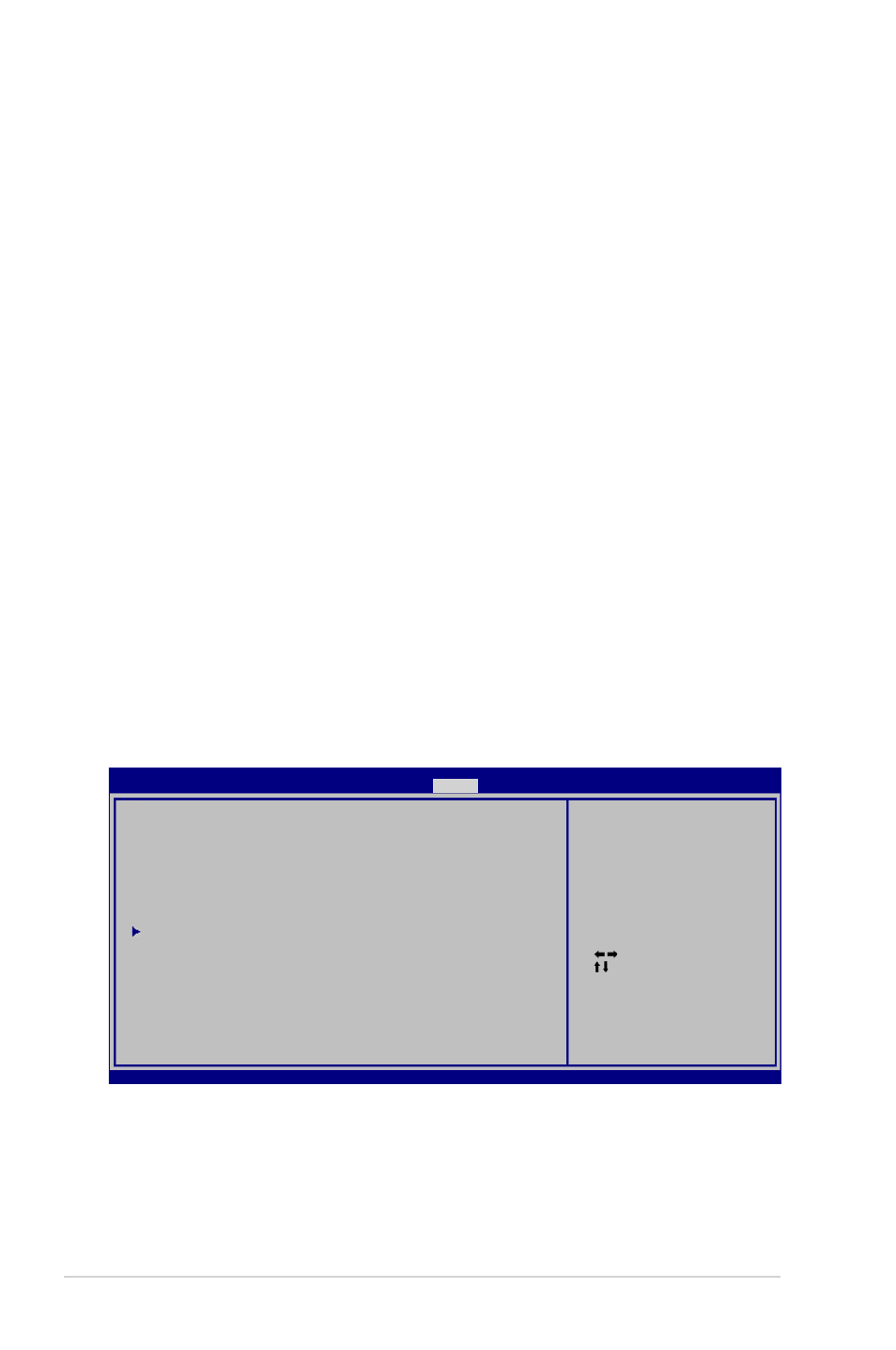
2-22
Chapter 2: BIOS information
Change User Password
Select this item to set or change the user password. The User Password item on top of the
screen shows the default Not Installed. After you set a password, this item shows Installed.
To set a User Password:
1.
Select the Change User Password item and press
2.
In the password box, key in a password containing up to six letters and/or numbers,
then press
3.
Confirm the password when prompted.
The message “Password Installed” appears after you set your password successfully.
To change the user password, follow the same steps as in setting a user password.
Clear User Password
Select this item to clear the user password.
Password Check [Setup]
When set to [Setup], BIOS checks for user password when accessing the Setup utility. When
set to [Always], BIOS checks for user password both when accessing Setup and booting the
system. Configuration options: [Setup] [Always]
2.7
Tools menu
The Tools menu items allow you to configure options for special functions. Select an item
then press
Select Screen
Select Item
Enter Go to Sub
Screen
F1 General Help
F10 Save and Exit
ESC Exit
v02.61 (C)Copyright 1985-2009, American Megatrends, Inc.
ASUS EZ Flash 2
Express Gate
[Auto]
Enter OS Timer
[10 Seconds]
Reset User Data
[No]
AI NET2
Press ENTER to run
the utility to select
and update BIOS. This
utility supports:
1.FAT 12/16/32 (r/w)
2.NTFS (read only)
3.CD-DISC (read only)
BIOS SETUP UTILITY
Main Advanced Power Boot
Tools
Exit
