Hyper-threading technology – Asus P5P800 User Manual
Page 28
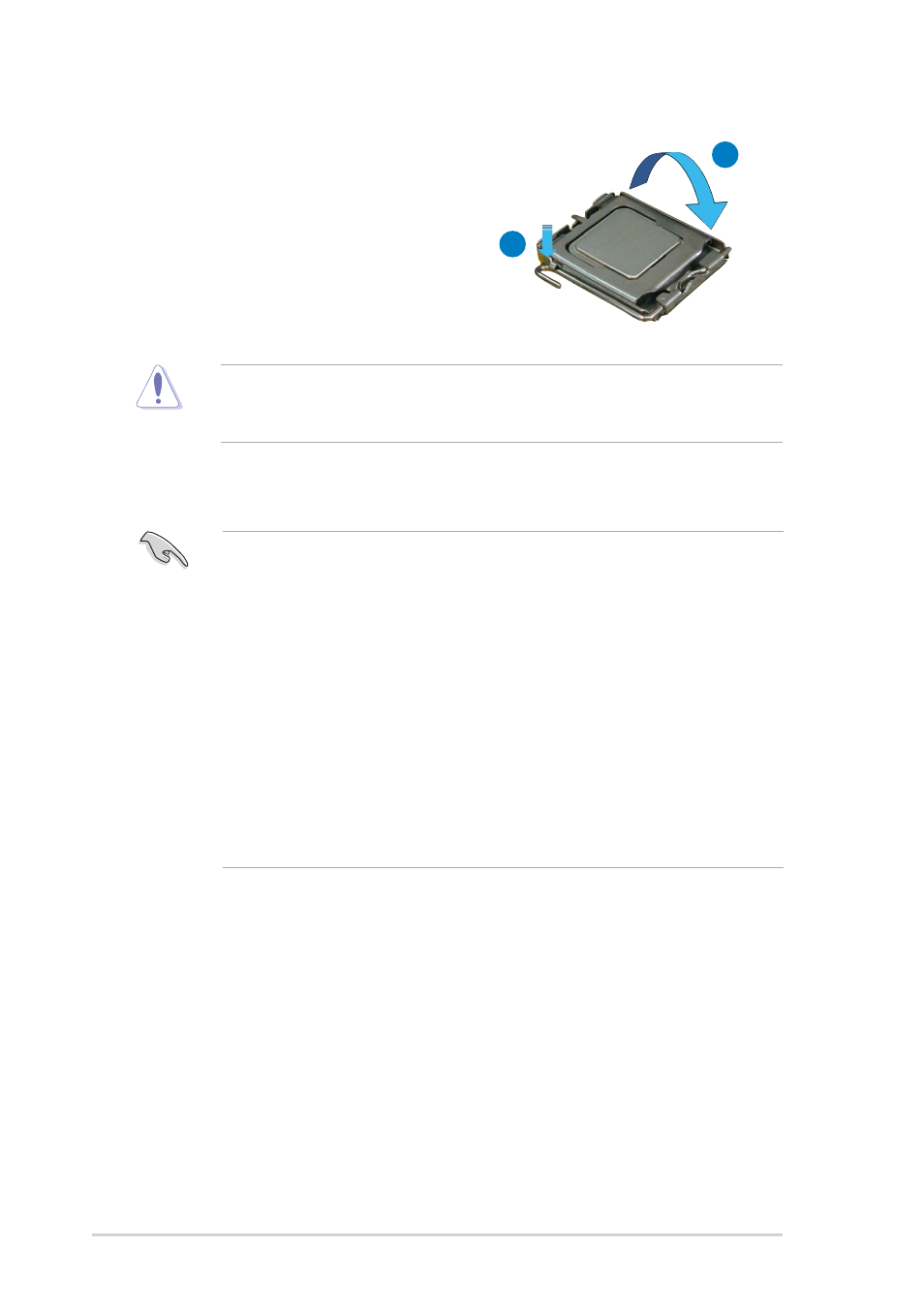
2 - 8
2 - 8
2 - 8
2 - 8
2 - 8
C h a p t e r 2 : H a r d w a r e i n f o r m a t i o n
C h a p t e r 2 : H a r d w a r e i n f o r m a t i o n
C h a p t e r 2 : H a r d w a r e i n f o r m a t i o n
C h a p t e r 2 : H a r d w a r e i n f o r m a t i o n
C h a p t e r 2 : H a r d w a r e i n f o r m a t i o n
The CPU fits in only one correct orientation. DO NOT force the CPU into
the socket to prevent bending the connectors on the socket and
damaging the CPU!
6.
Close the load plate (A), then
push the load lever (B) until it
snaps into the retention tab.
A
B
Notes on Intel
Notes on Intel
Notes on Intel
Notes on Intel
Notes on Intel
®
Hyper-Threading Technology
Hyper-Threading Technology
Hyper-Threading Technology
Hyper-Threading Technology
Hyper-Threading Technology
•
This motherboard supports Intel
®
Pentium
®
4 CPUs in the 775-land
package with Hyper-Threading Technology.
•
Hyper-Threading Technology is supported under Windows
®
XP/2003
Server and Linux 2.4.x (kernel) and later versions only. Under Linux,
use the Hyper-Threading compiler to compile the code. If you are
using any other operating systems, disable the Hyper-Threading
Technology item in the BIOS to ensure system stability and
performance.
•
Installing Windows
®
XP Service Pack 1 is recommended.
•
Make sure to enable the Hyper-Threading Technology item in BIOS
before installing a supported operating system.
•
For more information on Hyper-Threading Technology, visit
www.intel.com/info/hyperthreading.
To use the Hyper-Threading Technology on this motherboard:
1.
Install an Intel
®
Pentium
®
4 CPU that supports Hyper-Threading
Technology.
2.
Power up the system and enter the BIOS Setup (see Chapter 4: BIOS
setup). Under the Advanced Menu, make sure that the item
Hyper-Threading Technology is set to Enabled. The item appears only
if you installed a CPU that supports Hyper-Threading Technology.
3.
Reboot the computer.
