Recovering the bios from the support dvd, Recovering the bios from a usb flash disk – Asus P5KPL-AM SE User Manual
Page 44
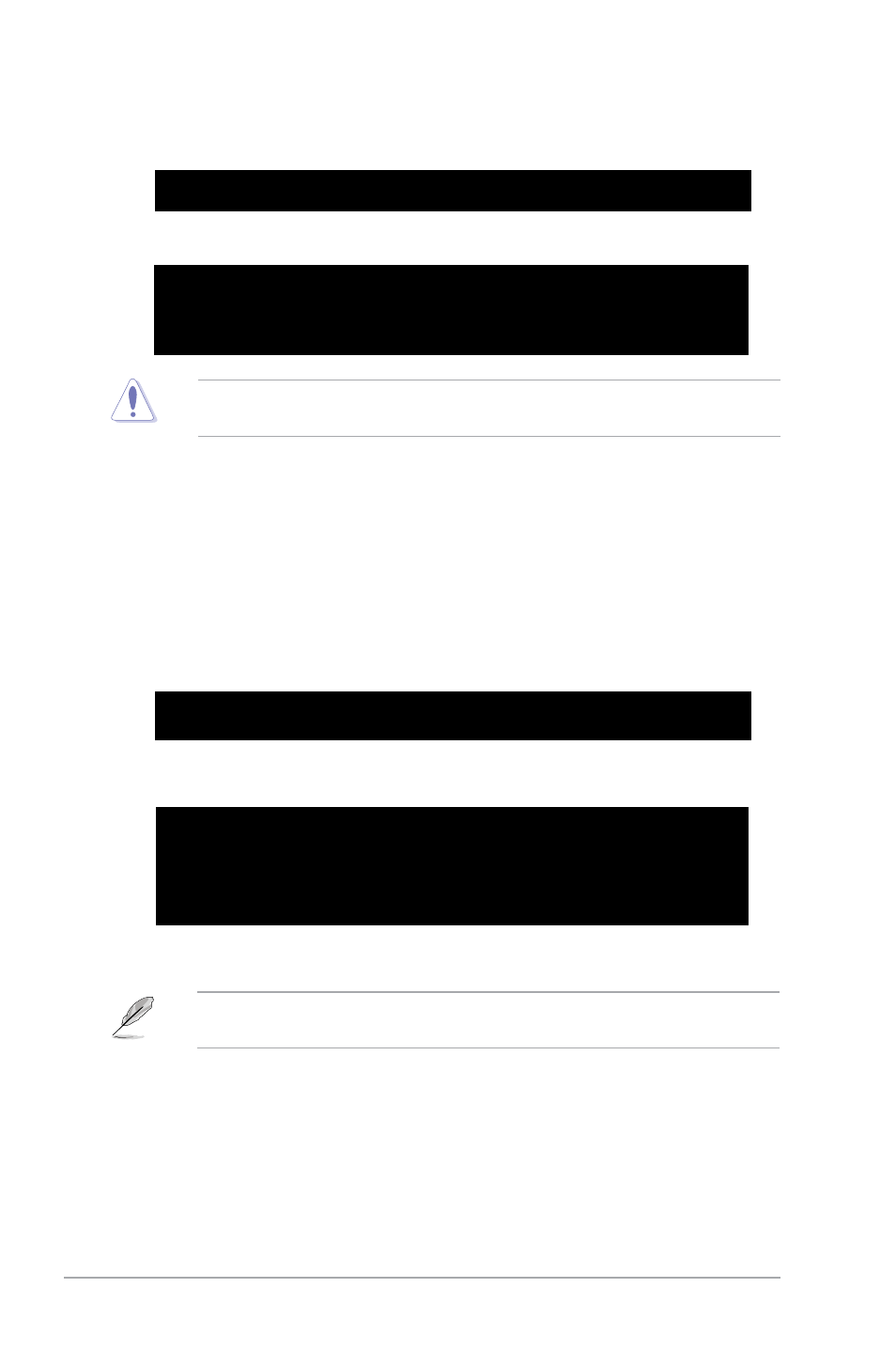
2-6
Chapter 2: BIOS setup
DO NOT shut down or reset the system while updating the BIOS! Doing so can cause
system boot failure!
4.
Restart the system after the utility completes the updating process.
Recovering the BIOS from the support DVD
To recover the BIOS from the support DVD:
1.
Turn on the system.
2.
Insert the motherboard support DVD to the optical drive.
3.
The utility displays the following message and automatically checks the DVD for the
BIOS file.
Bad BIOS checksum. Starting BIOS recovery...
Checking for floppy...
If no floppy disk is found, the utility automatically checks the optical drive for the
original or updated BIOS file. The utility then updates the corrupted BIOS file.
Bad BIOS checksum. Starting BIOS recovery...
Checking for floppy...
Floppy not found!
Checking for DVD-ROM...
DVD-ROM found!
Reading file “P5KPLAMS.ROM”. Completed.
Start flashing...
4.
Restart the system after the utility completes the updating process.
The recovered BIOS may not be the latest BIOS version for this motherboard. Visit the
ASUS website (at www.asus.com) to download the latest BIOS file.
Recovering the BIOS from a USB flash disk
To recover the BIOS from a USB flash disk:
1.
Insert a USB flash disk that contains BIOS file to the USB port.
2.
Turn on the system.
3.
The utility will automatically checks the devices for the BIOS file When found, the utility
reads the BIOS file and starts flashing the corrupted BIOS file.
3.
The utility displays the following message and automatically checks the floppy disk for
the original or updated BIOS file.
Bad BIOS checksum. Starting BIOS recovery...
Checking for floppy...
When found, the utility reads the BIOS file and starts flashing the corrupted BIOS file.
Bad BIOS checksum. Starting BIOS recovery...
Checking for floppy...
Floppy found!
Reading file “P5KPLAMS.ROM”. Completed.
Start flashing...
