4 menu items, 5 sub-menu items, 6 configuration fields – Asus M3A78 Pro User Manual
Page 64: 7 pop-up window, 8 scroll bar, 9 general help, Menu items -12, Sub-menu items -12, Configuration fields -12, Pop-up window -12
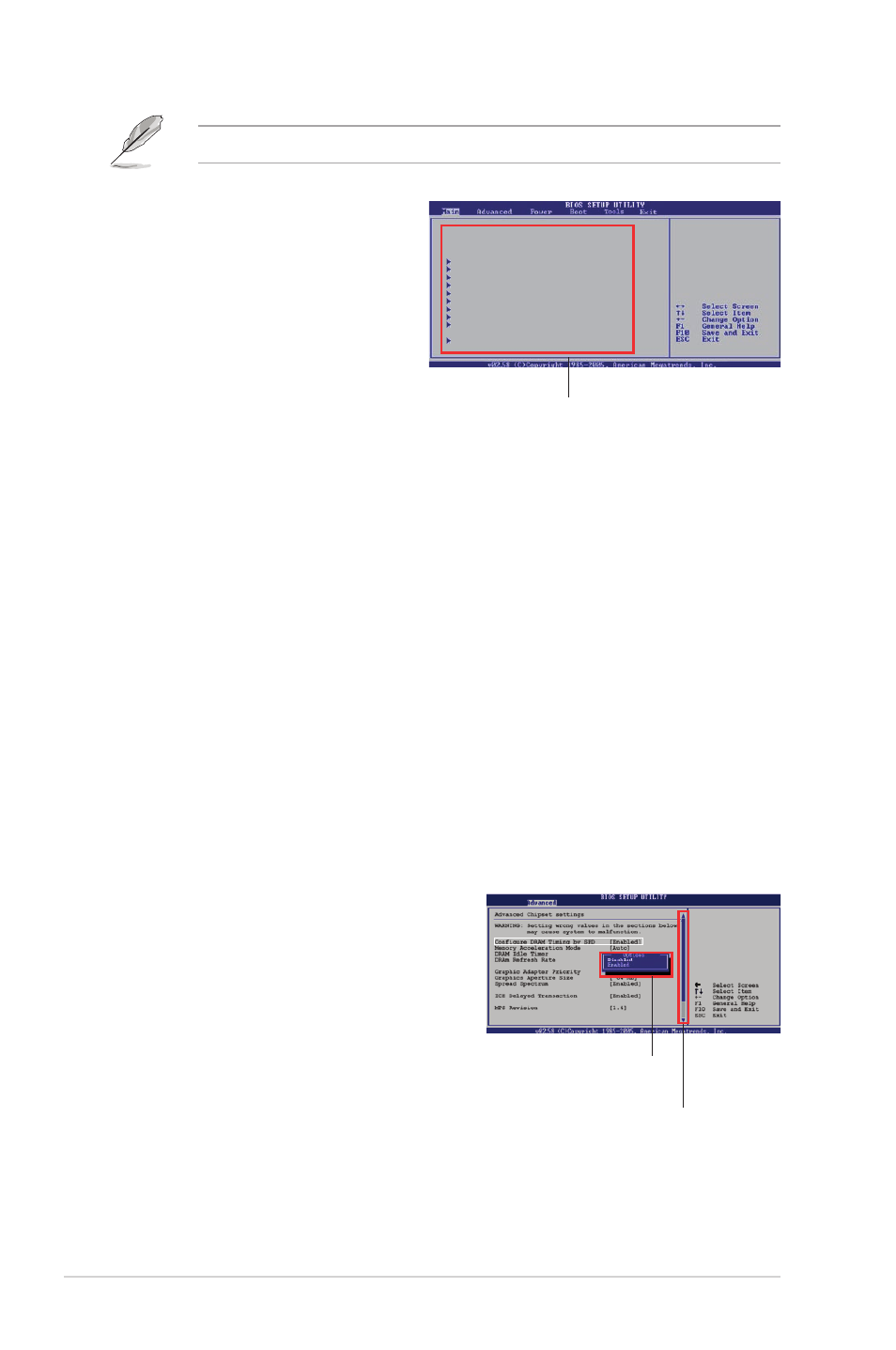
2-12
Chapter 2: BIOS setup
Some of the navigation keys differ from one screen to another.
2.2.4
Menu items
The highlighted item on the menu
bar displays the specific items for
that menu. For example, selecting
Main shows the Main menu items.
The other items (Advanced, Power,
Boot, and Exit) on the menu bar
have their respective menu items.
2.2.5
Sub-menu items
A solid triangle before each item on any menu screen means that the iteam has a
sub-menu. To display the sub-menu, select the item and press
2.2.6
Configuration fields
These fields show the values for the menu items. If an item is user- configurable,
you can change the value of the field opposite the item. You cannot select an item
that is not user-configurable.
A configurable field is enclosed in brackets, and is highlighted when selected. To
change the value of a field, select it then press
Refer to 2.2.7 Pop-up window.
2.2.7
Pop-up window
Select a menu item then press
configuration options for that item.
2.2.8
Scroll bar
A scroll bar appears on the right side of a
menu screen when there are items that do
not fit on the screen. Press the
Up/Down arrow keys or Down> keys to display the other items on the screen. 2.2.9 General help At the top right corner of the menu screen is a brief description of the selected item. Main menu items System Time [06:22:54] System Date [Fri 01/18/2008] Legacy Diskette A [1.44M, 3.5 in] Primary IDE Master [WDC WD800JD-00LSA0] Primary IDE Slave [Not Detected] SATA1 [Not Detected] SATA2 [Not Detected] SATA3 [Not Detected] SATA4 [Not Detected] SATA5 [Not Detected] SATA6 [Not Detected] Storage Configuration System Information Use [ENTER], [TAB], or [SHIFT-TAB] to select a field. Use [+] or [-] to configure system Time. Scroll bar Pop-up window
