6 anti surge support [enabled, Anti surge support -26 – Asus P8H67 User Manual
Page 74
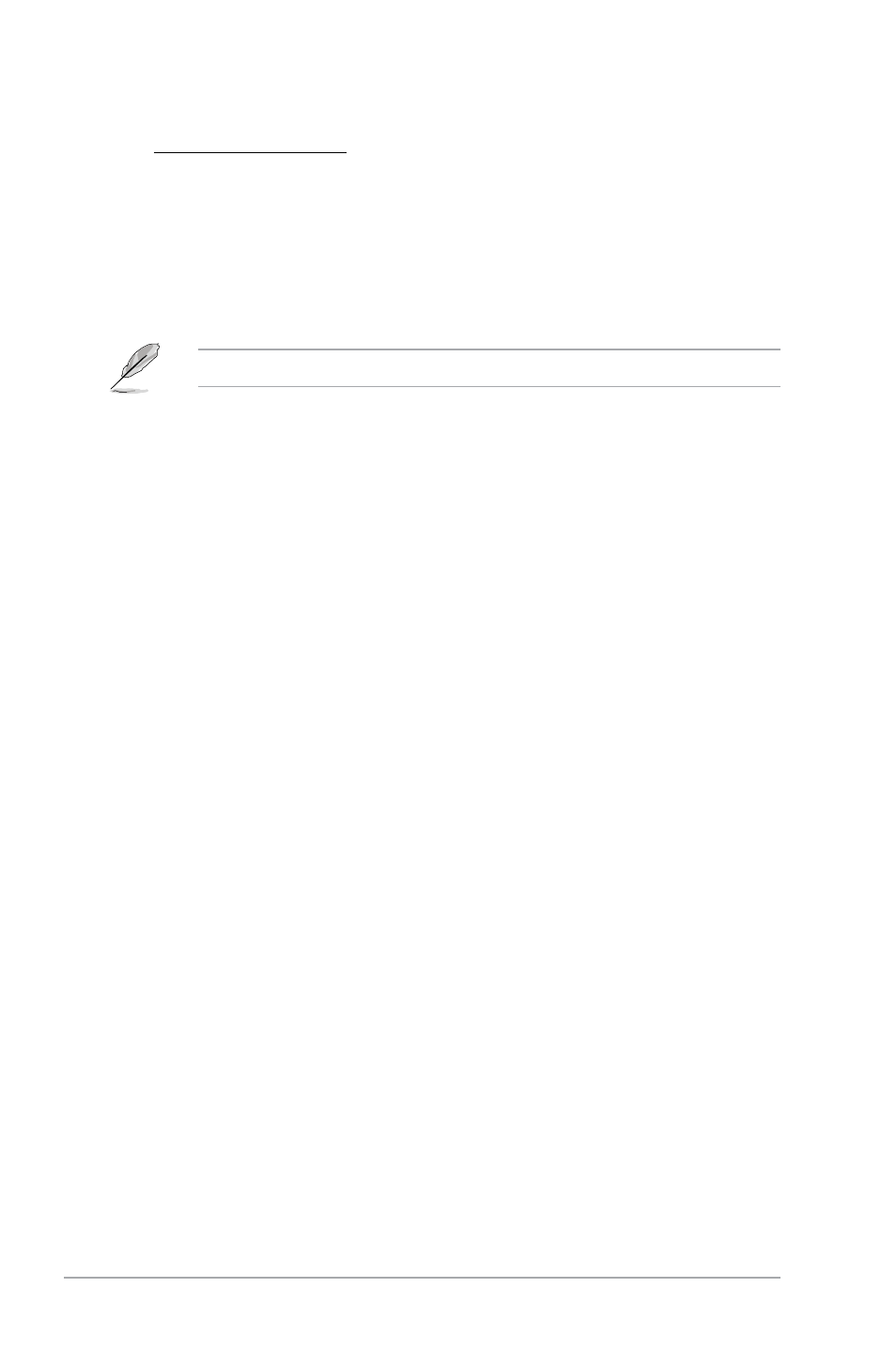
2-26
ASUS P8H67
Chassis Fan Profile [Standard]
This item appears only when you enable the Chassis Q-Fan Control feature and
allows you to set the appropriate performance level of the chassis fan.
[Standard] Sets to [Standard] to make the chassis fan automatically adjust depending
on the chassis temperature.
[Silent]
Sets to [Silent] to minimize the fan speed for quiet chassis fan operation.
[Turbo]
Sets to [Turbo] to achieve maximum chassis fan speed.
[Manual] Sets to [Manual] to assign detailed fan speed control parameters.
The following four items appear only when you set Chassis Fan Profile to [Manual].
Chassis Upper Temperature [70ºC]
Use the <+> and <-> keys to adjust the upper limit of the CPU temperature. The values range
from 40ºC to 90ºC.
Chassis Fan Max. Duty Cycle(%) [100%]
Use the <+> and <-> keys to adjust the maximum chassis fan duty cycle. The values range
from 20% to 100%. When the chassis temperature reaches the upper limit, the chassis fan will
operate at the maximum duty cycle.
Chassis Lower Temperature [40ºC]
Displays the lower limit of the chassis temperature.
CPU Fan Min. Duty Cycle(%) [60%]
Use the <+> and <-> keys to adjust the minimum chassis fan duty cycle. The values range from
0% to 100%. When the chassis temperature is under 40ºC, the chassis fan will operate at the
minimum duty cycle.
2.6.5
CPU Voltage, 3.3V Voltage, 5V Voltage, 12V Voltage
The onboard hardware monitor automatically detects the voltage output through the onboard
voltage regulators. Select Ignore if you do not want to detect this item.
2.6.6
Anti Surge Support [Enabled]
This item allows you to enable or disable the Anti Surge function.
Configuration options: [Disabled] [Enabled]
