2 asus ez flash 2 utility, Asus ez flash 2 utility -2 – Asus M5A78L-M LX3 PLUS User Manual
Page 38
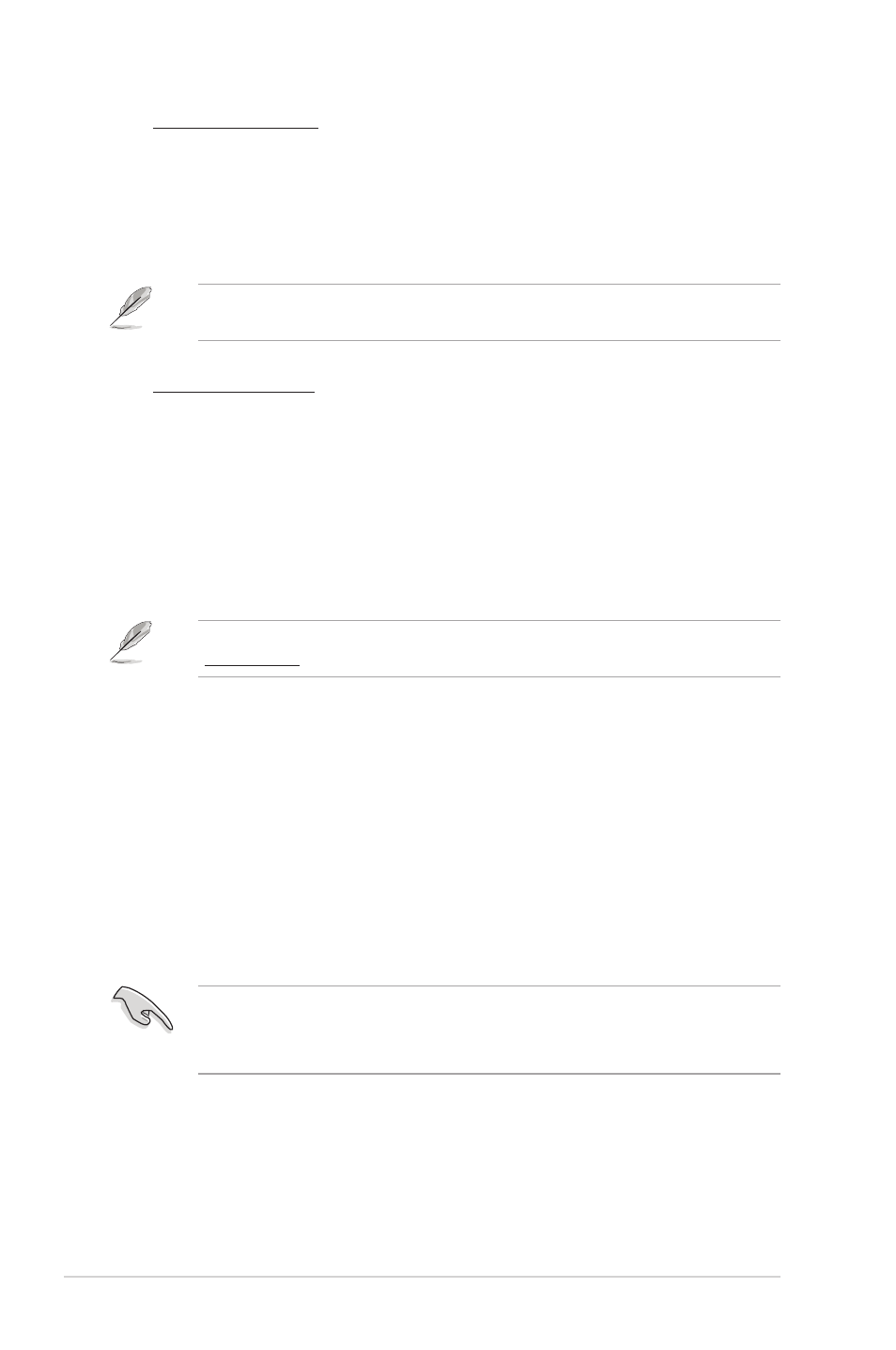
2-2
Chapter 2: BIOS information
Updating from the Internet
a. Select Update BIOS from the Internet, then click Next.
b. Select the ASUS FTP site nearest you to avoid network traffic, then click Next.
c. From the FTP site, select the BIOS version that you wish to download then click
Next.
The ASUS Update utility is capable of updating itself through the Internet. Always update
the utility to avail all its features.
Updating from a BIOS file
a. Select Update BIOS from file, then click Next.
b. Locate the BIOS file from the Open window, then click Open.
3.
Follow the onscreen instructions to complete the updating process.
To update the BIOS using EZ Flash 2:
1.
Insert the USB flash disk that contains the latest BIOS file to the USB port, then launch
EZ Flash 2 in either of these two ways:
•
Press
•
Enter the BIOS setup program. Go to the Tools menu to select EZ Flash 2 and
press
Press
2.
When the correct BIOS file is found, EZ Flash 2 performs the BIOS update process
and automatically reboots the system when done.
2.1.2
ASUS EZ Flash 2 utility
The ASUS EZ Flash 2 feature allows you to update the BIOS without using an OS-based
utility.
Before you start using this utility, download the latest BIOS file from the ASUS website at
www.asus.com.
• This function supports USB flash disks with FAT 32/16 format and single partition only.
• DO NOT shut down or reset the system while updating the BIOS to prevent system boot
failure!
