Asus P5GDC-V Deluxe User Manual
Page 85
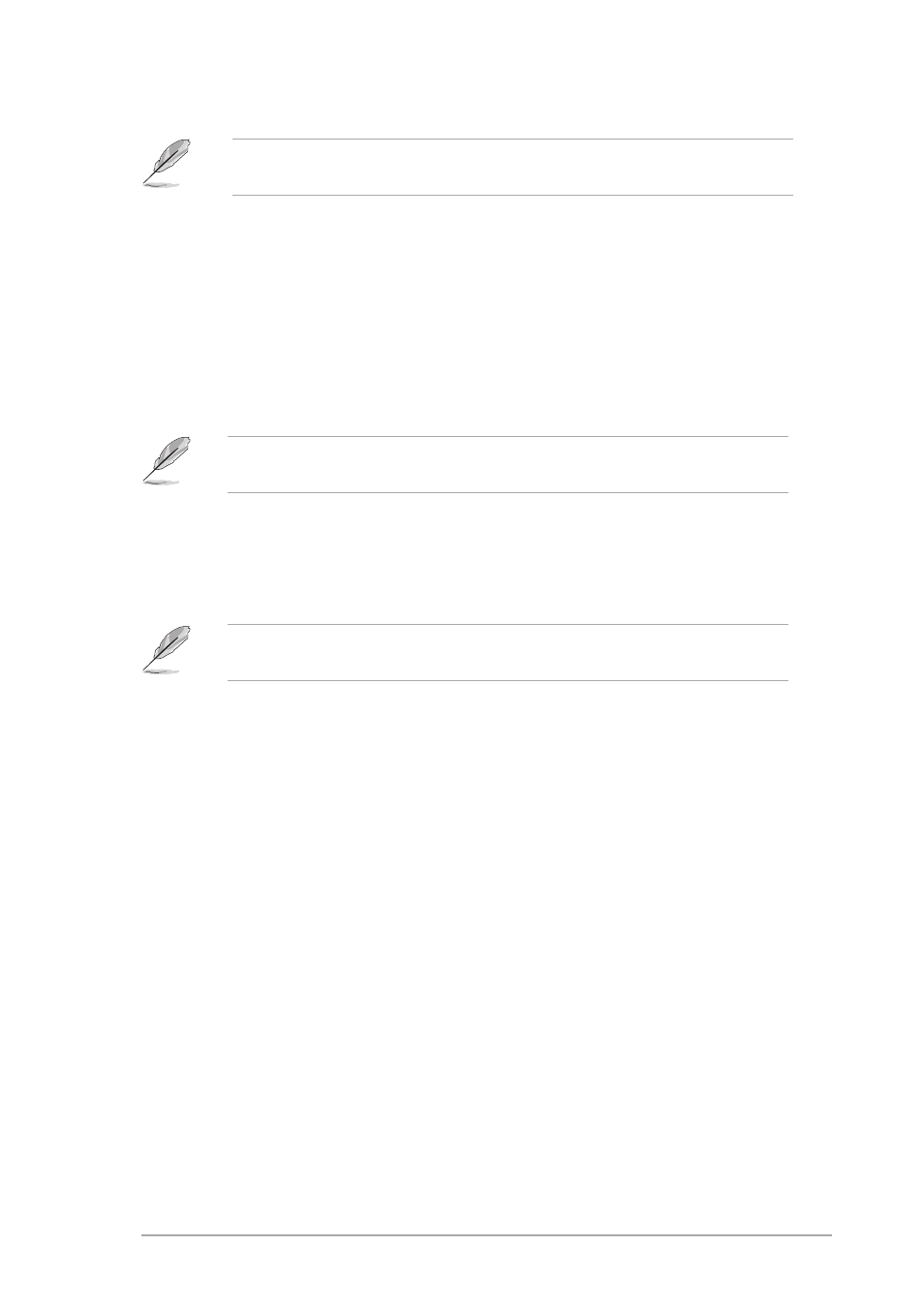
A S U S P 5 G D C - V D e l u x e
A S U S P 5 G D C - V D e l u x e
A S U S P 5 G D C - V D e l u x e
A S U S P 5 G D C - V D e l u x e
A S U S P 5 G D C - V D e l u x e
4 - 2 1
4 - 2 1
4 - 2 1
4 - 2 1
4 - 2 1
The following item appears only when the A I O v e r c l o c k i n g
A I O v e r c l o c k i n g
A I O v e r c l o c k i n g
A I O v e r c l o c k i n g
A I O v e r c l o c k i n g item is set
to [Overclock Profile].
Overclock Options [Overclock 5%]
Overclock Options [Overclock 5%]
Overclock Options [Overclock 5%]
Overclock Options [Overclock 5%]
Overclock Options [Overclock 5%]
Allows you to overclock the CPU speed through the available preset values.
Configuration options: [Overclock 5%]
[FSB888/DDR2-667]
[Overclock 10%]
[FSB900/DDR2-600]
[Overclock 15%]
[FSB950/DDR2-633]
[Overclock 20%]
[FSB1000/DDR2-667]
[Overclock 30%]
[FSB1066/DDR2-533]
[FSB1066/DDR2-710]
NOS Mode [Auto]
NOS Mode [Auto]
NOS Mode [Auto]
NOS Mode [Auto]
NOS Mode [Auto]
Allows you to set the NOS mode for various CPU loading. Selecting [Auto]
allows the NOS to automatically overclock the CPU speed based on the CPU
loading. Configuration options: [Auto] [Standard] [Sensitive] [Heavy Load]
The following item appears only when the A I O v e r c l o c k i n g
A I O v e r c l o c k i n g
A I O v e r c l o c k i n g
A I O v e r c l o c k i n g
A I O v e r c l o c k i n g item is set
to [AI NOS].
Turbo NOS [Disabled]
Turbo NOS [Disabled]
Turbo NOS [Disabled]
Turbo NOS [Disabled]
Turbo NOS [Disabled]
Allows you to disable or set the overclock percentage for the selected NOS
Mode. Configuration options: [Disabled] [Overclock 3%] [Overclock 5%]
[Overclock 7%] [Overclock 10%] [Overclock 15%] [Overclock 20%]
Twin Turbo NOS [Disabled]
Twin Turbo NOS [Disabled]
Twin Turbo NOS [Disabled]
Twin Turbo NOS [Disabled]
Twin Turbo NOS [Disabled]
Allows you to disable or set the overclock percentage for the selected
Turbo NOS. Configuration options: [Disabled] [Overclock 3%]
[Overclock 5%] [Overclock 7%] [Overclock 10%] [Overclock 15%]
[Overclock 20%] [Overclock 30%]
The following items appear only when the N O S M o d e
N O S M o d e
N O S M o d e
N O S M o d e
N O S M o d e item is set to
[Standard], [Sensitive], or [Heavy].
