Asus P5GDC-V Deluxe User Manual
Page 30
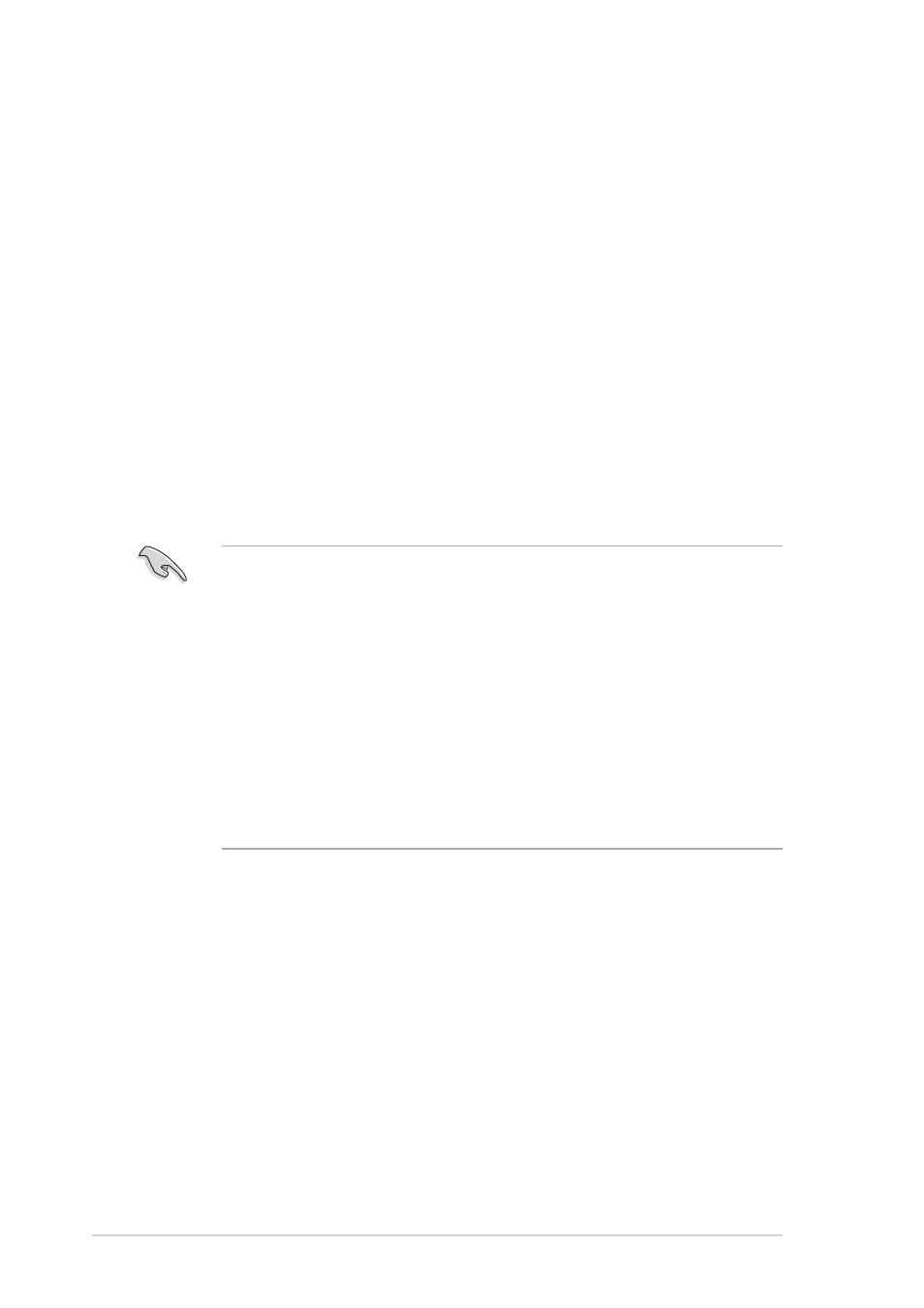
2 - 1 0
2 - 1 0
2 - 1 0
2 - 1 0
2 - 1 0
C h a p t e r 2 : H a r d w a r e i n f o r m a t i o n
C h a p t e r 2 : H a r d w a r e i n f o r m a t i o n
C h a p t e r 2 : H a r d w a r e i n f o r m a t i o n
C h a p t e r 2 : H a r d w a r e i n f o r m a t i o n
C h a p t e r 2 : H a r d w a r e i n f o r m a t i o n
2.3.2
2.3.2
2.3.2
2.3.2
2.3.2
Installing the CPU heatsink and fan
Installing the CPU heatsink and fan
Installing the CPU heatsink and fan
Installing the CPU heatsink and fan
Installing the CPU heatsink and fan
The Intel
®
Pentium
®
4 LGA775 processor requires a specially designed
heatsink and fan assembly to ensure optimum thermal condition and
performance.
•
Install the motherboard to the chassis before you install the CPU fan
and heatsink assembly.
•
When you buy a boxed Intel
®
Pentium
®
4 processor, the package
includes the CPU fan and heatsink assembly. If you buy a CPU
separately, make sure that you use only Intel
®
-certified
multi-directional heatsink and fan.
•
Your boxed Intel
®
Pentium
®
4 LGA775 processor package should
come with installation instructions for the CPU, heatsink, and the
retention mechanism. If the instructions in this section do not match
the CPU documentation, follow the latter.
•
Your Intel
®
Pentium
®
4 LGA775 heatsink and fan assembly comes in
a push-pin design and requires no tool to install.
To use the Hyper-Threading Technology on this motherboard:
1.
Install an Intel
®
Pentium
®
4 CPU that supports Hyper-Threading
Technology.
2.
Power up the system and enter the BIOS Setup (see Chapter 4: BIOS
setup). Under the Advanced Menu, make sure that the item
Hyper-Threading Technology is set to Enabled. The item appears only
if you installed a CPU that supports Hyper-Threading Technology.
3.
Reboot the computer.
