Saving the settings and exiting setup, Rebuilding a mirror drive – Asus P5KR User Manual
Page 152
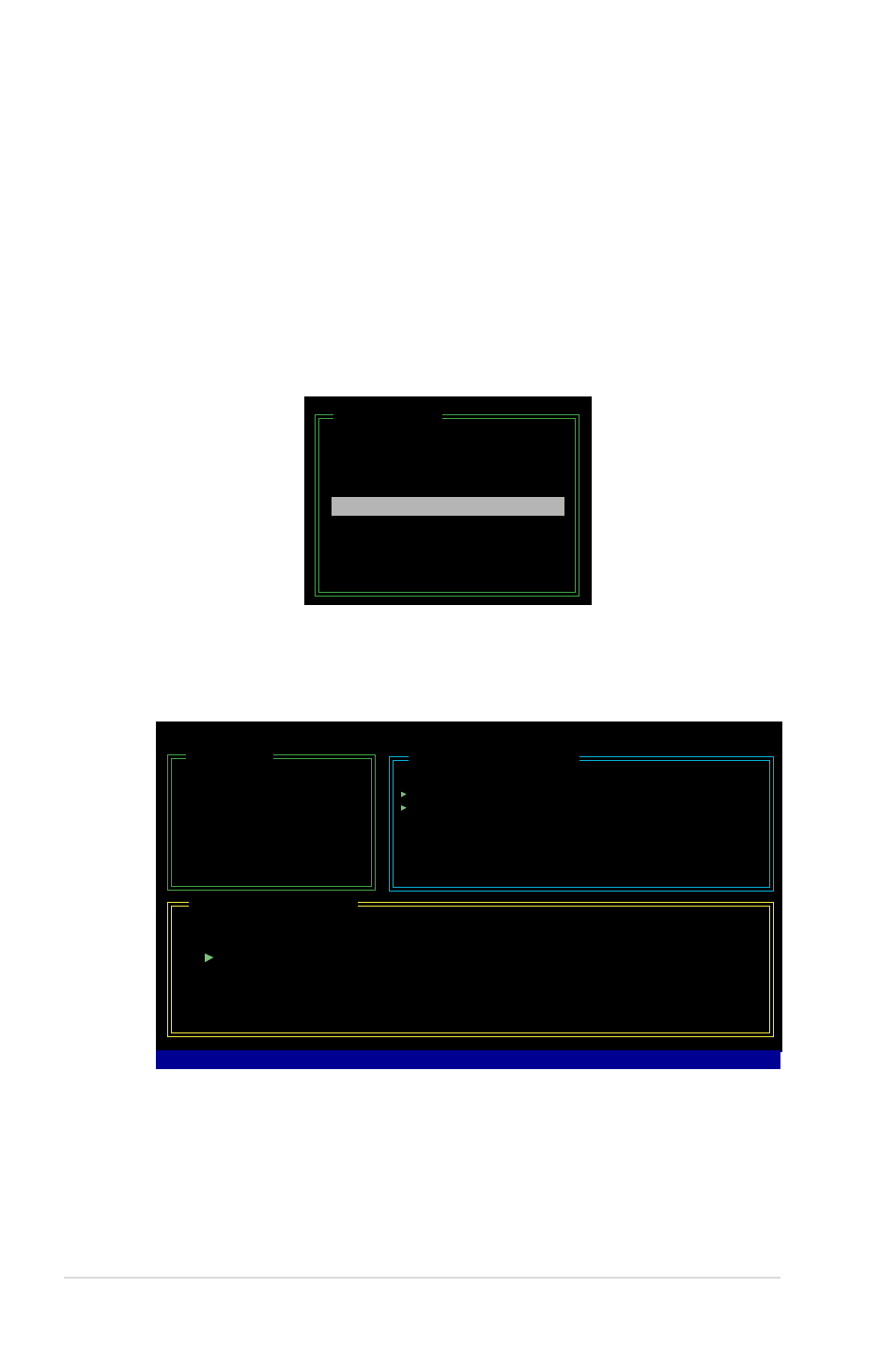
5-44
Chapter 5: Software support
Saving the settings and exiting setup
When you have finished, highlight Save & Exit Setup using the up/down arrow key
then press
RAID BOS utility.
A dialogue box appears to confirm the action. Press
press
To rebuild a Mirror drive:
1. In the main JMB363 RAID BIOS menu, highlight Rebuild Mirror Drive using
the up/down arrow key then press
[Main Menu]
Create RAID Disk Drive
Delete RAID Disk Drive
Revert HDD to Non-RAID
Solve Mirror Conflict
Rebuild Mirror Drive
Save and Exit Setup
Exit Without Saving
Rebuilding a Mirror Drive
When one of the disks in a RAID 1 (Mirror) configuration is unplugged from the
system, then plugged in again, a dialogue box appears to ask you to rebuild the
Mirror drive. Press
This option allows you to rebuild the Mirror drive later and synchronize the data
between two hard disks.
2. Using the
RAID set that you want to rebuild. Press to begin rebuilding the Mirror
configuration.
A status bar at the bottom of the screen shows the progress of the rebuilding.
JMicron Technology Corp. PCI-to-SATA II/IDE RAID Controller BIOS v0.97
[Hard Disk Drive List]
Model Name
Capacity
Type/Status
HDD0: HDS722516VLSA80 164 GB
RAID Inside
HDD1: HDS722516DLA380 164 GB
RAID Inside
[RAID Disk Drive List]
Model Name
RAID Level
Capacity
Status
Members(HDDx)
RDD0: JRAID
1-Mirror
XXX GB
Rebuild
01
[Main Menu]
Create RAID Disk Drive
Delete RAID Disk Drive
Revert HDD to Non-RAID
Solve Mirror Conflict
Rebuild Mirror Drive
Save and Exit Setup
Exit Without Saving
Rebuilding... 01%, please wait...
