Using the usb storage device (usb recovery) – Asus Eee PC 1011BX User Manual
Page 50
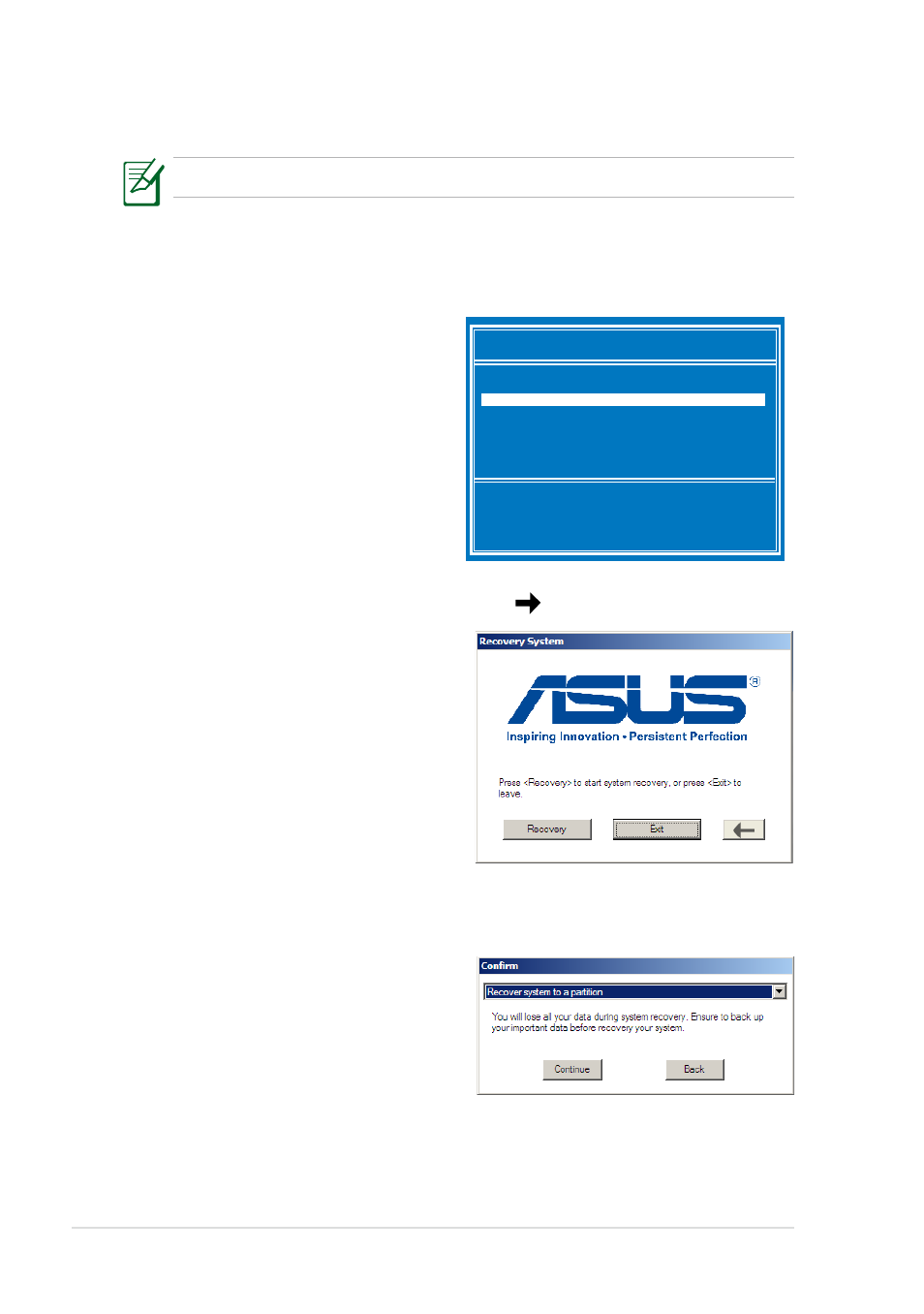
Chapter 4: System Recovery
4-4
1.
Connect the USB storage device that you backup the system
recovery files.
2.
Press
the Please select boot device
screen appears. Select USB:
XXXXXX to boot from the
connected USB storage device.
Please select boot device:
↑ and ↓ to move selection
ENTER to select boot device
HDD:SM-ASUS-PHISON SSD
USB:XXXXXXXX
5.
Select a partition option and click Continue. Partition options:
• Recover system to a partition.
This option deletes all data on the
system partition “C” and keeps the
partition “D” unchanged.
• Recover system to entire HD.
This option deletes all partitions
from your hard disk drive and creates a new system partition as drive “C”
and a data partition as drive “D“.
6.
Follow the onscreen instructions to complete the recovery process.
3.
Select the language you use and click
to continue.
4.
Click Recovery to start system
recovery.
Please use the USB 2.0 port to back up the recovery files.
Using the USB storage device (USB recovery)
- Eee PC R051T Eee PC R051PX Eee PC R051PW Eee PC R051PN Eee PC R051PEM Eee PC R051P Eee PC R051PED Eee PC R051PD Eee PC R051BX Eee PC R051B Eee PC R015PX Eee PC R011PX Eee PC 1015T Eee PC 1015PX Eee PC 1015PW Eee PC 1015PN Eee PC 1015PEM Eee PC 1015PEG Eee PC 1015P Eee PC 1015PE Eee PC 1015PED Eee PC 1015PDG Eee PC 1015PD Eee PC 1015BX Eee PC 1015B Eee PC 1011PX
