4 advanced menu – Asus P5GD2 Deluxe User Manual
Page 88
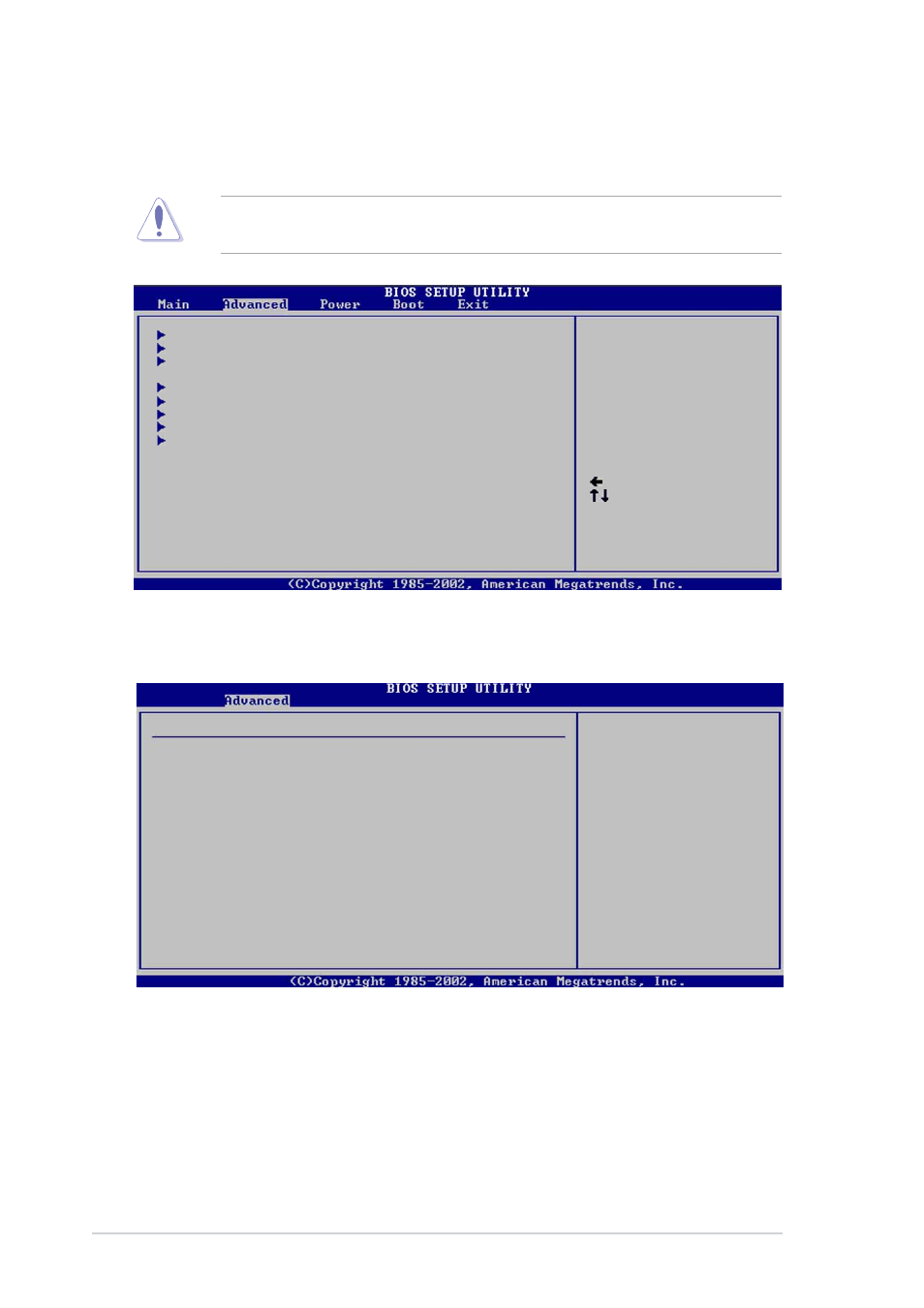
4 - 1 8
4 - 1 8
4 - 1 8
4 - 1 8
4 - 1 8
C h a p t e r 4 : B I O S s e t u p
C h a p t e r 4 : B I O S s e t u p
C h a p t e r 4 : B I O S s e t u p
C h a p t e r 4 : B I O S s e t u p
C h a p t e r 4 : B I O S s e t u p
4.4
Advanced menu
The Advanced menu items allow you to change the settings for the CPU
and other system devices.
Take caution when changing the settings of the Advanced menu items.
Incorrect field values can cause the system to malfunction.
Configure CPU.
Select Screen
Select Item
Enter Go to Sub-screen
F1 General Help
F10 Save and Exit
ESC Exit
JumperFree Configuration
LAN Cable Status
USB Configuration
CPU Configuration
Chipset
Onboard Devices Configuration
PCI PnP
Speech Configuration
4.4.1
4.4.1
4.4.1
4.4.1
4.4.1
JumperFree Configuration
JumperFree Configuration
JumperFree Configuration
JumperFree Configuration
JumperFree Configuration
AI Overclocking [Auto]
AI Overclocking [Auto]
AI Overclocking [Auto]
AI Overclocking [Auto]
AI Overclocking [Auto]
Allows selection of CPU overclocking options to achieve desired CPU
internal frequency. Select either one of the preset overclocking options.
Configuration options: [Manual] [Auto] [Standard] [Overclock Profile]
[ AI N.O.S]
Configure System Frequency/Voltage
AI Overclocking
[Auto]
DRAM Frequency
[Auto]
CPU Clock Spread Spectrum
[Enabled]
PCIE Clock Spread Spectrum
[Enabled]
Select the target CPU
frequency, and the
relevant parameters
will be auto-adjusted.
Frequencies higher
than CPU manufacturer
recommends are not
guaranteed to be
stable. If the system
becomes unstable,
return to the default.
