Advanced mode, Menu items, Back button – Asus P8H77-I User Manual
Page 51: Submenu items
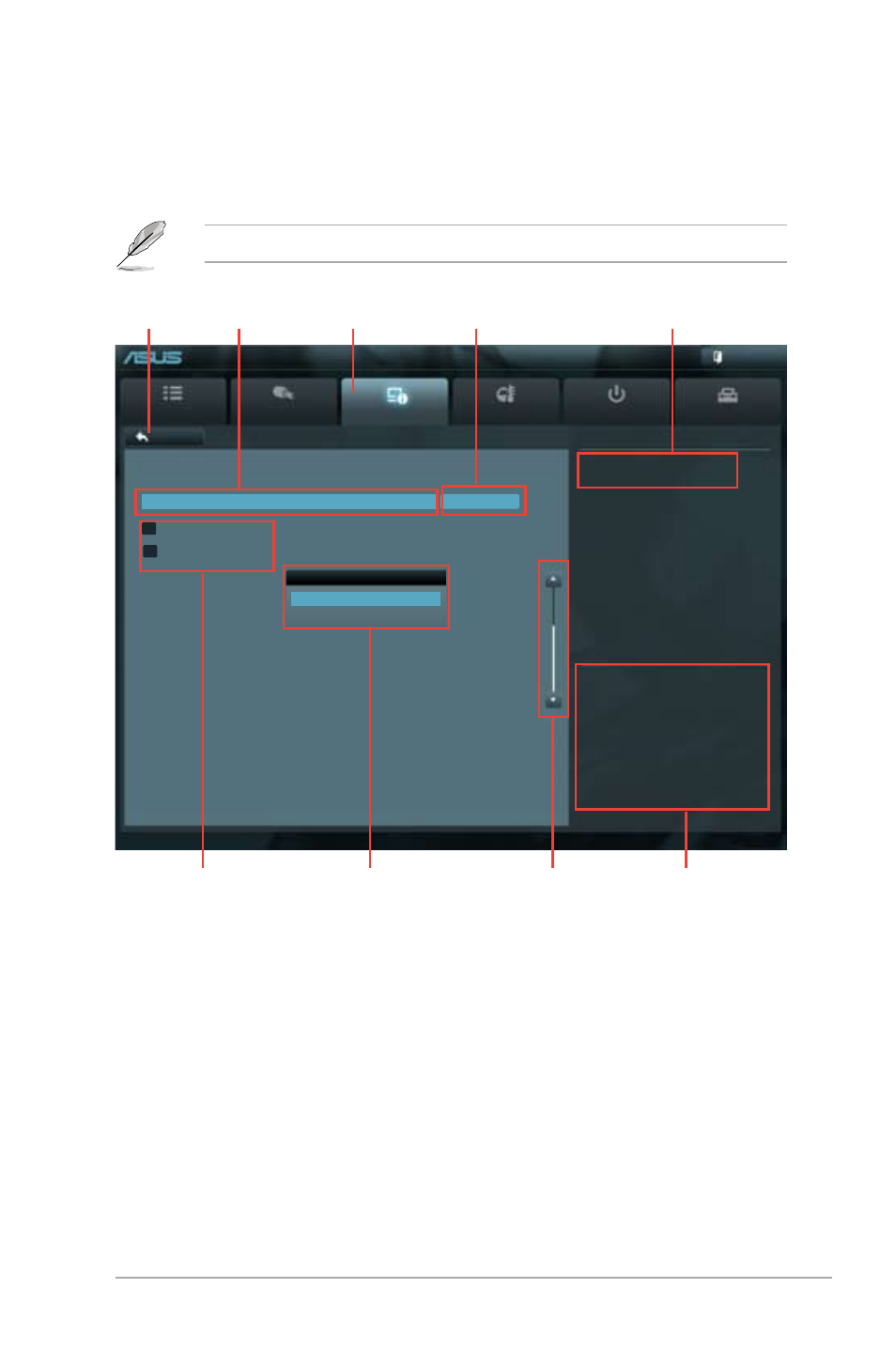
2-9
ASUS P8H77-I
Advanced Mode
The Advanced Mode provides advanced options for experienced end-users to configure
the BIOS settings. The figure below shows an example of the Advanced Mode. Refer to the
following sections for the detailed configurations.
To access the EZ Mode, click Exit, then select ASUS EZ Mode.
Main
Ai Tweaker
Advanced
Monitor
Boot
Tool
Exit
Version 2.10.1208. Copyright (C) 2012 American Megatrends, Inc.
Enable or disable memory remap
above 4G
→←
: Select Screen
↑↓
: Select Item
Enter: Select
+/-: Change Opt.
F1: General Help
F2: Previous Values
F3: Shortcut
F5: Optimized Defaults
F6: ASUS Ratio Boost
F10: Save ESC: Exit
F12: Print Screen
Back
Advanced\
System Agent Configuration >
EFI BIOS Utility - Advanced Mode
Navigation keys
General help
Menu bar
Submenu items
Configuration fields
Menu items
Scroll bar
Pop-up window
Back button
Menu items
The highlighted item on the menu bar displays the specific items for that menu. For example,
selecting Main shows the Main menu items.
The other items (Ai Tweaker, Advanced, Monitor, Boot, Tool, and Exit) on the menu bar have
their respective menu items.
Back button
This button appears when entering a submenu. Press
this button to return to the previous menu screen.
Submenu items
A greater than sign (>) before each item on any menu screen means that the item has a
submenu. To display the submenu, select the item and press
Memory Remap Feature
Enabled
Disabled
System Agent Bridge Name
Memory Remap Feature
Enabled
> Graphics Configuration
> NB PCIe Configuration
