7 setup mode [ez mode, 8 csm (compatibility support module), 9 secure boot – Asus H81M-PLUS User Manual
Page 66
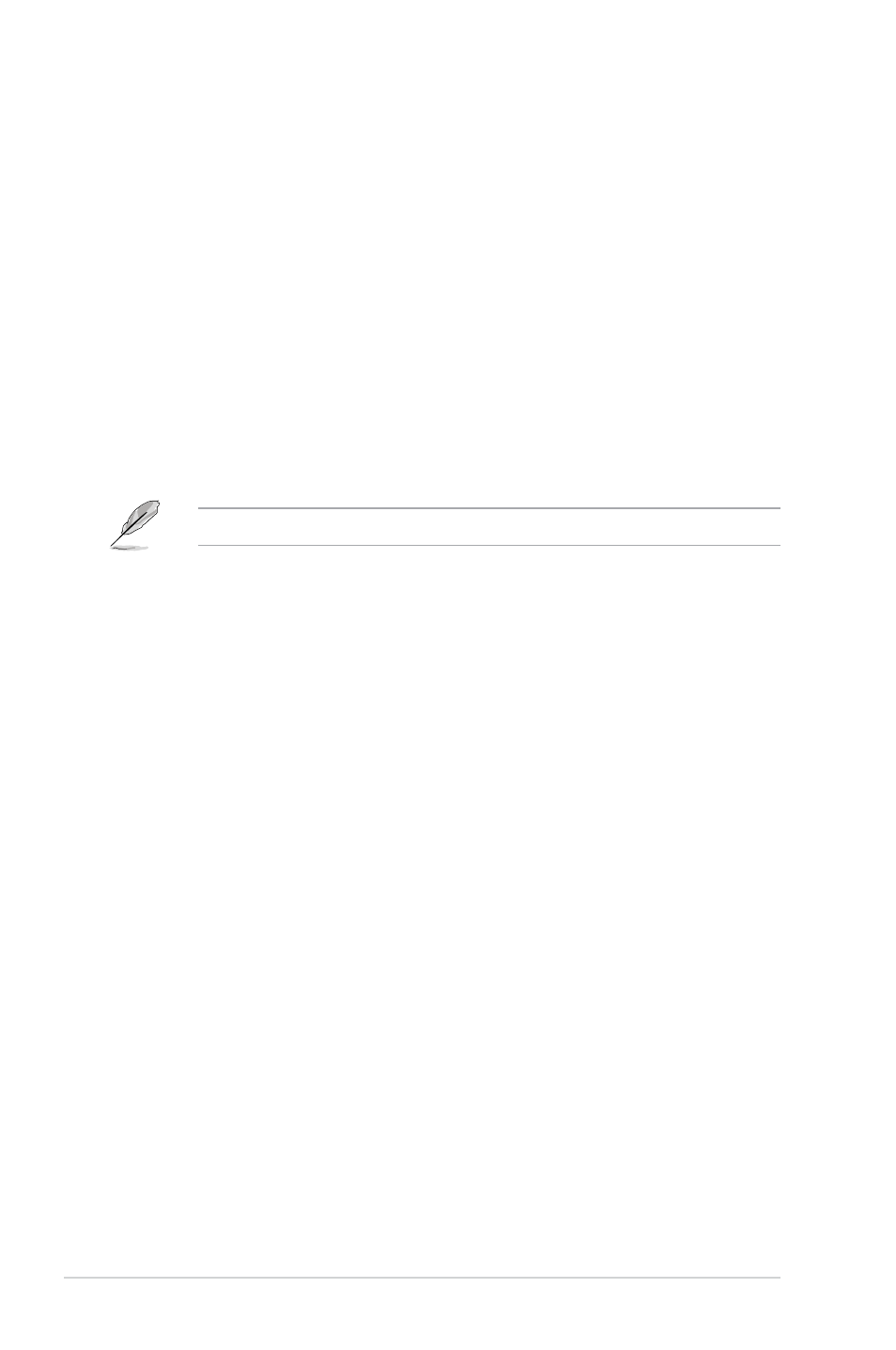
2-38
Chapter 2: Getting started
2.8.7
Setup Mode [EZ Mode]
[Advanced Mode] Sets Advanced Mode as the default screen for entering the BIOS setup
program.
[EZ Mode]
Sets EZ Mode as the default screen for entering the BIOS setup program.
2.8.8
CSM (Compatibility Support Module)
Allows you to configure the CSM (Compatibility Support Module) items to fully support the
various VGA, bootable devices and add-on devices for better compatibility.
Launch CSM [Enabled]
[Auto]
The system automatically detects the bootable devices and the add-on
devices.
[Enabled]
For better compatibility, enable the CSM to fully support the non-UEFI
driver add-on devices or the Windows
®
UEFI mode.
[Disabled]
Disable the CSM to fully support the Windows
®
Security Update and
Security Boot.
The following four items appear when you set Launch CSM to [Enabled].
Boot Device Control [UEFI and L...]
Allows you to select the type of devices that you want to boot up. Configuration options:
[UEFI and Legacy OpROM] [Legacy OpROM only] [UEFI only]
Boot from Network Devices [Legacy OpR...]
Allows you to select the type of network devices that you want to launch. Configuration
options: [Legacy OpROM first] [UEFI driver first] [Ignore]
Boot from Storage Devices [Legacy OpR...]
Allows you to select the type of storage devices that you want to launch. Configuration
options: [Both, Legacy OpROM first] [Both, UEFI first] [Legacy OpROM first] [UEFI driver first]
[Ignore]
Boot from PCI-E Expansion Devices [Legacy OpR...]
Allows you to select the type of PCIe expansion devices that you want to launch.
Configuration options: [Legacy OpROM first] [UEFI driver first]
2.8.9
Secure Boot
Allows you to configure the Windows
®
Secure Boot settings and manage its keys to protect
the system from unauthorized access and malwares during POST.
OS Type [Windows UE...]
Allows you to select your installed operating system.
[Windows UEFI mode]
Executes the Microsoft
®
Secure Boot check. Only select this
option when booting on Windows
®
UEFI mode or other Microsoft
®
Secure Boot compliant OS.
[Other OS]
Get the optimized function when booting on Windows
®
non-UEFI
mode, Windows
®
Vista/XP, or other Microsoft
®
Secure Boot
non-compliant OS. Only on Windows
®
UEFI mode that Microsoft
®
Secure Boot can function properly.
