2 bios update utility, Bios update utility -12, Chapter 2 2.2 bios update utility – Asus Crosshair V Formula-Z User Manual
Page 74: Usb bios flashback
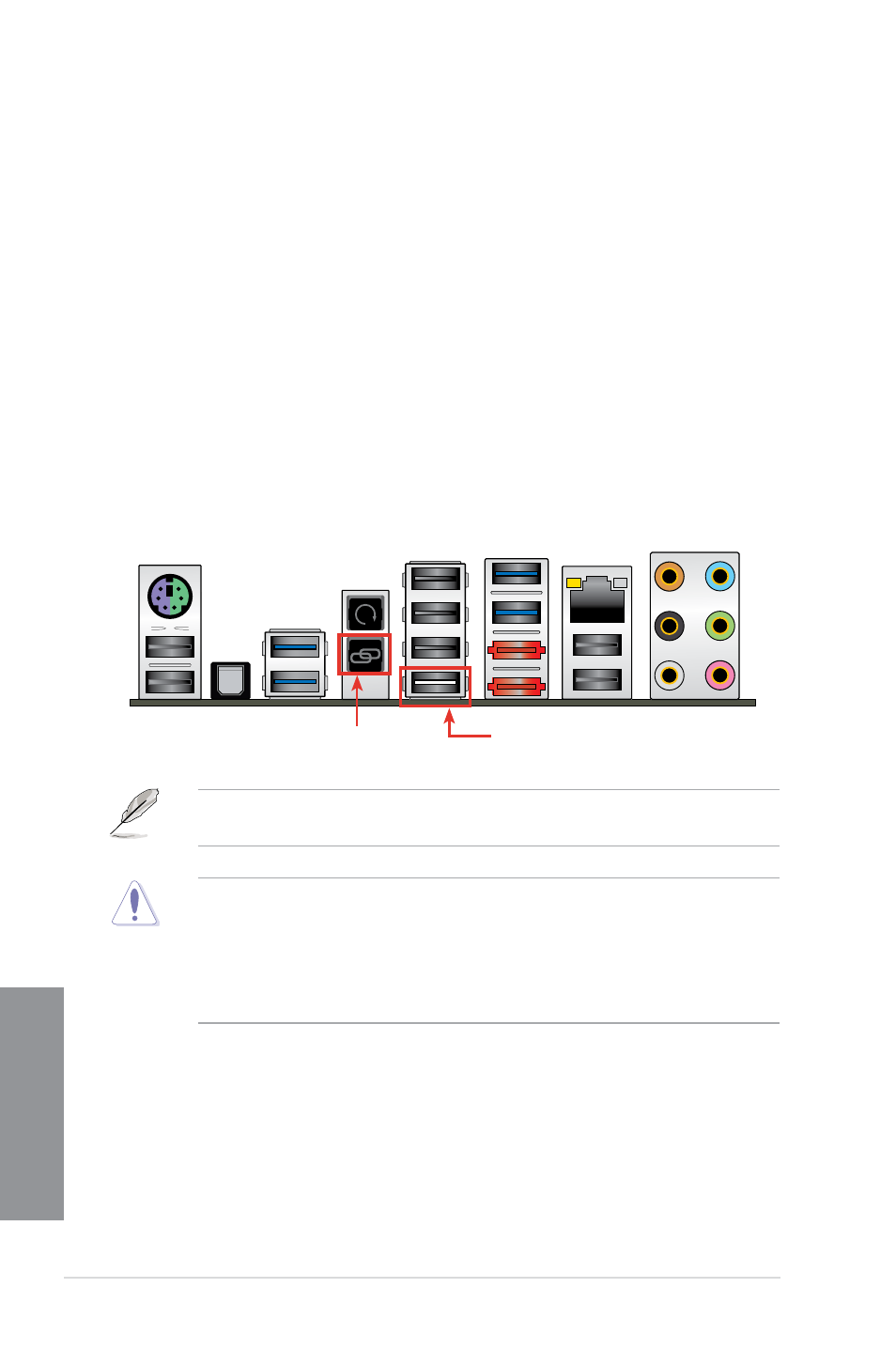
2-12
Chapter 2: Basic Installation
Chapter 2
2.2
BIOS update utility
USB BIOS Flashback
USB BIOS Flashback allows you to easily update the BIOS without entering the existing
BIOS or operating system. Simply insert a USB storage device to the USB port, press the
USB BIOS Flashback button for three seconds, and the BIOS is updated automatically.
To use USB BIOS Flashback:
1. Download the latest BIOS file from the ASUS website
2.
Extract and rename the BIOS image file to C5FZ.CAP.
3.
Copy C5FZ.CAP to the root directory of the USB flash disk drive.
4.
Turn off the system and insert the USB storage device to the ROG Connect port.
5.
Press the ROG Connect button and release when a flashing light appears, which
indicates that the BIOS Flashback function is enabled.
6.
Wait until the light goes out, indicating that the BIOS updating process is completed.
For more BIOS update utilities in BIOS setup, refer to the section 3.10 Updating BIOS in
Chapter 3.
•
DO NOT unplug portable disk, power system, or press the CLR_CMOS button while
BIOS update is ongoing, otherwise update will be interrupted. In case of interruption,
please follow the steps again.
•
Updating BIOS may have risks. If the BIOS program is damaged during the process
and results to the system’s failure to boot up, please contact your local ASUS Service
Center.
USB BIOS Flashback port
ROG Connect button
