10 asus ssd caching, Asus ssd caching -16, Chapter 4 – Asus P9X79 DELUXE User Manual
Page 146
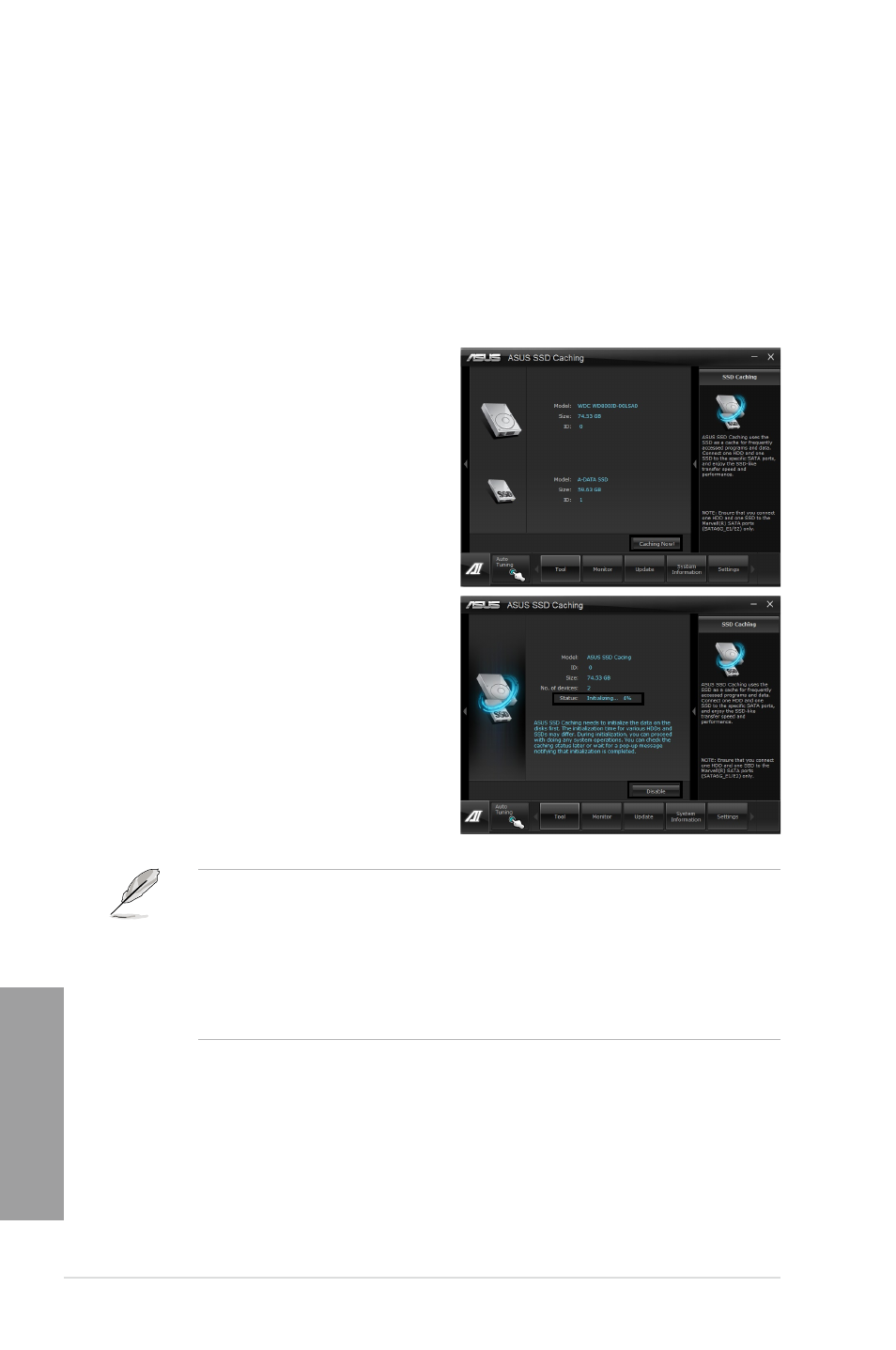
4-16
Chapter 4: Software support
Chapter 4
4.3.10
ASUS SSD Caching
This feature boosts system performance by using an installed SSD with no capacity
limitations as a cache for frequently accessed data. Harness a combination of SSD-like
performance and response and hard drive capacity with just one click. No rebooting is
needed with instant activation for complete ease of use.
Launching ASUS SSD Caching
After installing AI Suite II from the motherboard support DVD, launch ASUS SSD Caching
by clicking
Tool > ASUS SSD Caching on the AI Suite II main menu bar.
Configuring ASUS SSD Caching
1.
Connect one HDD and one SSD to the
the Marvell
®
SATA ports (SATA6G_E1/
E2). ASUS SSD Caching automatically
detects the HDD and SSD.
2.
Click on
Caching Now! to initialize the
connected disks. Initialization status is
shown on the program interface.
3.
Caching function will be activated once
initialization is complete.
4.
Click on
Disable when deactivating SSD
caching.
•
During initialization, you can proceed with doing any system operations. You can
check the caching status later or wait for a pop-up message notifying that initialization
is completed.
•
For regular usage, the SATA6G_E1/E2 connectors are recommended for data drives.
•
After disabling SSD Caching, the SSD will become a non-configurable disk in
Windows OS. To use the SSD again for normal functions, go to Disk Management to
reconfigure the SSD.
