Step 2: connect computers or a lan, Step 3: attach the power adapter – Asus SL1200 User Manual
Page 5
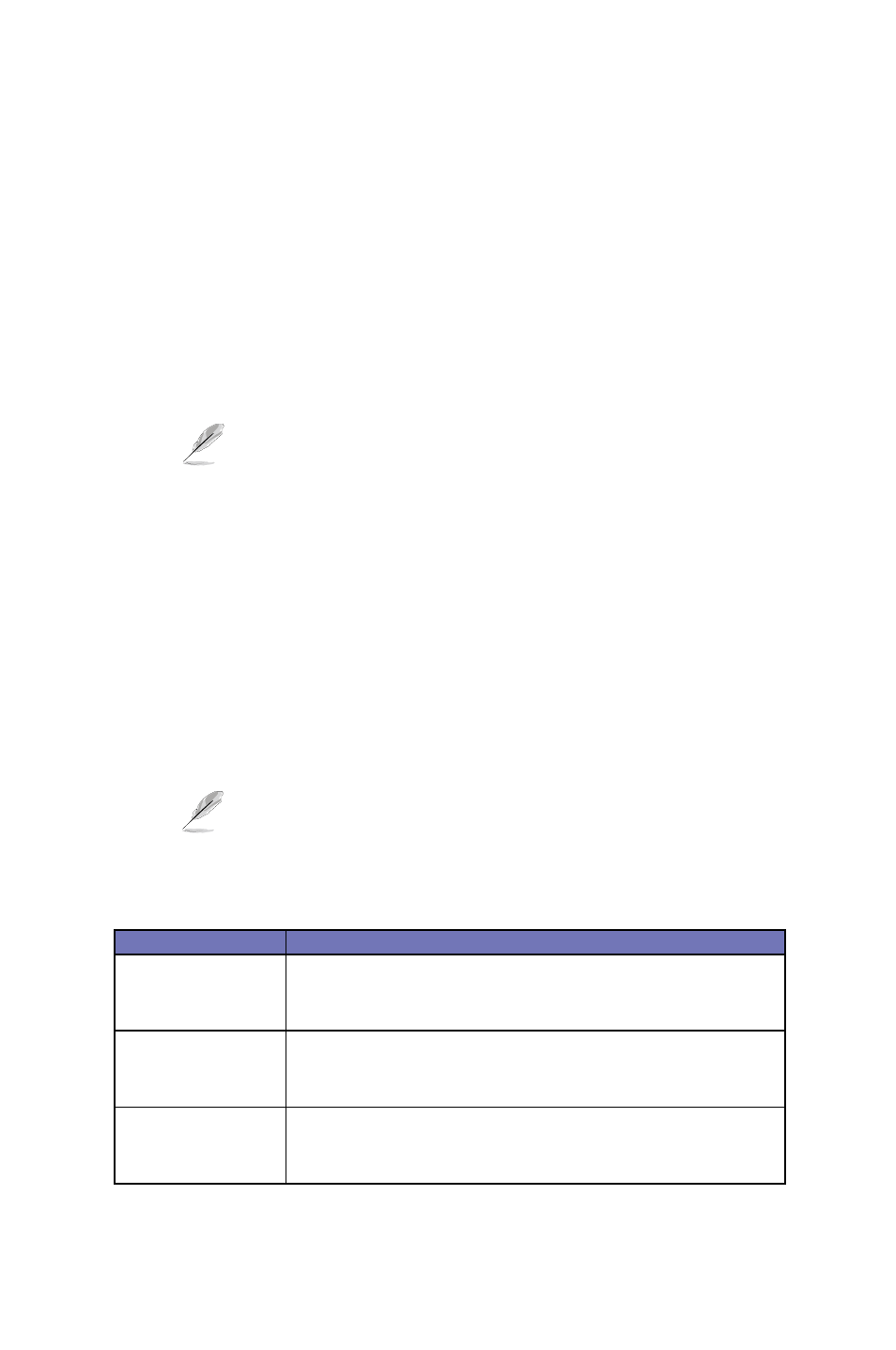
5
ASUS SL100
Step 2: Connect computers or a LAN
If your LAN has four or less than four computers, you can use an Ethernet
cable to connect computers directly to the built-in switch on the device.
You should attach one end of the Ethernet cable to any of the port labeled
LAN1 – LAN4 on the rear panel of the device and connect the other end to
the Ethernet port of a computer.
If your LAN has more than four computers, you can attach one end of an
Ethernet cable to a hub or a switch, such as an uplink port (refer to the hub
or switch documentations for instructions), and the other to the Ethernet
switch port (labeled LAN1 – LAN4) on the router.
You can use either a crossover or a straight-through
Ethernet cable to connect the built-in switch and computers,
hubs or switches.
Step 3: Attach the power adapter
Connect the power adapter to the POWER connector on the back of the
device and plug the adapter to a wall outlet or a power strip.
Step 4: Turning on the ASUS SL1200
After plugging in, the router will automatically turn on. Turn on your ADSL
or cable modem, your computer(s), and any LAN devices such as hubs or
switches.
LED Indicators
LED
Description
POWER
Solid green to indicate that the router is turned on. If this light is
not on, check if the power adapter is attached to the router and if
it is plugged into a power source.
LAN1 – LAN4
Solid green to indicate that the router can communicate with
your LAN or flashing when the router is sending or receiving
data from your LAN device(s).
WAN
Solid green to indicate that the router has successfully estab-
lished a connection with your ISP or flashing when the device is
sending or receiving data from the Internet.
Check the LED indicators to determine if the hardware
setup is working properly. Refer to the table below.
