Asus P9X79-E WS User Manual
Page 93
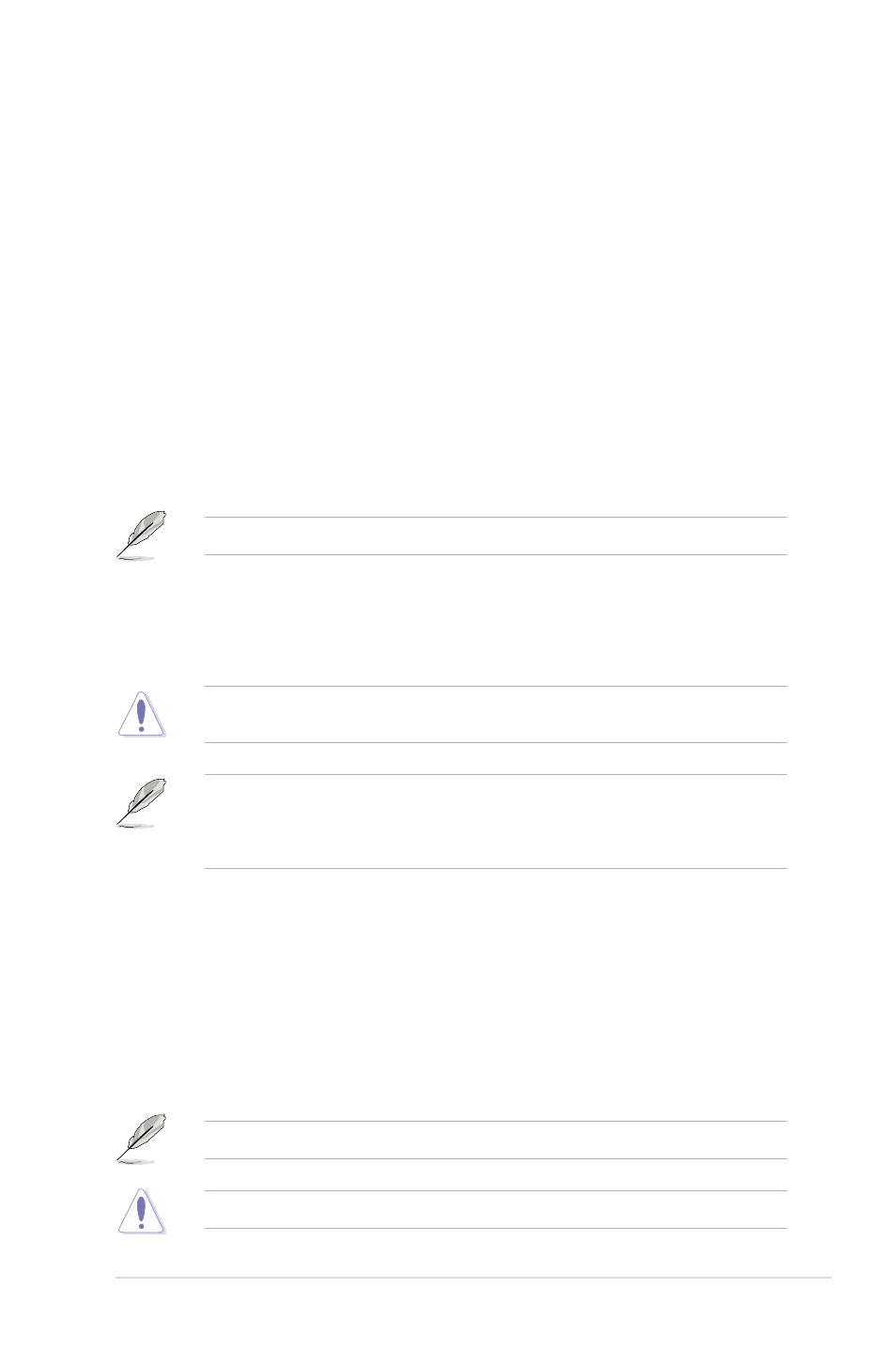
ASUS P9X79-E WS
3-17
Transmitter Slew [Auto]
Configuration options: [Auto] [Normal] [More]
MCH Recheck [Auto]
Configuration options: [Auto] [Disabled] [Enabled]
MRC Fast Warm Boot [Auto]
Configuration options: [Auto] [Disabled]
DIGI+ Power Control
CPU Load-Line Calibration [Auto]
CPU Load-line is defined by Intel spec and affects CPU voltage. The CPU working voltage
will decrease proportionally to CPU loading. Higher value could get higher voltage and good
overclocking performance, but increase the CPU thermal. This item allows you to adjust the
voltage range from the following percentages to boost the system performance:
0% (Regular), 25% (Medium), 50% (High), 75% (Ultra High), 100% (Extreme).
Configuration options: [Auto] [Regular] [Medium] [High] [Ultra High] [Extreme]
The actual performance boost may vary depending on your CPU specifiation.
CPU Current Capability [Auto]
This item provides wider total power range for overclocking. A higher value brings a wider
total power range and extends the overclocking frequency range simultaneously.
Configuration options: [Auto] [100%] [110%] [120%] [130%] [140%]
Do not remove the thermal module while changing the DIGI+ Power Control related
parameters . The thermal conditions should be monitored.
Some of the following items are adjusted by typing the desired values using the numeric
keypad and pressing the
value. To restore the default setting, type [auto] using the keyboard and press the
key.
CPU VCORE Boot Up Voltage [Auto]
This adjusts the voltage for CPU at initial boot up. Set to higher values for better overclocking
results.
Use the <+> and <-> keys to adjust the value. The values range from 0.800 to 1.700 with
0.005 interval.
VCCSA Load-line Calibration [Auto]
The behavior of the DRAM controller is decided by VCCSA Load-Line. Set to a higher value
for system performance, or to a lower value for better thermal solution.
Configuration options: [Auto] [Regular] [High] [Extreme]
The actual performance boost may vary depending on your CPU and DRAM specification.
Do not remove the thermal module. The thermal conditions should be monitored.
