Asus P9X79-E WS User Manual
Page 159
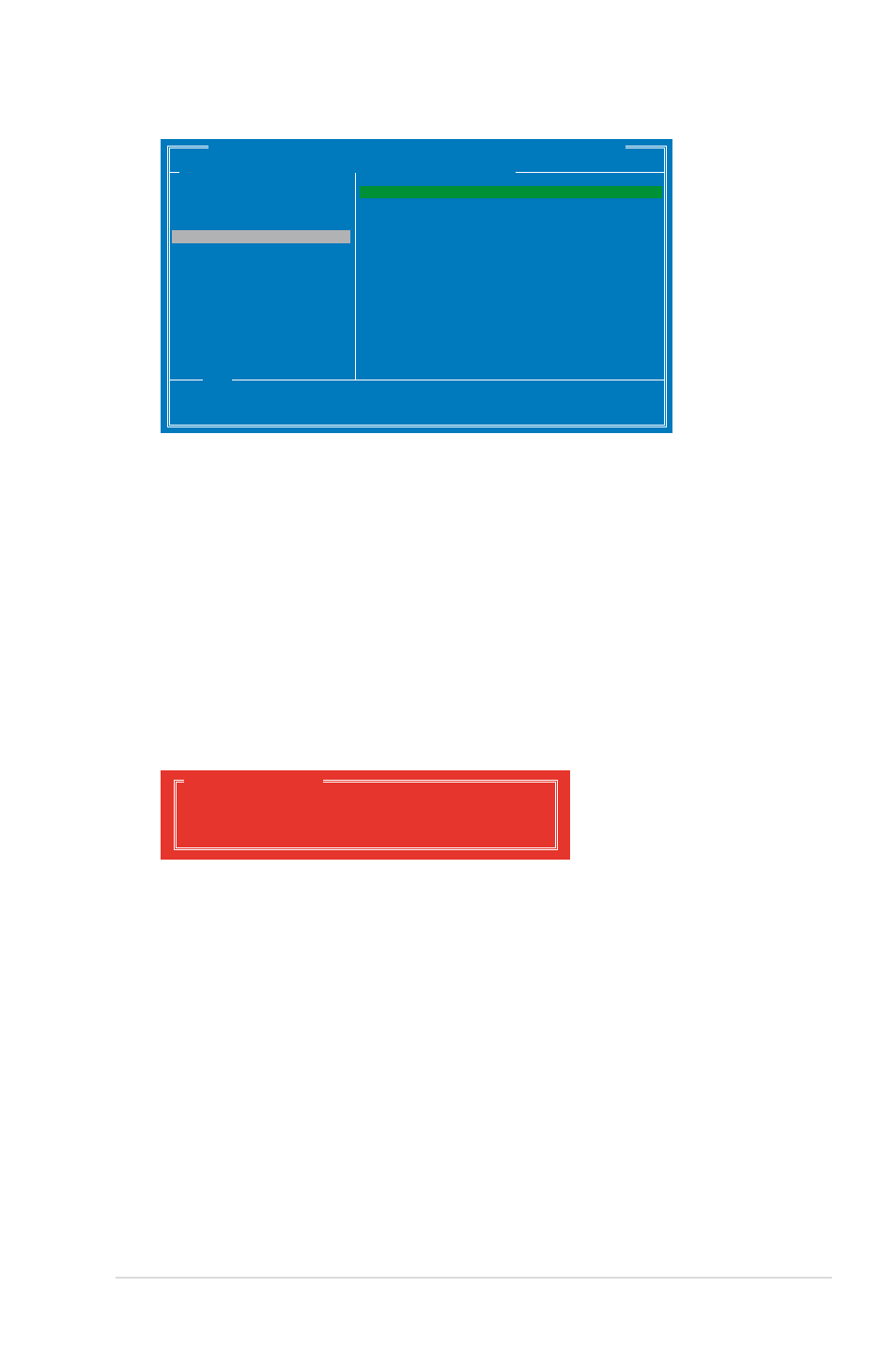
ASUS P9X79-E WS
4-31
4.
Use the up or down arrow key to move the selection bar and press
configure further RAID settings.
RAID Level: Select a RAID Level. Configuration options: [RAID 0] [RAID 10] [RAID1]
Stripe Size: Specifies the size of single data block on the virtual disk. In general, a
larger stripe size is recommended for applications requiring large data transfers such
as audio, video, and graphics. A smaller stripe size is better for applications with
content in much smaller size, such as e-mails and documents.
Configuration options: [32K] [64K]
Name: Enter a name with 1–10 letters (no special characters) for the RAID array.
5.
Move the selection bar to Next and press
appears:
Do you want to create this virtual disk ?
Y
es
N
o
Create Virtual Disk
Press
appears under Virtual Disks, as shown in the image below.
Marvell BIOS Setup (c) 2009 Marvell Technology Group Ltd.
Configure->Select free disksCreate Virtual Disk
Help
Virtual disk configurations.
ENTER: Select F10: Exit/Save ESC: Return
HBA 0: Marvell 0
├
Virtual Disks
└
Free Physical Disks
* ├ PD 0: ST3160812AS
* └ PD 8: ST3160812AS
RAID Level : RAID 0
Max Size(MB) : 305253
Stripe Size : 64KB
Quick Init : Yes
Name : Default
Threshold(%) : 90
Next
▶
▶
