3 software information, 1 asus mylogo2 – Asus P5E64 WS Professional User Manual
Page 123
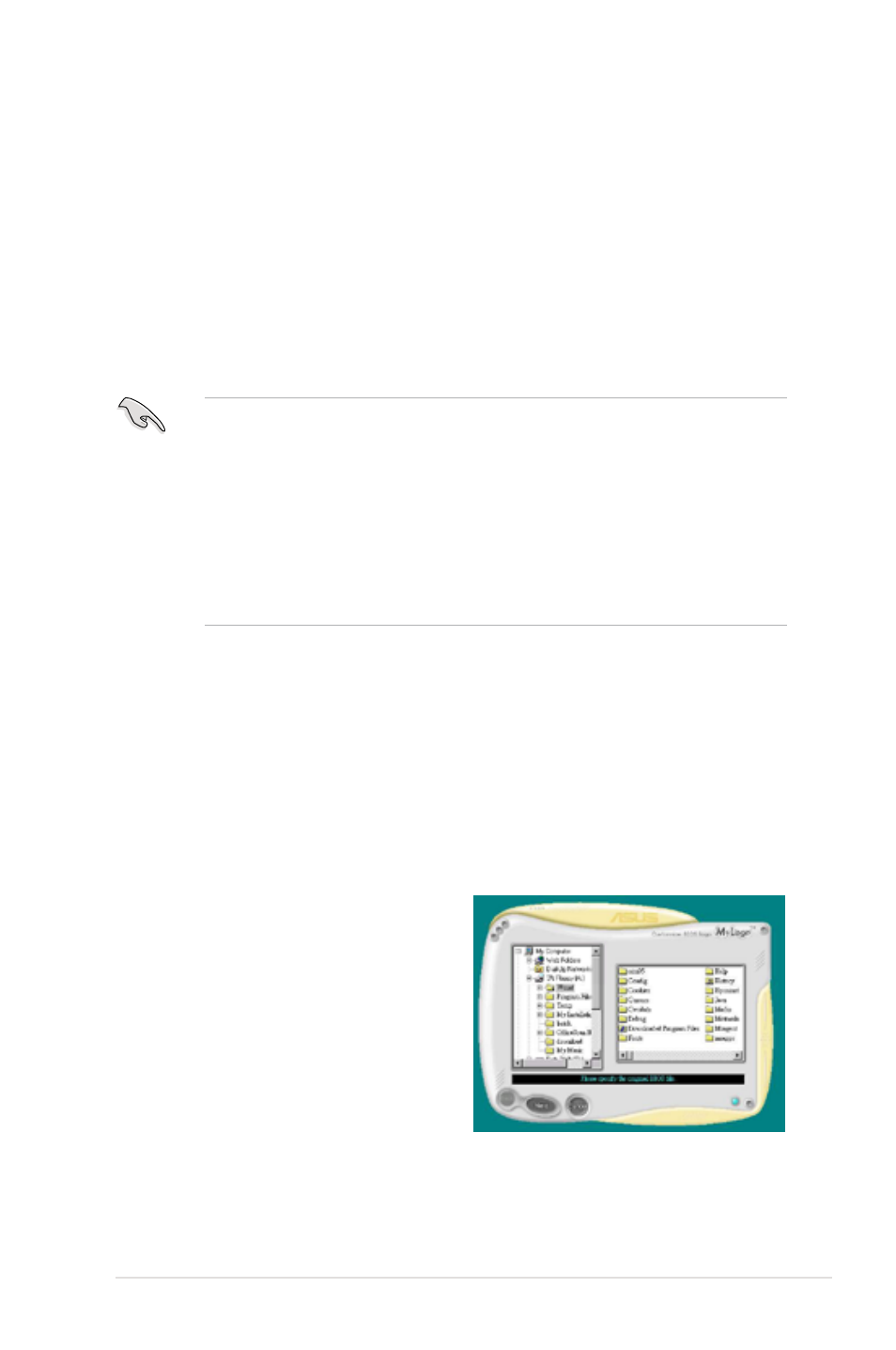
ASUS P5E64 WS Professional
5-9
5.3
Software information
Most of the applications in the Support DVD have wizards that will conveniently
guide you through the installation. View the online help or readme file that came
with the software application for more information.
5.3.1
ASUS MyLogo2™
The ASUS MyLogo2™ utility lets you customize the boot logo. The boot logo is the
image that appears on screen during the Power-On Self-Tests (POST). The ASUS
MyLogo2™ is automatically installed when you install the ASUS Update utility from
the Support DVD. See section 5.2.3 Utilities menu for details.
To launch the ASUS MyLogo2™:
1. Launch the ASUS Update utility. Refer to section
4.1.1 ASUS Update utility
for details.
2. Select Options from the drop down menu, then click Next.
3. Check the option Launch MyLogo to replace system boot logo before
flashing BIOS, then click Next.
4. Select Update BIOS from a file from the drop down menu, then click Next.
5. When prompted, locate the new
BIOS file, then click Next. The ASUS
MyLogo window appears.
6. From the left window pane, select the
folder that contains the image you
intend to use as your boot logo.
• Before using the ASUS MyLogo2™, use the AFUDOS utility to make a copy
of your original BIOS file, or obtain the latest BIOS version from the ASUS
website. See section 4.1.4 AFUDOS utility.
• Make sure that the BIOS item Full Screen Logo is set to [Enabled] if
you wish to use ASUS MyLogo2. See section 4.7.2 Boot Settings
Configuration.
• You can create your own boot logo image in GIF or BMP file formats.
• The file size should be smaller than 150 K.
