1 managing and updating your bios, 1 creating a bootable floppy disk – Asus M2V User Manual
Page 59
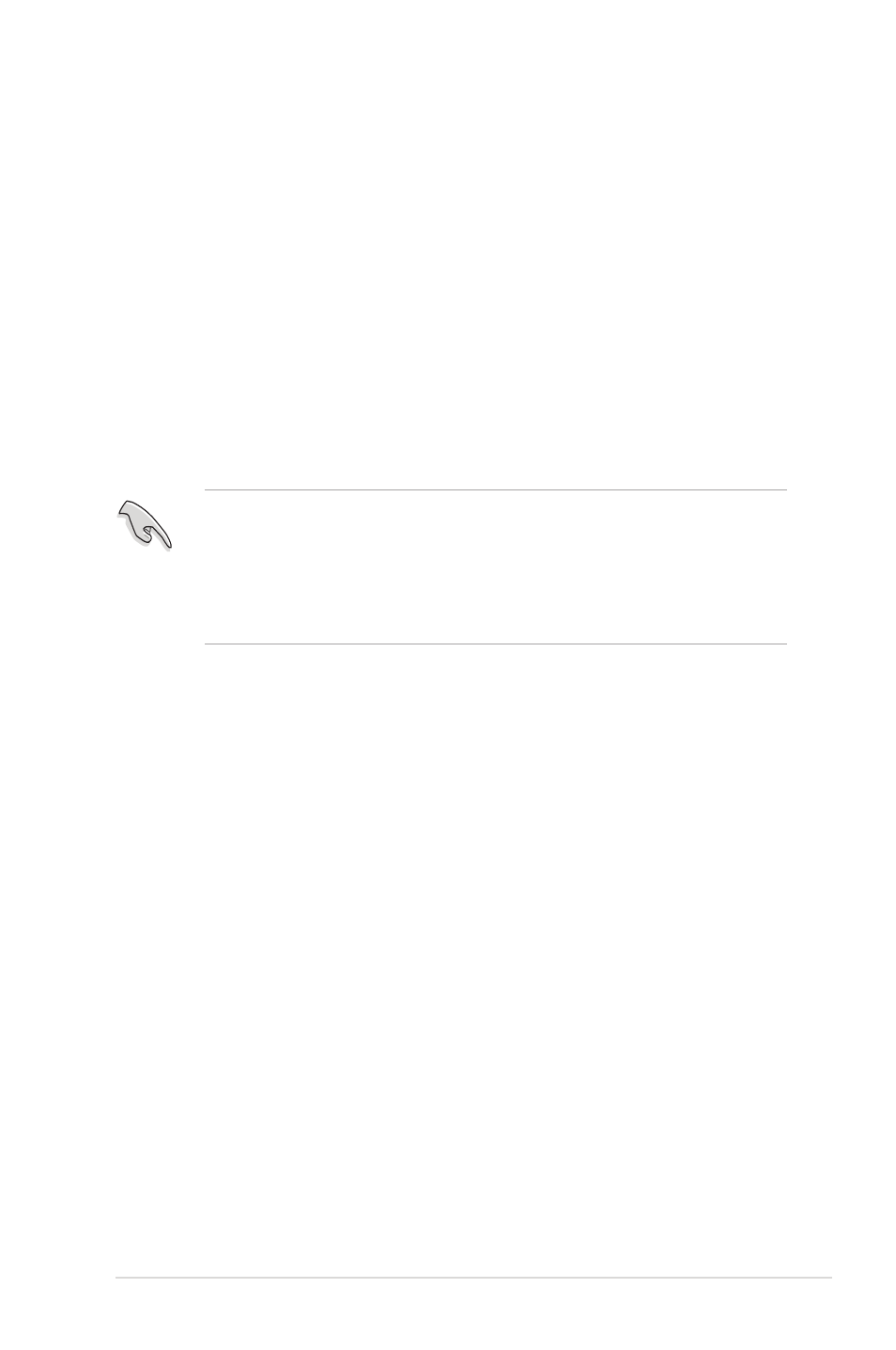
ASUS M2V
4-1
4.1 Managing and updating your BIOS
The following utilities allow you to manage and update the motherboard
Basic Input/Output System (BIOS) setup.
1. ASUS AFUDOS - Updates the BIOS using a bootable floppy disk in
DOS mode.
2. ASUS EZ Flash - Updates the BIOS using a floppy disk during POST.
3. ASUS CrashFree BIOS 3 - Updates the BIOS using a bootable floppy
disk or the motherboard support CD.
4. ASUS Update - Updates the BIOS in a Windows
®
environment.
Refer to the corresponding sections for details on these utilities.
Important notes
• Save a copy of the original motherboard BIOS file to a bootable
floppy disk in case you need to restore the BIOS in the future. Copy
the original motherboard BIOS using the AFUDOS utility.
• Visit the ASUS website (www.asus.com) and download the latest
BIOS file for this motherboard using the ASUS Update utility.
4.1.1 Creating a bootable floppy disk
1. Do either one of the following to create a bootable floppy disk.
DOS environment
Insert a 1.44 MB floppy disk into the drive. At the DOS prompt, type:
format A:/S then press
Windows
®
2000/XP environment
a. Insert a 1.44 MB floppy disk into the floppy disk drive.
b. From your Windows desktop, click on Start, then select My
Computer.
c. Select the 3 1/2 Floppy Drive icon.
d. Click File from the menu, then select Format. A Format 3 1/2
Floppy Disk window appears.
e. If you are using Windows
®
XP, select Create an MS-DOS startup
disk from the format options field, then click Start.
OR
If you are using Windows
®
2000, select Full option button from the
format type, then click Start.
