7 exit menu – Asus Vintage-AE1 User Manual
Page 94
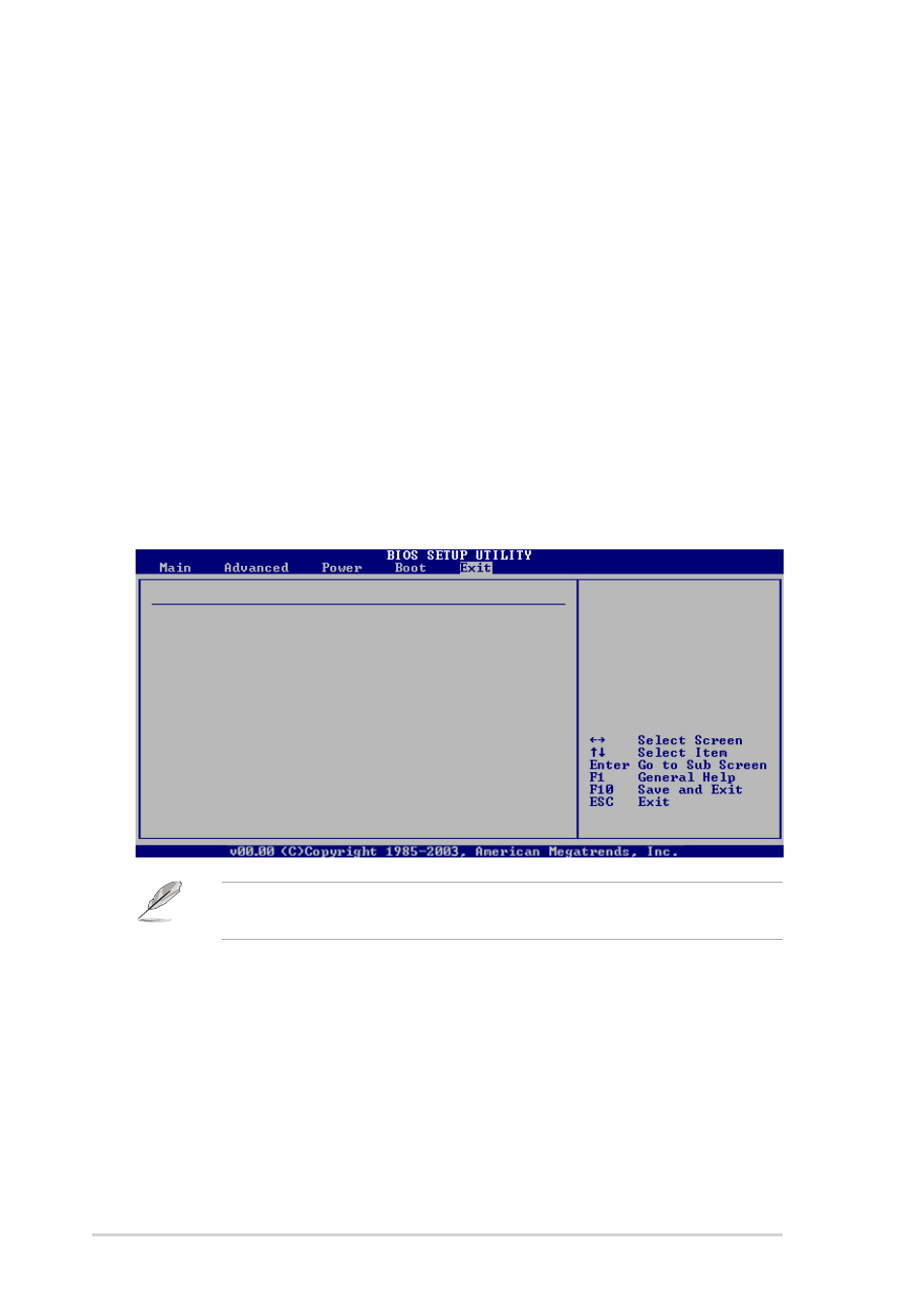
5 - 3 4
5 - 3 4
5 - 3 4
5 - 3 4
5 - 3 4
C h a p t e r 5 : B I O S s e t u p
C h a p t e r 5 : B I O S s e t u p
C h a p t e r 5 : B I O S s e t u p
C h a p t e r 5 : B I O S s e t u p
C h a p t e r 5 : B I O S s e t u p
Password Check [Setup]
Password Check [Setup]
Password Check [Setup]
Password Check [Setup]
Password Check [Setup]
When set to [Setup], BIOS checks for user password when accessing the
Setup utility. When set to [Always], BIOS checks for user password both
when accessing Setup and booting the system.
Configuration options: [Setup] [Always]
Boot Sector Virus Protection [Disabled]
Boot Sector Virus Protection [Disabled]
Boot Sector Virus Protection [Disabled]
Boot Sector Virus Protection [Disabled]
Boot Sector Virus Protection [Disabled]
Allows you to enable or disable the boot sector virus protection. Make sure
to install Windows
®
XP Service Pack 2 or Windows
®
2003 Service Pack 1 or
later to use this feature. Configuration options: [Disabled] [Enabled]
Exit & Save Changes
Exit & Save Changes
Exit & Save Changes
Exit & Save Changes
Exit & Save Changes
Once you are finished making your selections, choose this option from the
Exit menu to ensure the values you selected are saved to the CMOS RAM.
An onboard backup battery sustains the CMOS RAM so it stays on even
when the PC is turned off. When you select this option, a confirmation
window appears. Select O k
O k
O k
O k
O k to save changes and exit.
5.7
Exit menu
The Exit menu items allow you to load the optimal or failsafe default values
for the BIOS items, and save or discard your changes to the BIOS items.
Pressing
options from this menu or
Exit Options
Exit & Save Changes
Exit & Discard Changes
Discard Changes
Load Setup Defaults
