Asus Vintage-AE1 User Manual
Page 36
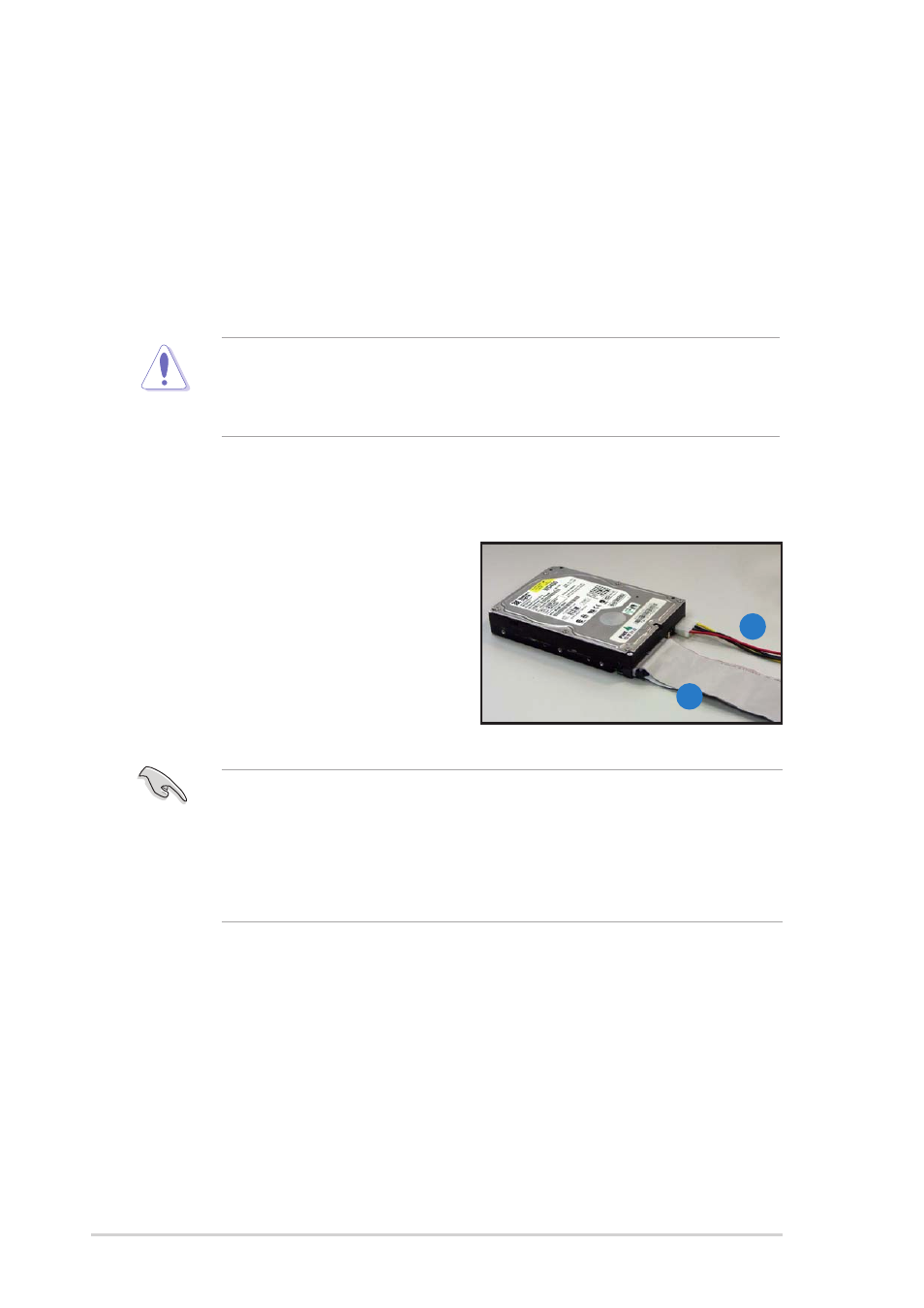
2 - 1 8
2 - 1 8
2 - 1 8
2 - 1 8
2 - 1 8
C h a p t e r 2 : B a s i c i n s t a l l a t i o n
C h a p t e r 2 : B a s i c i n s t a l l a t i o n
C h a p t e r 2 : B a s i c i n s t a l l a t i o n
C h a p t e r 2 : B a s i c i n s t a l l a t i o n
C h a p t e r 2 : B a s i c i n s t a l l a t i o n
If your Serial ATA HDD has both 4-pin and 15-pin connectors at the
back, use either the 15-pin SATA power adapter plug O R
O R
O R
O R
O R the legacy
4-pin power connector. D O N O T
D O N O T
D O N O T
D O N O T
D O N O T use both to prevent damage to
components and to keep the system from becoming unstable.
6.
Connect a 15-pin Serial ATA power plug from the power supply unit to
the power connector at the back of the drive.
- O R -
- O R -
- O R -
- O R -
- O R -
Connect a 4-pin (female) power plug from the power supply unit to
the 4-pin (male) power connector at the back of the drive.
To install an IDE hard disk drive:
1.
Follow steps 1-4 of the previous
section.
•
If you will install only one hard disk drive, make sure to configure
your hard disk drive as Master device before connecting the IDE
cable and power plug. Refer to the HDD documentation on how to
set the drive as a Master device.
•
If you will install two IDE hard disk drives, configure the other device
as Slave.
3
2
2.
Connect the blue interface of the IDE ribbon cable to the primary IDE
connector (blue connector labeled PRI_IDE) on the motherboard. See
page 4-5 for the location of the PRI_IDE connector.
3.
Connect the gray interface of the IDE ribbon cable to the IDE
connector on the drive.
4.
If you install two IDE hard disk drives, connect the black interface of
the IDE ribbon cable to the IDE connector on the second (Slave) IDE
hard disk drive.
5.
Connect a 4-pin power plug from the power supply unit to the power
connector at the back of the drive(s).
