Chapter 3, Csm (compatibility support module), Secure boot – Asus A88X-PRO User Manual
Page 100: Os type [windows uefi mode, Key management
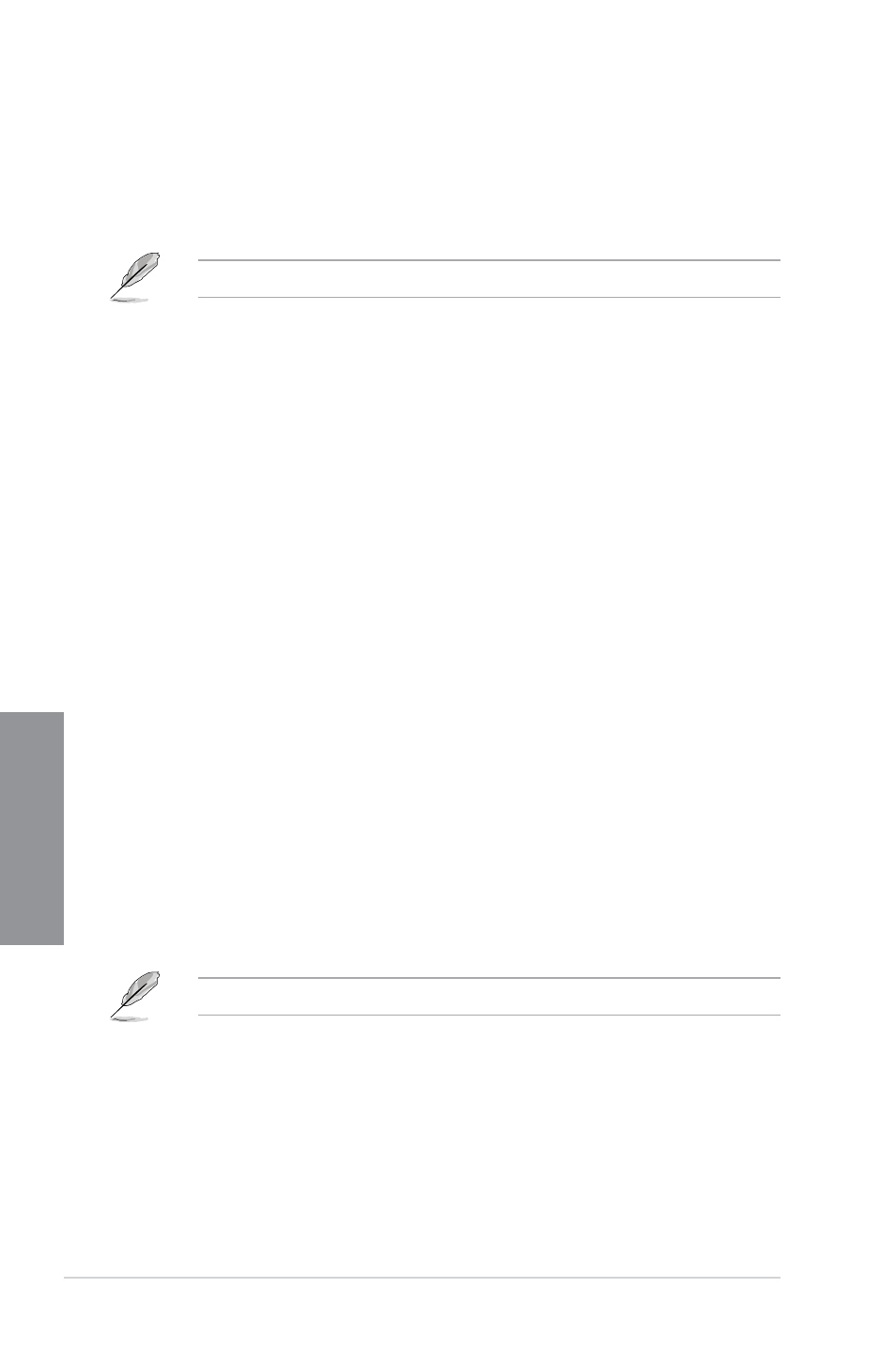
3-28
Chapter 3: BIOS setup
Chapter 3
CSM (Compatibility Support Module)
This option controls whether or not CSM will be launched.
Launch CSM [Auto]
Configuration option: [Auto] [Enabled] [Disabled]
The following four items appear only when you set Launch CSM to [Enabled].
Boot Device Control [UEFI and Legacy OpROM]
Configuration option: [UEFI and Legacy OpROM] [Legacy OpROM only] [UEFI only]
Boot from Network Devices [Legacy OpROM first]
Configuration option: [Legacy OpROM first] [UEFI driver first] [Ignore]
Boot from Storage Devices [Legacy OpROM first]
Configuration option: [Both, Legacy OpRom first] [Both, UEFI driver first] [Legacy
OpROM first] [UEFI driver first] [Ignore]
Boot from PCIe/PCI Expansion Devices [Legacy OpROM first]
Configuration option: [Legacy OpROM first] [UEFI driver first]
Secure Boot
This option allows you to configure the Secure Boot related parameters.
Allows you to configure the Windows
®
Secure Boot settings and manage its keys to protect
the system from unauthorized access and malwares during POST.
OS Type [Windows UEFI mode]
Allows you to select your installed operating system.
[Windows UEFI mode] Executes the Microsoft
®
Secure Boot check. Only select this option
when booting on Windows
®
UEFI mode or other Microsoft
®
Secure
Boot compliant OS.
[Other OS]
Get the optimized function when booting on Windows
®
non-UEFI
mode, Windows
®
Vista/XP, or other Microsoft
®
Secure Boot non-
compliant OS. Only on Windows
®
UEFI mode that Microsoft
®
Secure
Boot can function properly.
The following item appears when OS Type is set to [Windows UEFI mode].
Key Management
Clear Secure Boot keys
This item appears only when you load the default Secure Boot keys. This item allows
you to clear all default Secure Boot keys.
